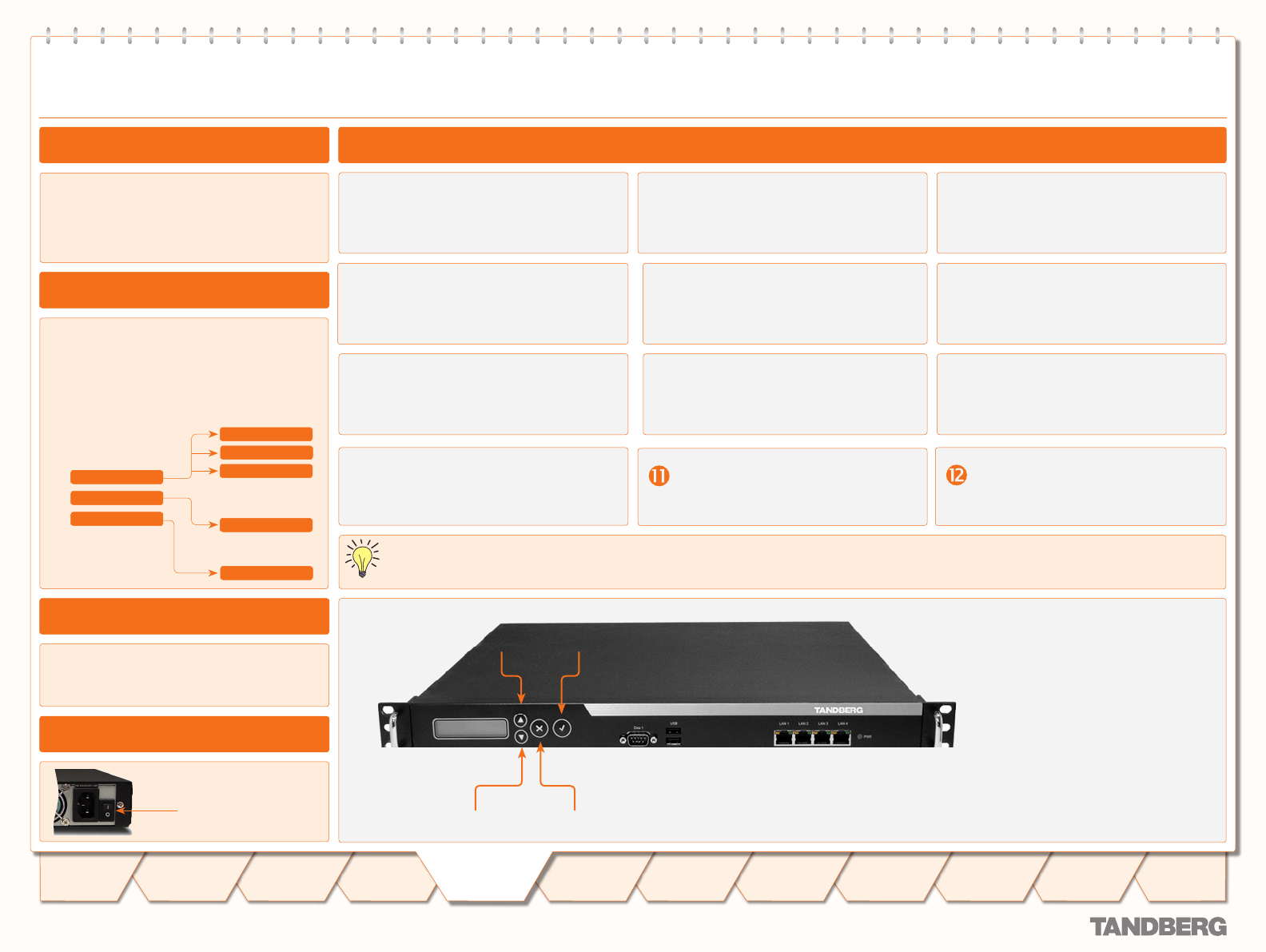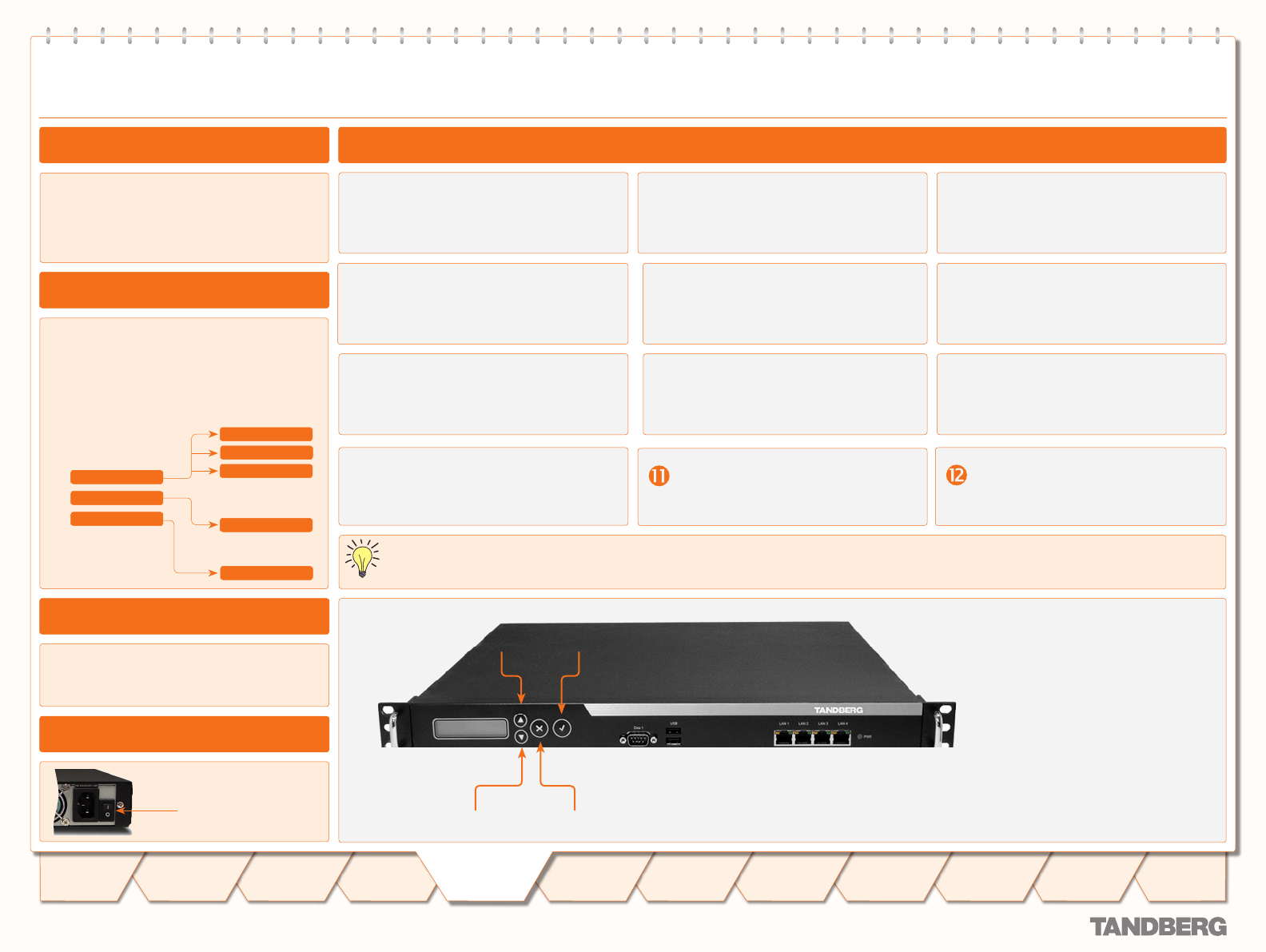
D13841.08
10.2007
15
Table of
Contents
Trademarks &
Copyright
Patents &
Disclaimers
Safety/
Environmental
To Get You
Up and Going
Using the 3G
Gateway
Viewing the
System Status
Configuring
the 3G Gateway
Maintenance
& Upgrade
Services
Dial Plan
Examples
Contact
Information
To Get You
up and Going
TANDBERG 3G GATEWAY
USER GUIDE
The LCD panel makes it possible to configure
and check the IP settings as well as to reboot
the system. The front panel LCD menu items
are as follows:
The 3G Gateway requires some basic
configurations before it can be used. It is
necessary to configure the IP-address and
to create the dial-in and dial-out services to
program the ISDN-PRI Line numbers.
As an alternative to the configuration via the LCD
Panel you may use RS 232 to configure and the
system. This is treated on the previous page.
UP key
DOWN key ESC
key
ENTER key
Configuring the IP Address via the Front Panel
Switch on and press any key to produce
the Main Menu. Use UP/DOWN to
navigate to the IP Settings, if needed.
Press ENTER to access the IP Settings
submenu.
Use the UP/DOWN keys to select IP
Address
.
In addition to configure the IP address you
must also configure the default-gateway,
netmask and set IP assignment to static.
Press ENTER again to produce the
cursor.
Use UP/DOWN keys to navigate
between the digits of the number.
Use ENTER to enter Digit Altering
Mode
.
Use UP/DOWN to alter the digit value.
Press ENTER as many times as needed
to move to the next digit to be altered
and alter this digit.
When finished editing use ESC to go to
the Confirm change menu.
Use the UP/DOWN key to select yes or
no and ENTER to confirm.
Use ESC key to navigate back to the
main menu.
DHCP assigned IP-addresses are supported by the TANDBERG 3G Gateway (factory default).
IP Settings
IP Information
Commands
IP Address
IP Netmask
IP Default GW
IP Address
Reboot
Main Menu
IP Settings
IP Information
Commands
Menu Hierarchy
Conguring the IP Address via the Front Panel
About 3G Gateway Configuration
Configuring via the Front Panel
Power switch
Switching On the Unit
Configuration via RS 232