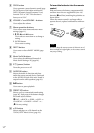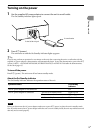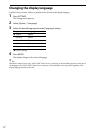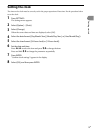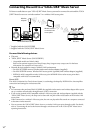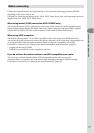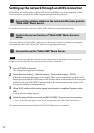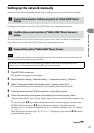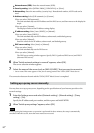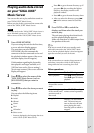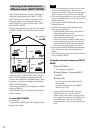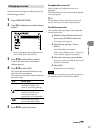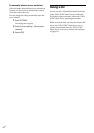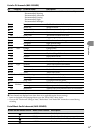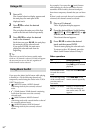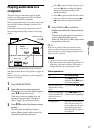20
GB
NAS-C5E GB 3-280-821-11(1)
Network name (SSID): Enter the network name (SSID).
Security setting: Select [WEP64/128bit], [WPA/WPA2], or [None].
Network key: Enter the network key (security key). Hexadecimal number, ASCII code can be
used.
Address setting: Select [Full automatic] or [Custom].
When you select [Full automatic]:
The unit automatically sets the IP address and the DNS server, and then moves to the display for
step 6.
When you select [Custom]:
The display switches to the IP address setting display.
IP address setting: Select [Auto (DHCP)] or [Manual].
When you select [Auto (DHCP)]:
The unit automatically sets the IP address, subnet mask, and default gateway.
When you select [Manual]:
Enter the values for the IP address, subnet mask, and default gateway.
DNS server setting: Select [Auto] or [Manual].
When you select [Auto]:
The unit automatically sets the DNS server.
When you select [Manual]:
The DNS server setting window appears. Specify DNS 1 (preferred DNS server) and DNS 2
(alternate DNS server).
6
When “Switch network settings to manual.” appears, select [OK].
The server selection window appears.
7
Select the name of the server (such as [NAS-S55HDE])* that you want to connect to.
* Server name: This name appears in the [Server setting] menu of the “GIGA JUKE” Music Server.
The connection between the unit and the “GIGA JUKE” Music Server is completed.
Setting up a proxy server manually
You may have to set up a proxy server, depending on the specifications of your Internet provider or the
network settings.
1
Enter the Settings menu and select [Network setting] – [Manual setting] – [Proxy
setting] – [On].
Specify the IP address and port number, and then press and hold ENTER.
2
When “Switch proxy settings.” appears, select [OK].
Note
If after opening the Settings menu no operation is performed for three minutes, the setup is automatically
cancelled. When this occurs, items that were entered are not saved.