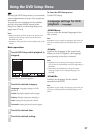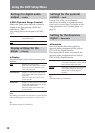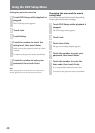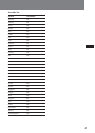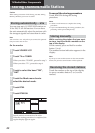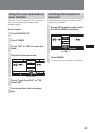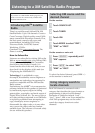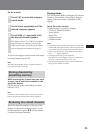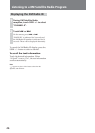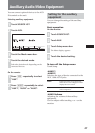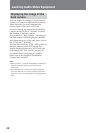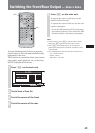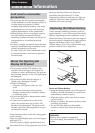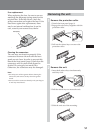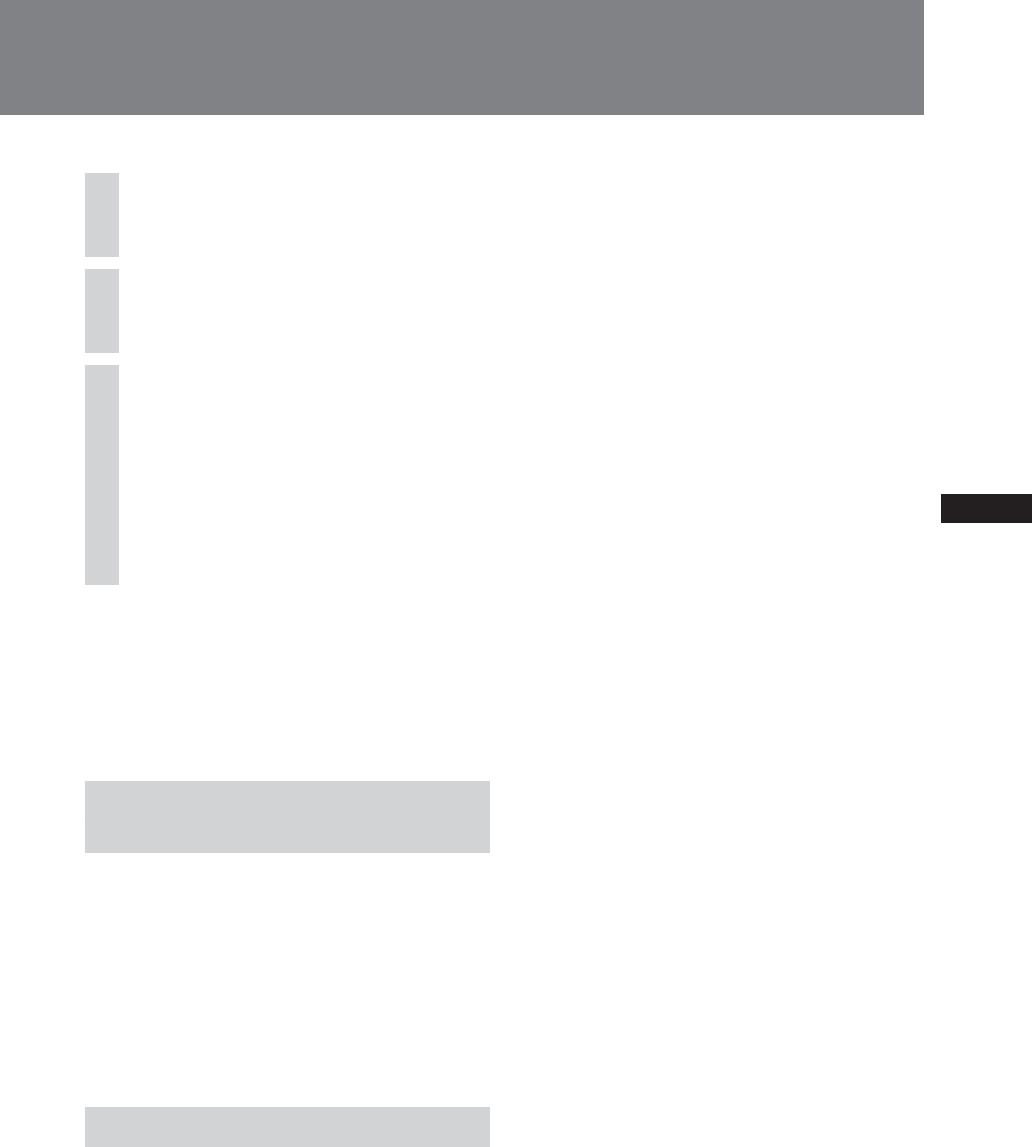
45
On the monitor
1
Touch CAT to enter the category
search mode.
2
Touch Select repeatedly until the
desired category appears.
3
Touch SEEK +/– repeatedly until
the desired channel appears.
The display shows “CAT SRCH” to indicate
that the radio is in category search mode.
While in this mode, you will only be able to
tune to channels in the selected category.
To exit from category search mode and return
to normal mode, touch CAT.
Note
The radio automatically returns to normal mode if no
key is pressed within 5 seconds.
Storing channels by
presetting memory
While receiving the channel that you want
to store, touch and hold a number on the
top of the display.
On the remote, press and hold the number
button (1 to 6).
Note
If you try to store another station on the same number
button, the previous stored station will be replaced.
Receiving the stored channels
Touch the desired number on the top of the
display (or press the number button (1 to 6)
on the remote). Or press M/m on the remote
to select the desired number.
Display items
The XM Satellite Radio information (Channel
Number, Artist Name, Song Title, Category
Name, Channel Name) is available on the
display.
Touch CH on the monitor.
Touch the item you want to display.
–CH No (Channel Number)
– Artist Name
– Song Title
– Category Name
– Channel Name
Notes
• If you select a channel while Artist Name or Song Title
is displayed, the Channel Name will be displayed for 2
to 3 seconds and then returns to the previous display.
• If there is no information about Artist Name or Song
Title, “- - - -” will be displayed.
• The display indicates up to 8 characters.
The characters on the display cannot be scrolled even
when the “A.Scroll” function is set to “On”.
• The radio automatically returns to normal mode if no
key is pressed within 5 seconds.