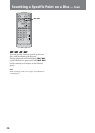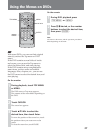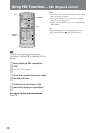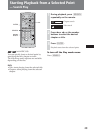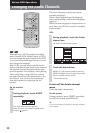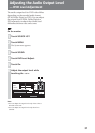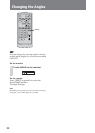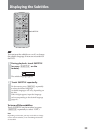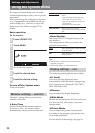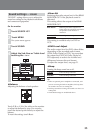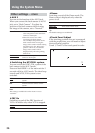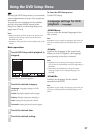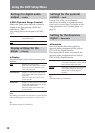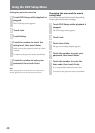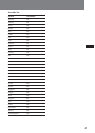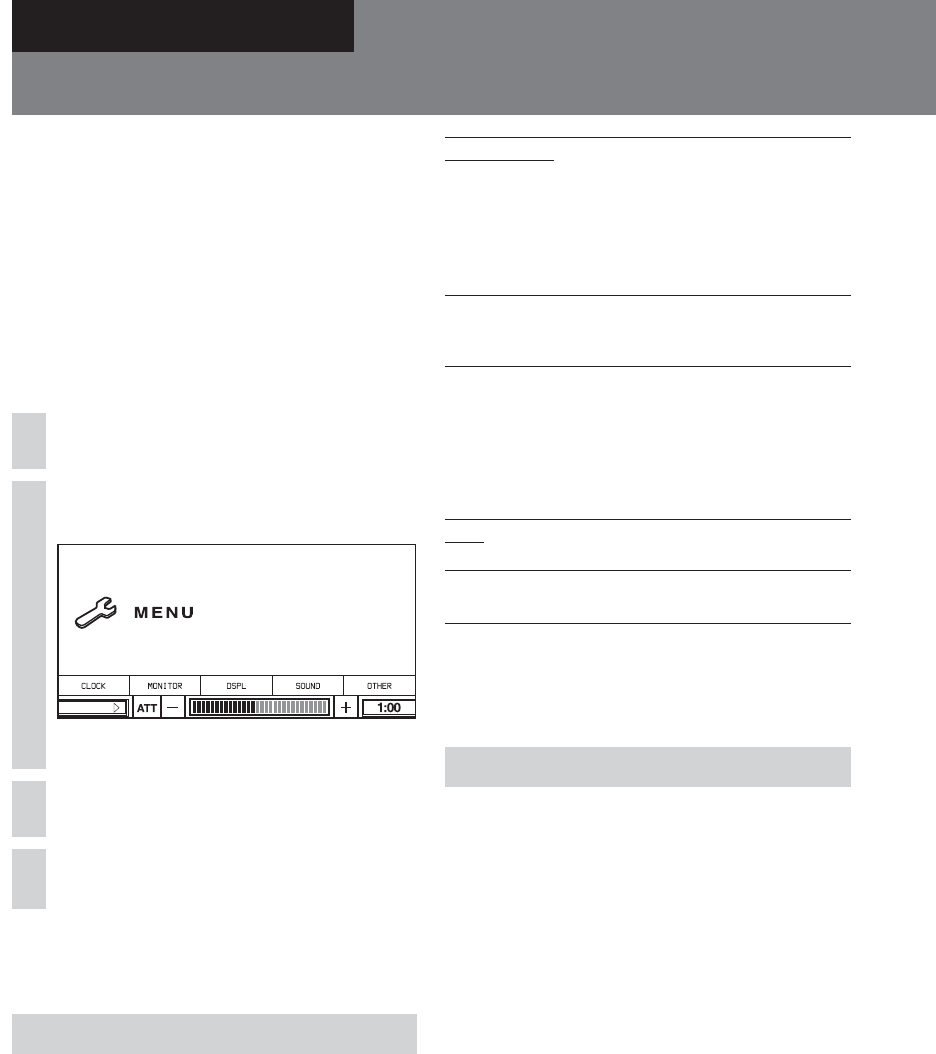
34
Using the System Menu
By using the System menu, you can make
various adjustments to items, such as picture
and sound.
When you change the setting about this unit
(e.g.: a language for the subtitle and the on-
screen display etc.), you have to set on the
Setup menu. For details, see page 37 for
details.
Basic operation
On the monitor
1
Touch SOURCE LIST.
2
Touch MENU.
SOURCE LIST
The System menu appears.
3
Touch the desired item.
4
Touch the desired setting.
To turn off the System menu
Touch the monitor.
Monitor settings — MONITOR
“Monitor” setting allows you to set the
monitor of this unit.
♦Auto Close
Selects On and Off the monitor options.
If you set to “On”, the monitor closes
automatically when you turn off the unit.
Settings and Adjustments
Auto Close On Closes the monitor automatically
when:
•you turn off the unit by pressing
OFF of the unit for 2 seconds.
•you turn the ignition switch to the
OFF position.
•you remove the front panel.
Auto Close Off Does not close the monitor
automatically when you turn off the
unit.
♦Rear Monitor
Selects the DVD/VCD signal format of the
rear monitor.
This setting affects when you connect the
optional rear monitor.
NTSC When playing back a DVD recorded
in NTSC system.
PAL When playing back a DVD recorded
in PAL system.
Tips
• This setting is available only when DVD/VCD
playback is stopped.
• The default settings are underlined above.
Display settings — DSPL
The following setting options are available.
♦A. Scroll
You can scroll long displayed items
automatically when the track is changed (up
to 31 characters are displayed). (CD-TEXT/
MP3/XM Radio only)
♦Dimmer
You can adjust the display brightness.
♦Wide Mode
Besides the normal mode (4:3), the screen can
also be set to full, wide screen, zoom and
cinema mode.
♦Picture Mode
You can adjust the picture characteristics
according to the program type, picture tone
or personal preference.
For the details of the settings, see page 21.