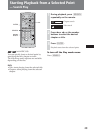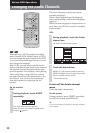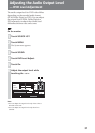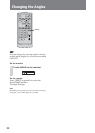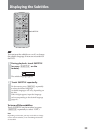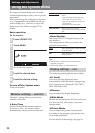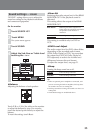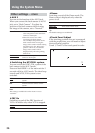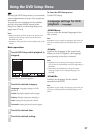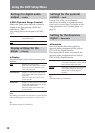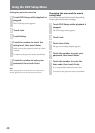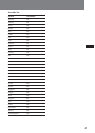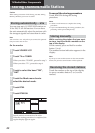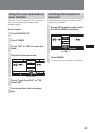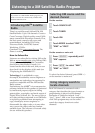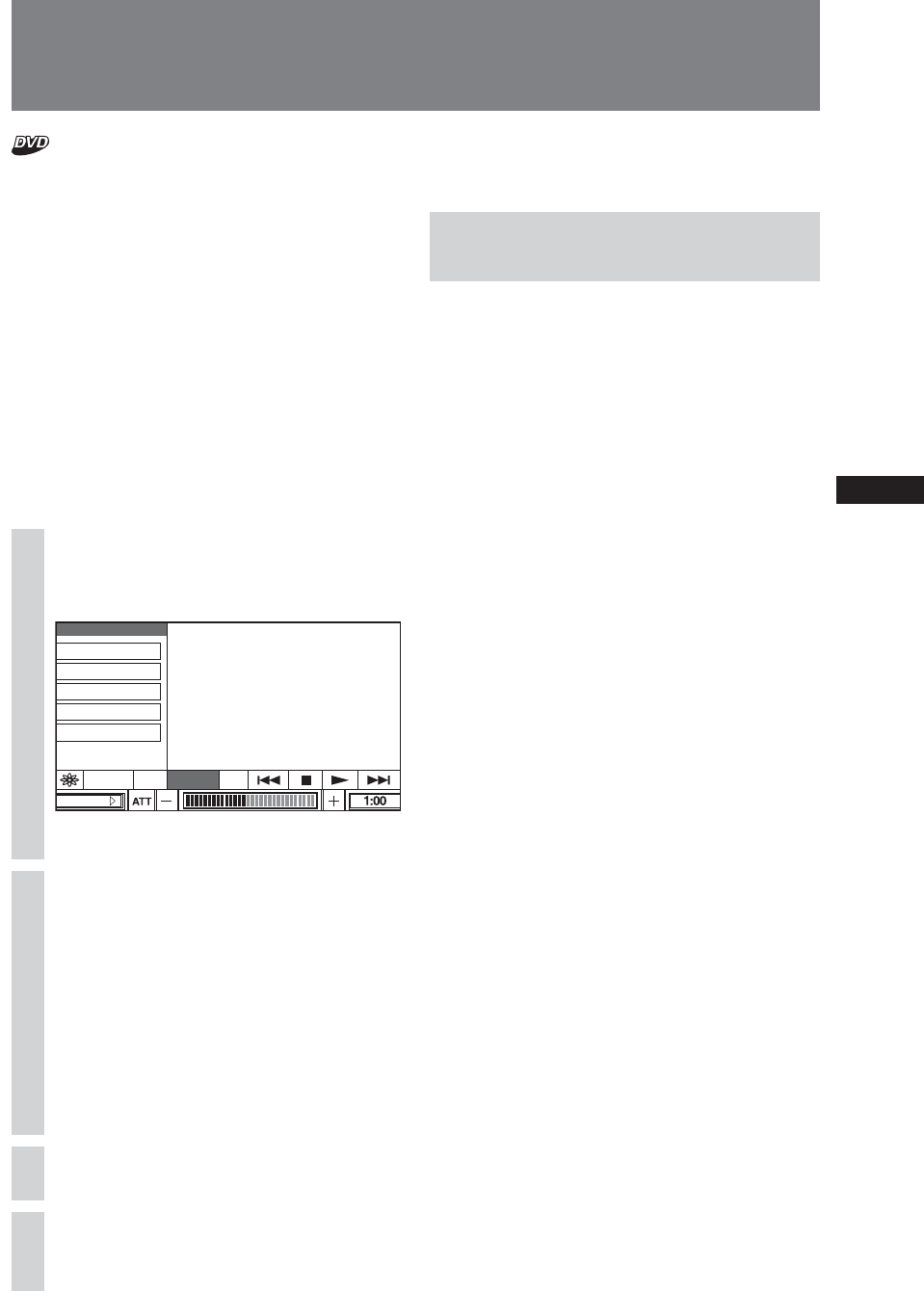
37
Using the DVD Setup Menu
By using the DVD Setup menu, you can make
various adjustments to items, such as picture
and sound.
You can also set a language for the subtitle
and the on-screen display, among other
things. For details on each setup items, see
pages from 37 to 41.
Notes
• Playback settings stored in the disc take priority over
the Setup menu settings, and not all the functions
described may work.
• Operations of the parental control available only on the
remote.
Basic operation
1
Touch DVD Setup while playback is
stopped.
SOURCE LIST
DVD SetupEQ Off
DVD Setup
Language
Audio
Display
Lock
Downmix
Disc Rep DSPL
The DVD Setup menu appears.
2
Touch the desired category.
Language: Language setting for DVD
playback.
Audio: Setting for digital audio output.
Display: Display setting for the player.
Lock: Setting for the parental control.
Downmix: Setting for the downmix signal.
3
Touch the desired item.
4
Touch the desired setting.
To close the DVD Setup menu
Touch DVD Setup.
Language settings for DVD
playback — Language
♦DVD Menu
You can select the desired language for the
disc’s menu.
Note
Regardless of your setting, the language other than you
set may be automatically activated, depending on the
DVD.
♦Audio
Switches the language of the sound track.
When you select “Original”, the language
given priority in the disc is selected.
Notes
• Regardless of your setting, the language other than
you set may be automatically activated, depending on
the DVDs.
• Some DVDs are prohibited to change the audio
language output, even if multiple languages are
recorded.
♦Subtitle
Switches the language for the subtitle
recorded on the DVD.
Note
Regardless of your setting, the language other than you
set may be automatically activated, depending on the
DVDs.