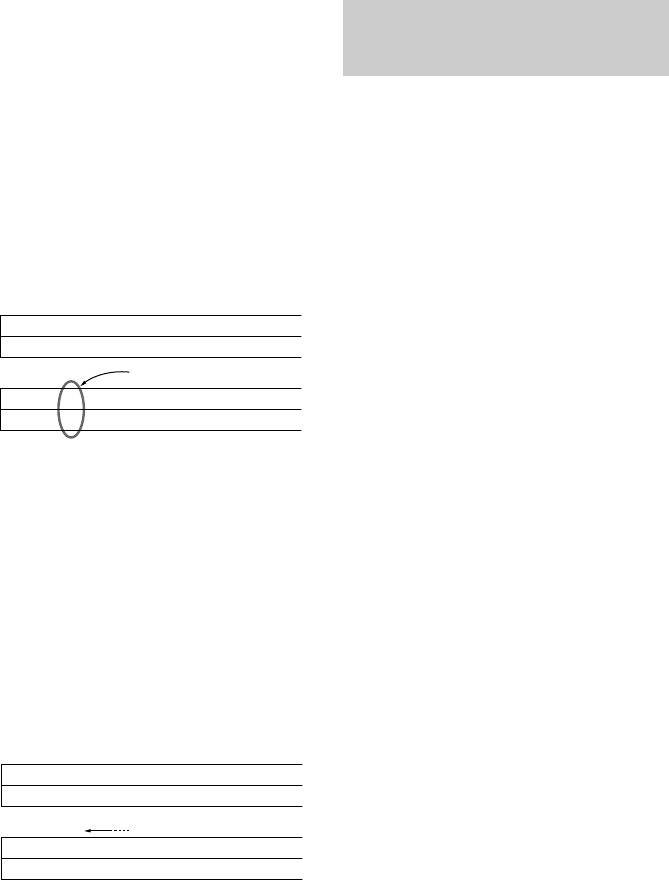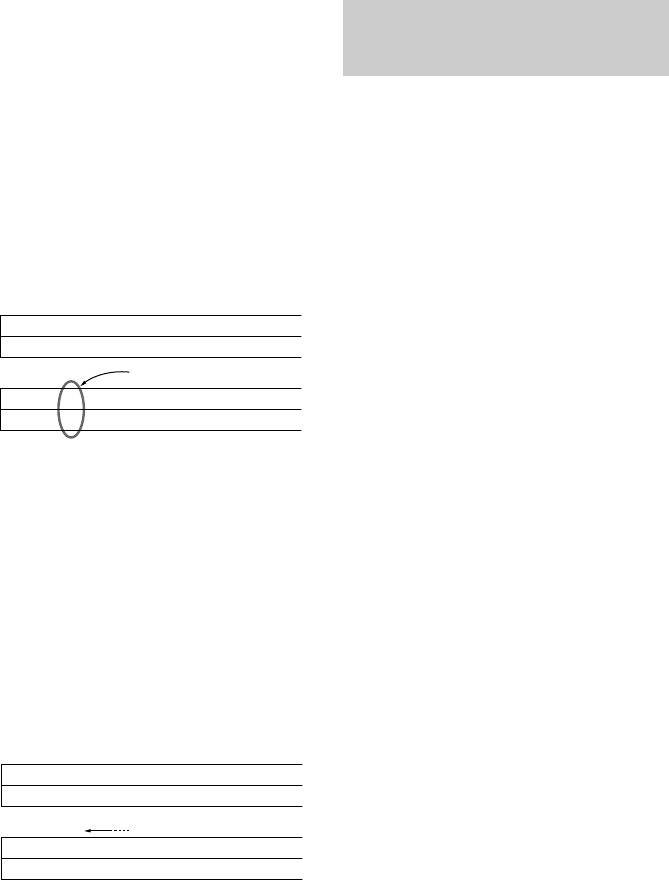
12
Tip
If you want to erase all the preset stations:
1 Turn off the tuner.
2 While pressing down the numeric button 5 and
AUTO BETICAL SELECT (ST-SE570) or BAND
(ST-SE370), press POWER to turn on the tuner.
Using the Radio Data
System (RDS)
(European model only)
What you can do with RDS
The Radio Data System (RDS) is a
broadcasting service that allows radio stations
to send additional information along with the
regular radio programme signal. This tuner
offers you three convenient RDS features:
Displaying the RDS information; Monitoring
traffic, news, or information programmes; and
Locating a station by programme type. RDS is
available only on FM stations.*
Note
RDS may not work properly if the station you tuned
to is not transmitting the RDS signal properly or if the
signal strength is weak.
* Not all FM stations provide RDS service, nor do
they provide the same types of services. If you are
not familiar with the RDS system, check with your
local radio stations for details on RDS services in
your area.
Receiving RDS broadcasts
Simply select a station from the FM band.
When you tune in a station that provides RDS
services, the RDS indicator and the station
name appears in the display.
89.5 94.5 96.5 98.0 100.5 103.0 104.5 106.0Frequency
A1 A2 A3 A4 A5 A6 A7 A8Preset
.
98.0 89.5 94.5 96.5 100.5 103.0 104.5 106.0Frequency
A1 A2 A3 A4 A5 A6 A7 A8Preset
89.5 94.5 96.5 98.0 100.5 103.0 104.5 106.0Frequency
A1 A2 A3 A4 A5 A6 A7 A8Preset
94.5 96.5 98.0 100.5 103.0 104.5 106.0Frequency
A1 A2 A3 A4 A5 A6 A7 A8Preset
.
Organizing the preset stations
(continued)
Moving preset station
You can also move a specific preset station.
1 Follow steps 1 through 3 in “Organizing
the preset stations” and select “Move”
from the Edit menu, then press ENTER.
2 Turn TUNING/SELECT so that the
preset code you want to move appears
in the display and press ENTER.
3 Turn TUNING/SELECT to select the new
location for the preset code and press
ENTER.
The preset station you selected is moved to
the new location and the other preset
stations in that group (“A” for example)
shift backwards to make room for the new
preset.
Example: If you move A4 to A1.
Erasing preset stations
You can erase preset stations one by one.
1 Follow steps 1 through 3 in “Organizing
the preset stations” and select “Erase”
from the Edit menu, then press ENTER.
2 Turn TUNING/SELECT so that the
preset code you want to erase appears
in the display and press ENTER.
The preset station you selected is erased
from the preset memory and the other preset
stations in that group (“A” for example)
shift forward to fill in the blank space.
Example: If you erase A1.