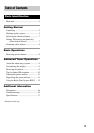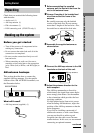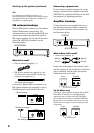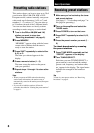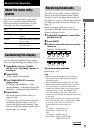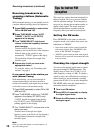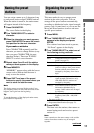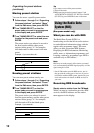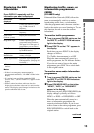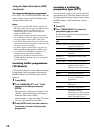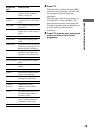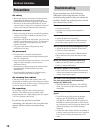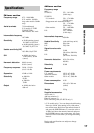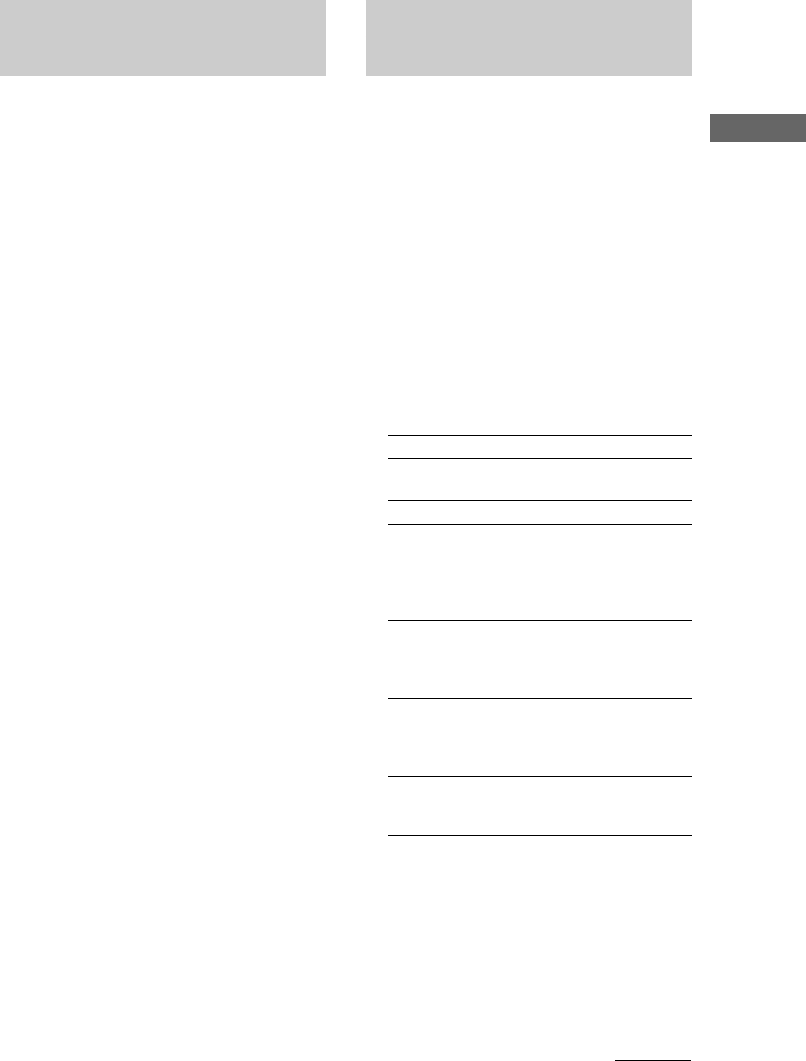
11
Advanced Tuner Operations
Organizing the preset
stations
This tuner makes it easy to arrange preset
stations in the order you prefer. You can
arrange all the preset stations automatically,
according to alphabetical order, signal strength,
country code, or tuner band, or you can use the
Move and Erase functions to move and erase
specific preset stations.
1 Press MENU.
2 Turn TUNING/SELECT until “Edit”
appears in the display and press
ENTER.
If no stations have been stored as presets,
“No Preset” appears in the display.
3 Turn TUNING/SELECT to select one of
the following sorting methods:
Select To
Move Change the location of a specific
preset (see page 12).
Erase Erase a specific preset (see page 12).
Alphabet Sort preset stations in alphabetical
order according to their preset names.
Stations without preset names are
arranged by frequency, from low to
high.
Strength Sort preset stations in order of their
signal strength (FM stations only).
AM (MW and LW) stations are
arranged by frequency.
Country* Sort FM RDS stations with PI**
information alphabetically by
country. Other stations are arranged
by frequency.
Band Sort preset stations in order of their
frequency band (FM - AM (MW -
LW)).
* European model only.
**Programme Identification (See page 13).
4 Press ENTER.
The tuner sorts the stations, then returns to
normal tuning mode and receives preset
station A1.
Note
Some countries use the same country code, and the
stations from these counties may be arranged
together.
Naming the preset
stations
You can assign a name up to 5 characters long
to each preset station except FM RDS stations.
When the station is tuned in, the station name
will appear instead of the frequency.
1 Press CHARACTER.
The cursor flashes in the display.
2 Turn TUNING/SELECT to select a
character.
3 When the character you want appears,
press CHARACTER to move the cursor
into position for the next character.
If you make a mistake
Press CHARACTER repeatedly until the
character you want to change flashes (every
time you press CHARACTER, the next
character flashes). Then turn TUNING/
SELECT to select a new character.
4 Repeat steps 2 and 3 until the station
name you want appears in the display.
5 Press MEMORY.
“MEMORY” appears along with the lowest
vacant code to indicate that the tuner is
ready to store the station.
6 Press SHIFT and one of the preset
buttons to specify the preset where you
want to store the station name.
Note
The display returns to normal display mode if you
stop assigning names for more than 8 seconds. If this
happens, start again from the beginning.
Tip
To see the frequency of the displayed station name,
press DISPLAY repeatedly.
continued