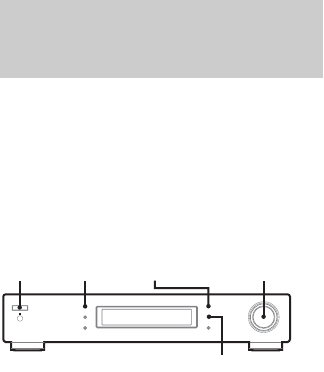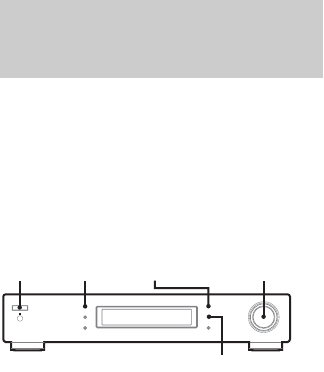
10
GB
This function lets you store up to 30 FM and FM
RDS stations in alphabetical order without
redundancy. Additionally, it only stores the
stations with the clearest signals.
If you want to store FM or AM stations one by
one, see “Storing stations manually” on page 12.
1 Press POWER to turn on the tuner.
2 Press BAND repeatedly to select FM.
3 Press MENU.
4 Turn TUNING/SELECT to display
“AUTO-BETICAL”.
5 Press ENTER.
6 Turn TUNING/SELECT to display
“Yes”.
7 Press ENTER.
Depending on the number of stations in
your area, it may take longer than 5 minutes
until storing is complete.
“AUTO-BETICAL” appears in the display
and the tuner scans and stores all the FM
and FM RDS stations in the broadcast area.
For RDS stations, the tuner first checks for
stations broadcasting the same program,
then stores only the one with the clearest
signal. The selected RDS stations are sorted
alphabetically by their Program Service
name, then assigned a 2-character preset
code. For more details on RDS, see “Using
the Radio Data System (RDS)” on page 14.
Regular FM stations are assigned
2-character preset codes and stored after the
RDS stations.
8 When done, “End” appears in the
display momentarily and the tuner
returns to normal operation.
Turn TUNING/SELECT to select a service.
Notes
• Do not press any button on the tuner or supplied
remote during autobetical operation, except
POWER.
• If you move to another area, repeat this procedure to
store the stations for your new area.
• For details on tuning in stored stations, see
“Receiving preset stations” on page 13.
• If you move the aerial after storing stations with this
procedure, the stored settings may no longer be valid.
If this happens, repeat this procedure to store the
stations again.
Storing FM stations
automatically
— AUTOBETICAL
POWER TUNING/SELECT
ENTER
BAND
MENU