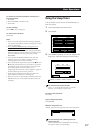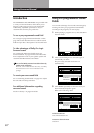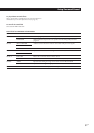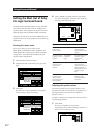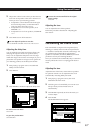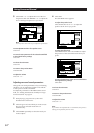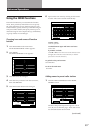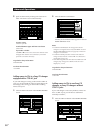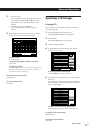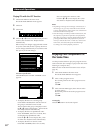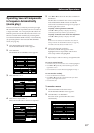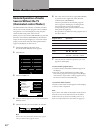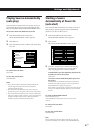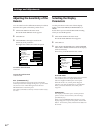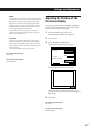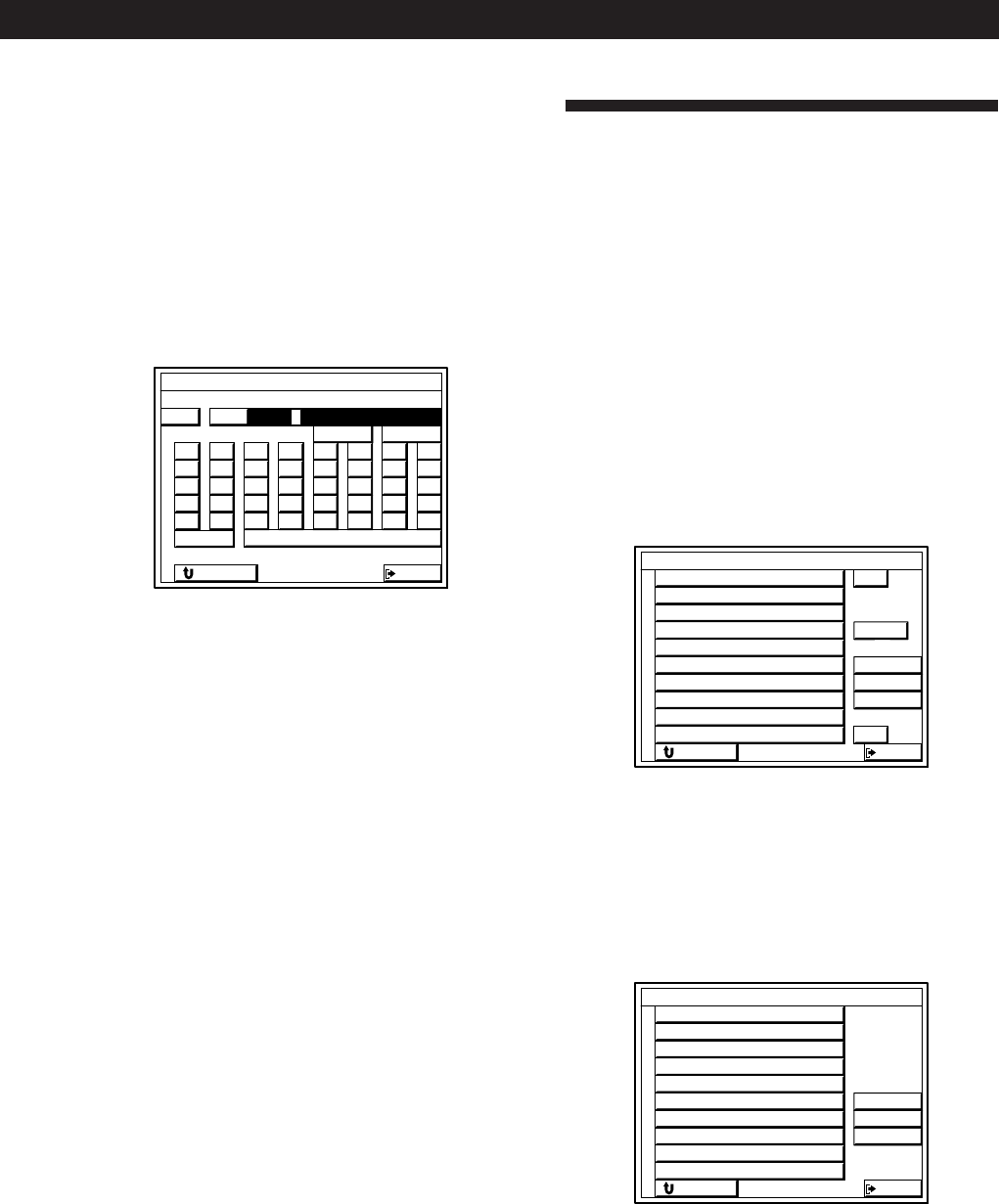
37
EN
Advanced Operations
2
• To name a disc
Click TITLE. Display the number of the disc to
be named by clicking the > or . icon on the
right side of screen, then click the disc to be
named.
• To name a group, click GROUP.
Click GROUP, then click the group to be
named.
3 Spell out the name by clicking each character in
order. The name is stored automatically.
To enter a space
Click the space bar.
To switch between upper and lower case letters
Click CAPS.
If you make a mistake
Click ? or / to move the cursor to the character to be
changed, then click the correct character (or click the
space bar to erase the character).
To go back to the previous menu
Click RETURN.
To exit to the main menu.
Click EXIT.
Operating a CD Changer
Grouping CDs
You use the on-screen display to assign your CDs to
one or more groups.
1 Click FUNCTION in the main menu.
The FUNCTION SELECT menu appears.
2 Click INDEX.
The INDEX SETTING screen appears.
3 Click the LIST CD button.
4 Click SELECT, then click the disc you want to
assign to a new group.
If the disc you want is not displayed
Click the > or . icon to display the disc.
5 Click the names of the groups you want to assign
the CD to.
For example, to assign the CD to both “GROUP 1”
and “GROUP 4”, click both group names so that
they are highlighted.
To remove the CD from one or more groups
Click the highlighted group name so that it goes out.
To go back to the previous menu
Click RETURN.
To go back to the main menu.
Click EXIT.
EXIT
CD INDEX SETTING
23
24
25
26
27
>
22
21
28
29
30
.
RETURN
SELECT
DATA
BGM A
BGM B
Love Songs
BEST of BB
BEST of CC
BEST of DD
EXIT
CD INDEX SETTING
3
4
5
6
7
2
1
8
9
10
RETURN
GROUP 1
GROUP 2
GROUP 3
GROUP 4
GROUP 5
GROUP 6
GROUP 7
GROUP 8
GROUP 9
GROUP 10
(continued)
EXIT
CD INDEX SETTING
A
F
K
P
U
B
G
L
Q
V
C
H
M
R
W
D
I
N
S
X
E
J
O
T
Y
1
4
7
/
Z
2
5
8
0
–
3
6
9
*
+
bB
RETURN
CAPS
10
vV