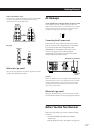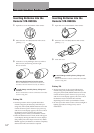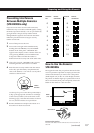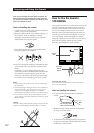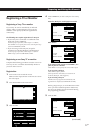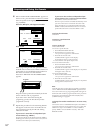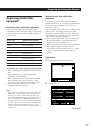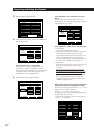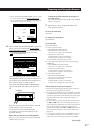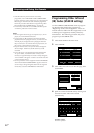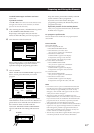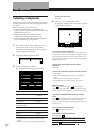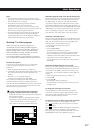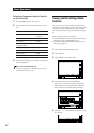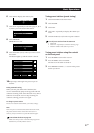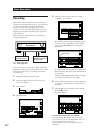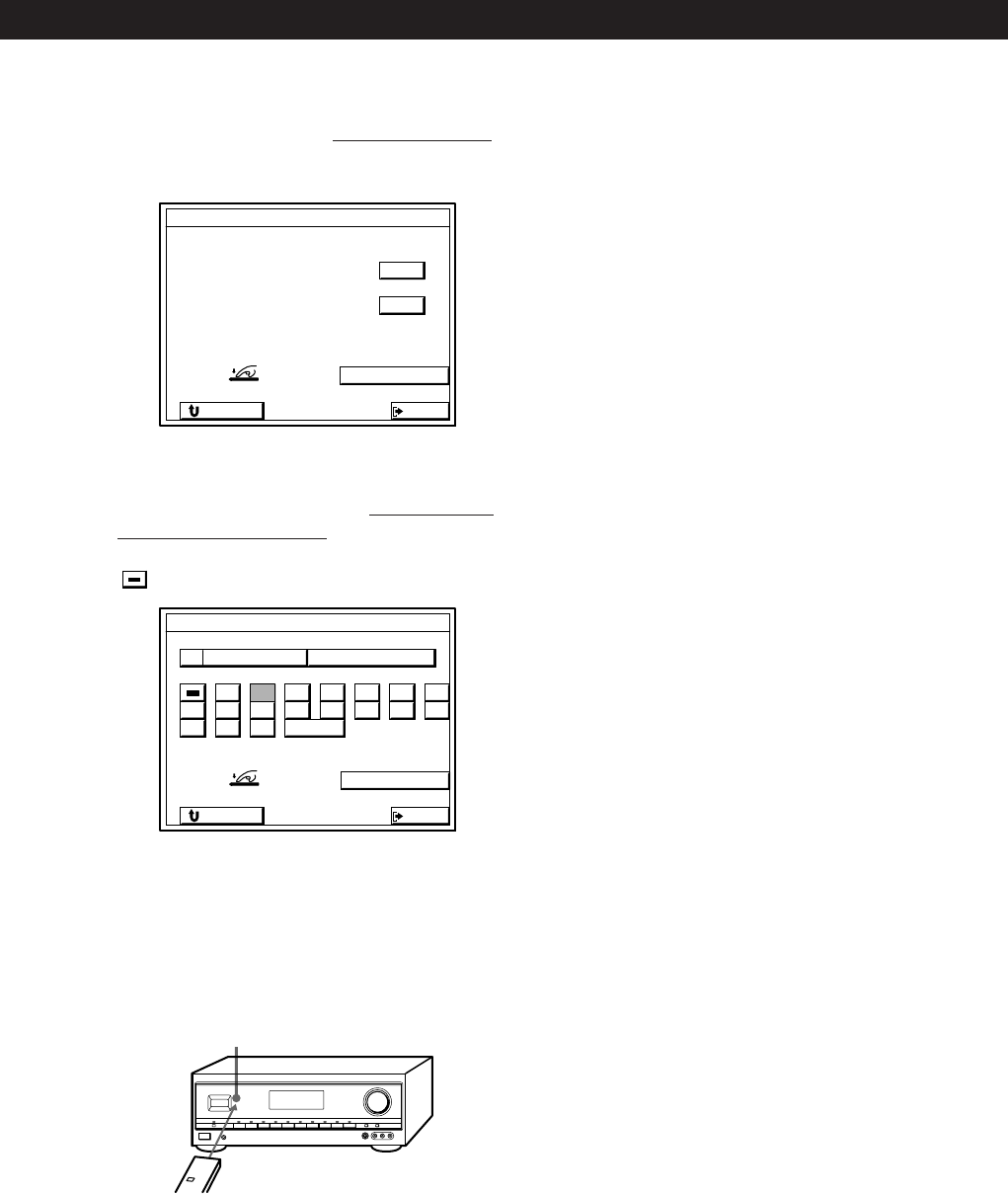
21
EN
Preparing and Using the Remote
3 When “PUSH YOUR COMMANDER” appears on the
TV screen, press the button on your VCR’s remote
that corresponds to the control button highlighted on
the TV screen (see step 6 for details).
6 When “PUSH YOUR COMMANDER” appears on
the TV screen, press the button
on your audio/
video equipment’s remote that corresponds to the
control button highlighted on the TV screen.
is the POWER switch.
When programing the IR code, point the remote
at the IR sensor on the receiver from a distance no
greater than 10 cm and hold down the button on
the remote for about 5 seconds until the
instruction “RELEASE YOUR COMMANDER”
appears and the IR code setting indicator turns
off.
Keep the remote pointed horizontally at the IR
sensor until the code is programed.
If you tilt or move the remote during the
programing process, the IR code may not be
recorded correctly.
Repeat this procedure for the remaining buttons
After you’ve programed all the IR codes, the IR CODE
SETTING menu reappears.
To program special IR codes that do not appear as
on-screen controls
See “Programming Other Infrared (IR) Codes (USER IR
setting)” on page 22.
7 Repeat steps 3 to 6 to program IR codes from
other program sources.
To exit to the main menu
Click EXIT.
To return to a previous menu
Click RETURN.
To erase IR codes
Click CODE CLEAR.
• To erase a specific IR code
1 Click SINGLE IR CODE CLEAR
2 Click the button you want to clear.
“Are you sure?” appears for confirmation.
3 Click YES to erase the code.
“CODE CLEAR!” appears in the display.
To stop before erasing a code, click NO.
To erase another code repeat steps 2 and 3.
• To erase all the IR codes for the current component (e.g.,
OTHER CD).
1 Click (OTHER CD) CODE CLEAR.
“Are you sure?” appears for confirmation.
2 Click YES to erase the codes.
“CODE CLEAR!” appears in the display.
To stop before erasing the codes, click NO.
• To erase all the IR codes.
1 Click ALL IR CODE CLEAR.
“Are you sure?” appears for confirmation.
2 Click YES to erase the codes.
“CODE CLEAR!” appears in the display.
To stop before erasing all the codes, click NO.
If the IR codes do not operate as expected
• Perform the programing operation(s) again to make sure
the IR codes were programmed correctly.
• If you experience difficulty operating the INPUT, number,
or ENTER buttons of a video deck or laserdisc player after
automatic registration from the manufacturer list in step 5.
Program the IR codes for that equipment manually as
shown in step 6.
• On some laser disc players made by other manufacturers,
the ) and 0 buttons may not operate correctly even
after automatically registration from the manufacturer list
in step 5. If this happens, perform step 6 to manually
program the IR codes for the ) and 0 buttons, as well
as any other buttons that you want to use with the laser
disc player.
• If you register a playback source as TOSHIBA 2 or RCA 2,
you cannot turn the TV set on or off using the receiver’s
remote (the power will not go on when you click TEST).
EXIT
IR CODE SETTING
1
9
2
10/0
3
>10
4
REC
5 6 7 8
RETURN
)(0pP=+
PUSH YOUR COMMANDER
CODE CLEAR
IR sensor
EXIT
–/–– 2– CODE SETTING
RETURN
PUSH YOUR COMMANDER
CODE CLEAR
2 –
– / ––
CODE
– / ––
2 –
1 –, CODE
(continued)