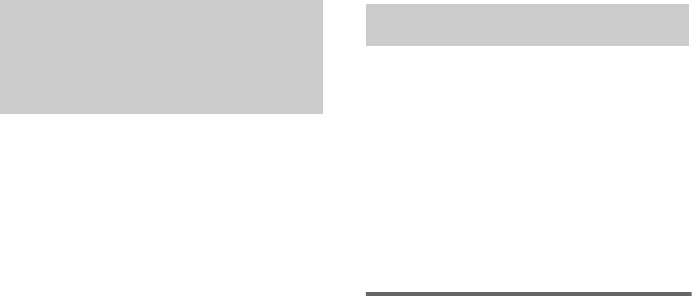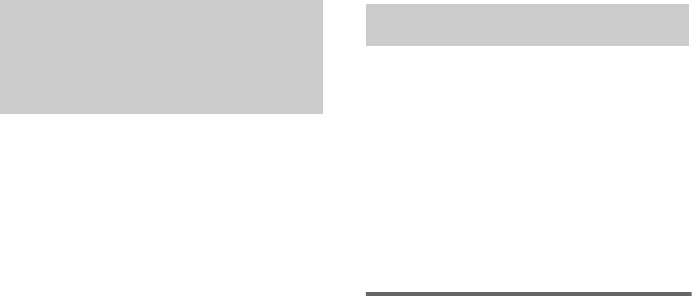
38
GB
You can switch the audio input mode for
components for which this receiver has digital
audio input jacks.
1 Rotate INPUT SELECTOR to select the
input.
2 Press INPUT MODE repeatedly to
select the audio input mode.
The selected audio input mode appears in
the display.
Audio input modes
• AUTO 2CH
Gives priority to the analog audio signals
input to the AUDIO IN (L/R) jacks when
there is no digital audio signals.
• COAXIAL FIXED
Specifies the digital audio signals input to the
DIGITAL COAXIAL input jack.
• OPTICAL FIXED
Specifies the digital audio signals input to the
DIGITAL OPTICAL input jacks.
• ANALOG FIXED
Specifies the analog audio signals input to the
AUDIO IN (L/R) jacks.
Notes
• You cannot select the digital audio input which is
assigned to another function by DIGITAL ASSIGN
function (page 37).
• Some of the audio input modes do not appear
depending on the input.
By adjusting the LEVEL menu, you can
customize the sound fields to suit your particular
listening situation.
Note on the displayed items
The setup items you can adjust in each menu
vary depending on the sound field. Certain setup
parameters may be dimmed in the display. This
means that the selected parameter is either
unavailable or fixed and unchangeable.
Adjusting the LEVEL menu
You can adjust the balance and level of each
speaker. These settings are applied to all sound
fields.
1 Start playing a source encoded with
multi channel surround effects (DVD,
etc.).
2 Press MAIN MENU to select “LEVEL”.
3 Rotate MENU to select the parameter.
For details, see “LEVEL menu parameters”
below.
4 While monitoring the sound, rotate –/+
to adjust the selected parameter.
5 Repeat steps 3 and 4 to adjust the other
parameters.
LEVEL menu parameters
xTEST TONE (Test Tone)
Initial setting: OFF
Lets you output the test tone sequentially from each
speaker. When set to “AUTO”, the test tone is output
from each speaker automatically. When set to “FIX”,
you can select which speaker will output the test tone.
xBAL. L_I_R (Front speaker balance)
Initial setting: 0 (BALANCE)
Lets you adjust the balance between front left and right
speakers. You can adjust from –8 dB to +8 dB in 0.5
dB steps.
Switching the audio input
mode for digital
components
— INPUT MODE
Customizing sound fields