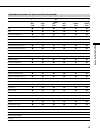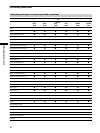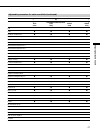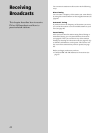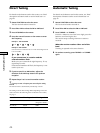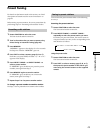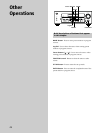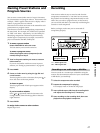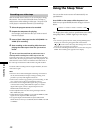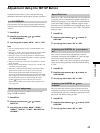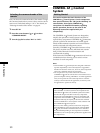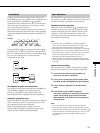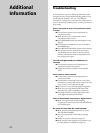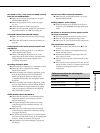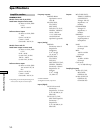47
Other Operations
Recording
Your receiver makes it easy to record to and from the
components connected to it. You don’t have to connect
the playback and recording components directly to each
other: once you select a program source on the receiver,
you can record and edit as you normally would using the
controls on each component.
Before you begin, make sure you’ve connected all
components properly.
ç: Audio signal flow
c: Video signal flow
Recording on an audio tape or MiniDisc
You can record on a cassette tape or MiniDisc using the
receiver. See the instruction manual of your cassette deck
or MD deck if you need help.
1 Select the component to be recorded.
2 Prepare the component for playing.
For example, insert a CD into the CD player.
3 Insert a blank tape or MD into the recording deck
and adjust the recording level, if necessary.
4 Start recording on the recording deck, then start
playback on the playback component.
Playback component
(program source)
c
ç
ç
c
Recording component
(tape deck, MD deck,
VCR)
? / 1
DISPLAY
DIMMER
MEMORY SHIFT FM MODE FM AM
PRESET
TUNING
TUNING
–
+
–
+
MULTI CHANNEL DECODING
A.F.D.
SOUND FIELD
MULTI /2CH A. DIRECT
DIGITAL CONCERT HALL
EQUALIZER
MUTING
INPUT MODE
MODE
FUNCTION
6.1 CH DECODING
CINEMA STUDIO EX
AA
MODE 2CH
PHONES
SPEAKERS
EQ
SURR
LEVEL
SET UP
NAME
ENTER
BBC
MASTER VOLUME
+
–
FUNCTION
Naming Preset Stations and
Program Sources
You can enter a name (index name) of up to 8 characters
for preset stations and program sources. These names (for
example, “VHS”) appear in the receiver’s display when a
station or program source is selected.
Note that no more than one name can be entered for each
preset station or program source.
This function is useful for distinguishing components of
the same kind. For example, two VCRs can be specified
as “VHS” and “8mm,” respectively. It is also handy for
identifying components connected to jacks meant for
another type of component, for example, a second CD
player connected to the MD/TAPE jacks.
1 To name a preset station
Rotate FUNCTION to select the tuner.
The last station you received is tuned in.
To name a program source
Select the program source (component) to be
named, then go to Step 3.
2 Tune in the preset station you want to create an
index name for.
If you are not familiar with how to tune in preset
stations, see “Tuning to preset stations” on page 45.
3 Press NAME.
4 Create an index name by using the jog dial and
cursor buttons:
Turn the jog dial to select a character, then press
to
move the cursor to the next position.
To insert a space
Turn the jog dial until a blank space appears in the
display.
If you’ve made a mistake
Press
or repeatedly until the character to be
changed flashes, then turn the jog dial to select the
right character.
5 Press ENTER.
To assign index names to other stations
Repeat Steps 2 to 5.