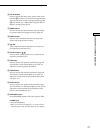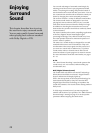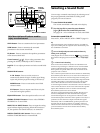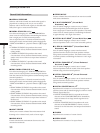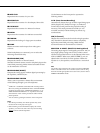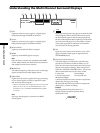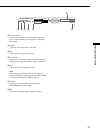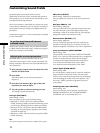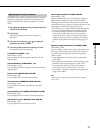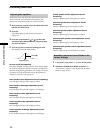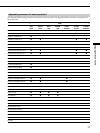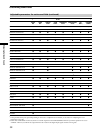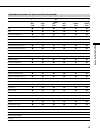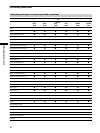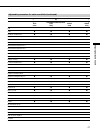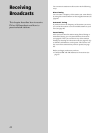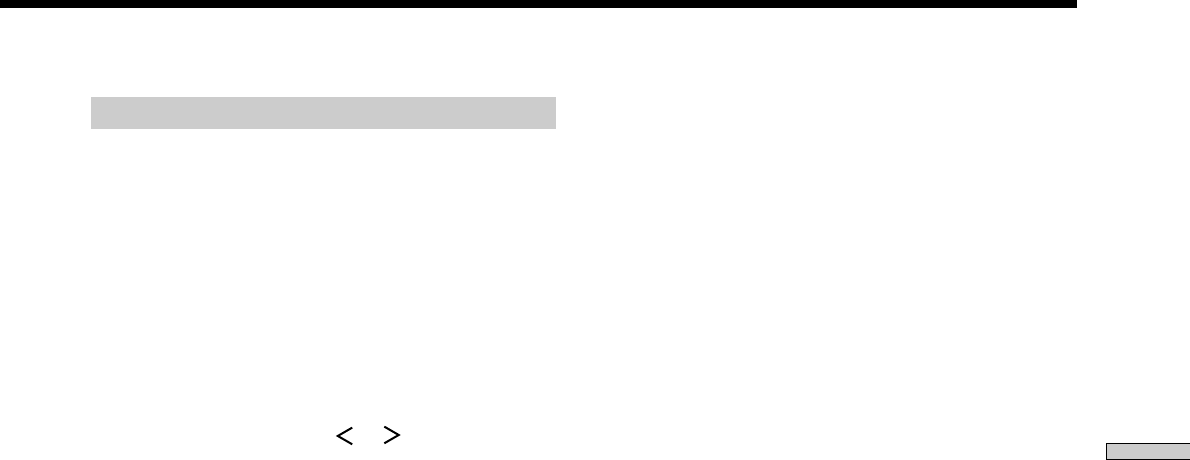
35
Enjoying Surround Sound
Adjusting the level parameters
The LEVEL menu contains parameters that let you adjust
the balance and speaker volumes of each speaker. The
settings available in this menu are applied to all sound
fields.
1 Start playing a program source encoded with multi
channel surround sound.
2 Press LEVEL.
The button lights up and the first parameter is
displayed.
3 Press the cursor buttons ( or ) to select the
parameter you want to adjust.
4 Turn the jog dial to select the setting you want.
The setting is stored automatically.
Front balance (FRONT L_I_R)
Initial setting : Center
Lets you adjust the balance between the front left and
right speakers.
Surround balance (SURROUND L_I_R)
Initial setting : Center
Lets you adjust the balance between the surround left and
right speakers.
Center level (CENTER LEVEL XXX dB)
Initial setting : 0 dB
Lets you adjust the level of the center speaker.
Surround level (SURROUND LEVEL XXX dB)
Initial setting : 0 dB
Lets you adjust level of the surround (left and right)
speakers.
Surround back level (SURR BACK LEVEL XXX dB)
Initial setting : 0 dB
Lets you adjust the level of the surround back speaker.
Sub woofer level (S. WOOFER LEVEL XXX dB)
Initial setting : 0 dB
Lets you adjust the level of the sub woofer.
Low Frequency Effect (LFE MIX XXX dB)
Initial setting : 0 dB
Lets you attenuate the level of the LFE (Low Frequency
Effect) channel output from the sub woofer without
affecting the level of the bass frequencies sent to the sub
woofer from the front, center or surround channels via the
Dolby Digital or DTS bass redirection circuitry.
• For LFE mix level, “0 dB” outputs the full LFE signal at
the mix level determined by the recording engineer.
• To mute the sound of the LFE channel from the sub
woofer, select “OFF”. However, the low frequency
sounds of the front, center, or surround speakers are
output from the sub woofer according to the settings
made for each speaker in the speaker setup (page 17-
19).
Dynamic range compressor (D. RANGE COMP.)
Initial setting : OFF
Lets you compress the dynamic range of the sound track.
This may be useful when you want to watch movies at
low volumes late at night. We recommend using the
“MAX” setting.
• To reproduce the sound track with no compression,
select “OFF”.
• To reproduce the sound track with the dynamic range
intended by the recording engineer, select “STD”.
• To compress the dynamic range in small steps to
achieve the sound you desire, select “0.1”–”0.9”.
• To reproduce a dramatic compression of the dynamic
range, select “MAX”.
Note
Dynamic range compression is possible with Dolby Digital
sources only.