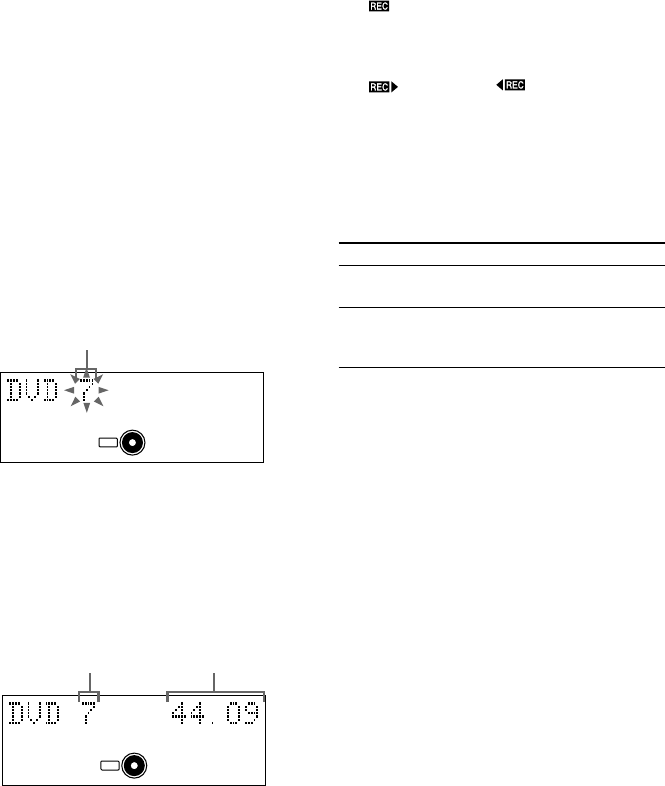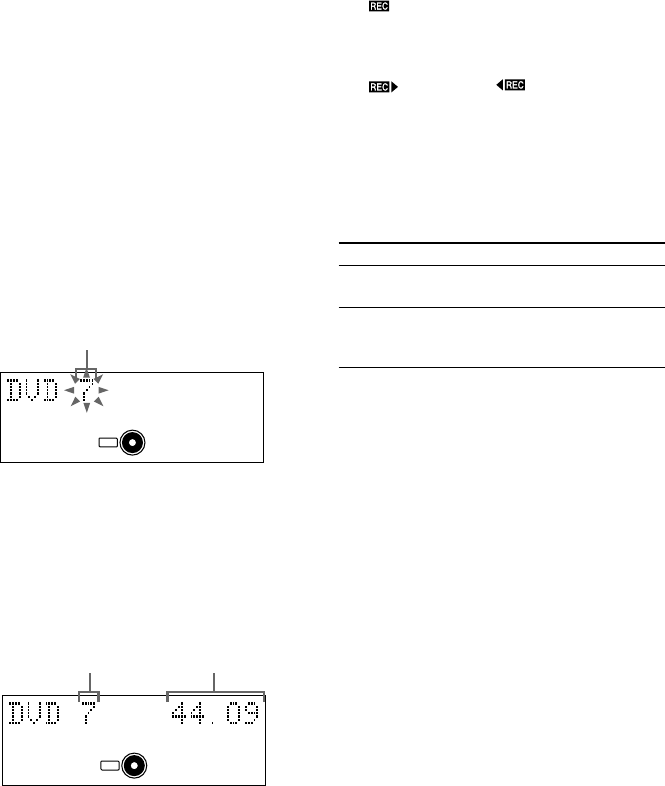
38
GB
Recording to a tape (continued)
Recording a VIDEO CD/CD by
specifying the track order
— Program Edit
1 Insert a recordable tape into the
cassette holder.
2 Press FUNCTION repeatedly until
“DVD” appears in the display.
3 When the playback is stopped, press
PLAY MODE/TUNING MODE repeatedly
until “PGM” appears.
4 Press DVD . or > on the remote
repeatedly until the desired track
number appears.
5 Press ENTER/YES on the remote.
The track is programmed. The step number
appears, followed by the last programmed
track number.
If you made a mistake, you can clear the last
step from the program by pressing CLEAR
on the remote.
6 To program additional steps, repeat
steps 4 and 5.
7 Press CD SYNCHRO.
The tape stands by for recording and the CD
stands by for playback.
“ ” and “B” (or “b”) appear, and the CD
SYNCHRO indicator lights up.
To start recording on the side facing away
from you, press TAPE nN until
“
” changes to “ ”.
8 Press DIRECTION repeatedly to select
“g” to record on one side of the tape,
or “h” or “j” to record on both
sides.
9 Press TAPE X.
To
Stop recording
Cancel Program
Edit
Do this
Press x (or TAPE x on the
remote).
Press PLAY MODE/TUNING
MODE repeatedly until “PGM”
disappears from the display.
Selected track number
Last programmed
track number
Total playing time
CD
PGM
SEC
MIN
CD
PGM