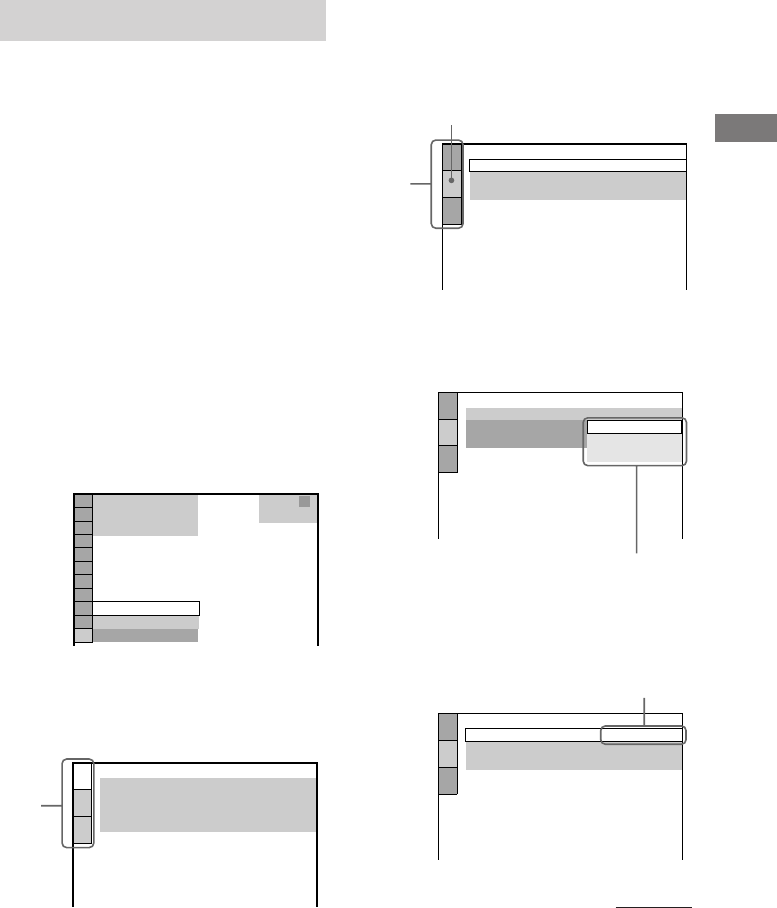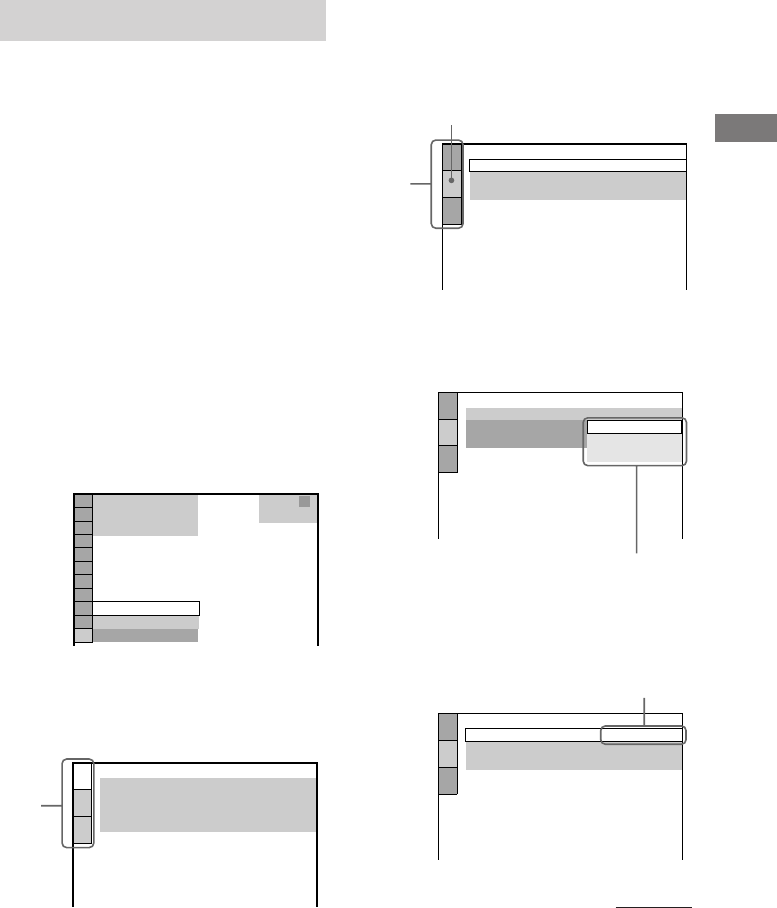
19
GB
CMT-M90DVD 4-239-826-11(1) GB
DVD/VIDEO CD/CD
4 Press V or v repeatedly to select the
setup item from the displayed list, then
press ENTER.
The selected setup item appears.
Example: “SCREEN SETUP”
5 Press V or v repeatedly to select an
item, then press ENTER.
The options for the selected item appear.
Example: “TV TYPE”
6 Press V or v repeatedly to select a
setting, then press ENTER.
The setting is selected and the setup is
completed.
Example: “4:3 PAN SCAN”
Setting up for DVD/VIDEO CD/CD
Using the Setup Display
By using the Setup Display, you can make
various adjustments to items such as picture
and sound. You can also set a language for the
subtitles and the Setup Display, among other
things. For details on each Setup Display item,
see pages 20–22. For an overall list of Setup
Display items, see page 59.
The North American model is the model used
for OSD (on-screen display) illustration
purposes in this section.
Use the remote for the operation.
1 When the playback is stopped, press
DVD DISPLAY.
The Control Menu appears.
If you press DVD SETUP, you can go to
step 4 directly.
2 Press V or v repeatedly to select
“SETUP”, then press ENTER.
The options for “SETUP” appear.
3 Press V or v repeatedly to select
“CUSTOM”, then press ENTER.
The Setup Display appears.
Selected item
Setup
items
Options
Selected setting
SCREEN SETUP
TV TYPE:
SCREEN SAVER:
BACKGROUND:
16:9
ON
JACKET PICTURE
SCREEN SETUP
TV TYPE:
SCREEN SAVER:
BACKGROUND:
4:3 LETTER BOX
16:9
16:9
4:3 PAN SCAN
SCREEN SETUP
TV TYPE:
SCREEN SAVER:
BACKGROUND:
4:3 PAN SCAN
ON
JACKET PICTURE
RESET
DVD
CUSTOM
CUSTOM
1 8
(
3 4
)
1 2
(
2 7
)
T
1 : 3 2 : 5 5
LANGUAGE SETUP
OSD:
DVD MENU:
AUDIO:
SUBTITLE:
ENGLISH
ENGLISH
ORIGINAL
ENGLISH
Main
items
continued