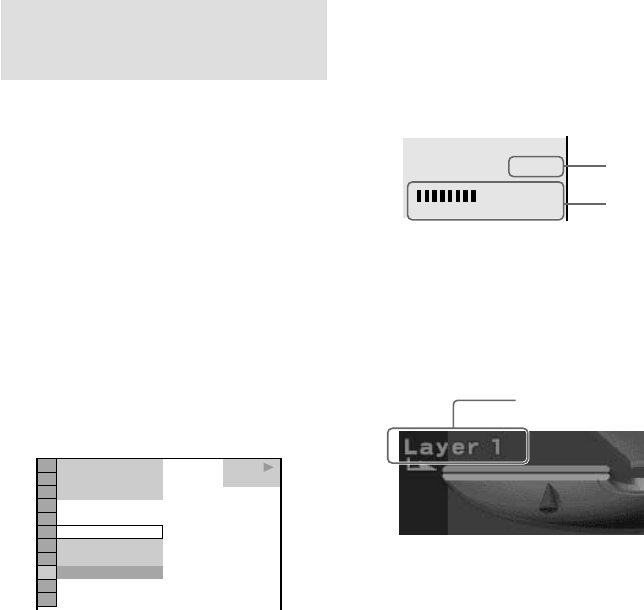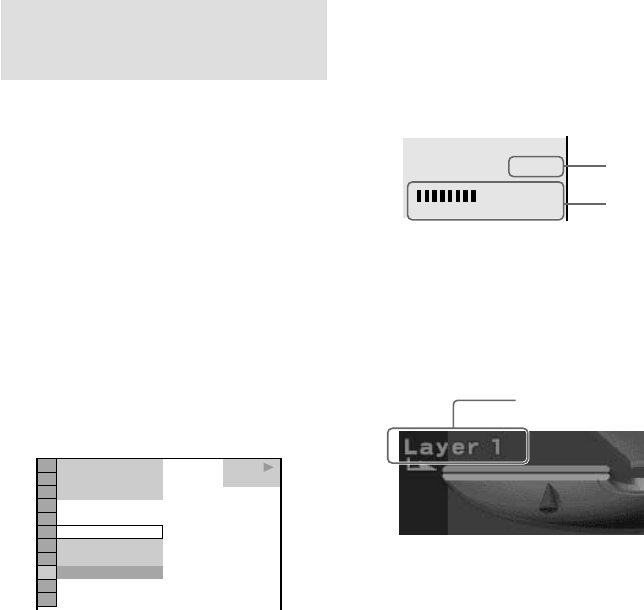
24
GB
Checking the playback
information
— ADVANCED
(DVD only)
You can check information such as the bit rate
or the disc layer that is being played.
While playing a disc, an approximate bit rate of
the playback picture is always displayed as
Mbps (Mega bit per second) and the audio as
Kbps (Kilo bit per second).
Use the remote for the operation.
1 Press DVD DISPLAY during playback.
The Control Menu appears.
2 Press V or v repeatedly to select
“ADVANCED”, then press ENTER.
The options for “ADVANCED” appear.
3 Press V or v repeatedly to select the
item.
For each item, see “Displays of each item”.
• BIT RATE: Displays the bit rate.
• LAYER: Displays the layer and the
pick-up point.
4 Press ENTER.
To close the “ADVANCED” display
Select “OFF” in step 3.
To turn off the Control Menu
Press DVD DISPLAY repeatedly until the
Control Menu is turned off.
Displays of each item
By pressing DVD DISPLAY repeatedly, you
can display either “BIT RATE” or “LAYER”,
whichever was selected in “ADVANCED”.
BIT RATE
Bit rate refers to the amount of video/audio
data per second in a disc. The higher the bit
rate, the larger the amount of data. When the
bit rate level is high, there is a large amount of
data. However, this does not always mean that
you can get higher quality pictures or sounds.
LAYER
This item indicates the approximate point
where the disc is playing. When the DVD has
dual layers, the system indicates which layer is
being read (“Layer 0” or “Layer 1”). For details
on the layers, see page 55 (DVD).
Audio
Video
Appears when the DVD
has dual layers
BIT RATE
05
10
kbps
Mbps
384
1 8
(
3 4
)
1 2
(
2 7
)
T
1 : 3 2 : 5 5
DVD
BIT RATE
LAYER
BIT RATE
OFF