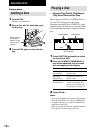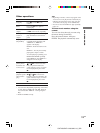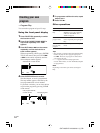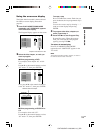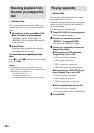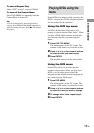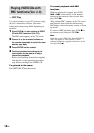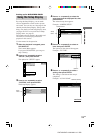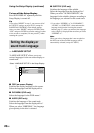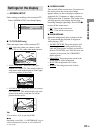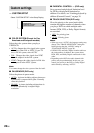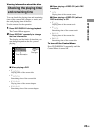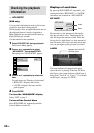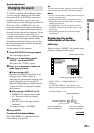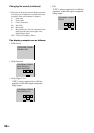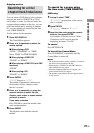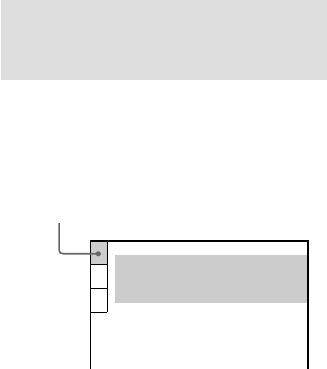
20
GB
To turn off the Setup Display
Press DVD DISPLAY repeatedly until the
Setup Display is turned off.
Tip
If you select “RESET” in step 3, you can reset all of
the “SETUP” settings on pages 20–22 (except for
PARENTAL CONTROL) to the default settings.
After you select “RESET” and press ENTER, select
“YES” and press ENTER to reset the settings (it takes
a few seconds to complete). Do not press ?/1 when
resetting the system.
Setting the display or
sound track language
— LANGUAGE SETUP
“LANGUAGE SETUP” allows you to set
various languages for the on-screen display or
sound track.
x OSD (on-screen Display)
Switches the display language on the screen.
Select the language from the displayed list.
x DVD MENU (DVD only)
Select the language for the DVD menu.*
x AUDIO (DVD only)
Switches the language of the sound track.
Select the language from the displayed list.*
When you select “ORIGINAL”, the language
given priority in the disc is selected.
x SUBTITLE (DVD only)
Switches the language of the subtitle.
Select the language from the displayed list.*
When you select “AUDIO FOLLOW”, the
language for the subtitles changes according to
the language you selected for the sound track.
* If you select “OTHERS t” in “DVD MENU”,
“AUDIO”, or “SUBTITLE”, select and enter the
language code from the list using the numeric
buttons (page 57). After you selected, the language
code (4 digits) is displayed the next time you select
“OTHERS t”.
Note
When you select a language that is not recorded on
the DVD, one of the recorded languages will be
automatically selected (except for “OSD”).
Select “LANGUAGE SETUP” in the Setup Display.
LANGUAGE SETUP
OSD:
DVD MENU:
AUDIO:
SUBTITLE:
ENGLISH
ENGLISH
ORIGINAL
ENGLISH
Using the Setup Display (continued)