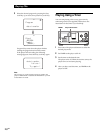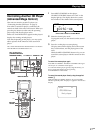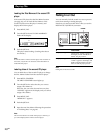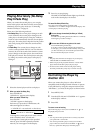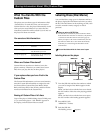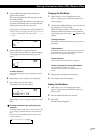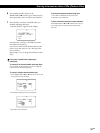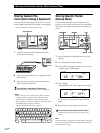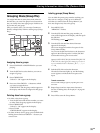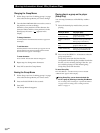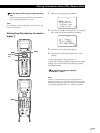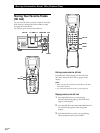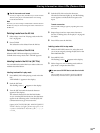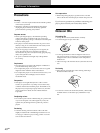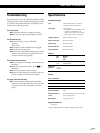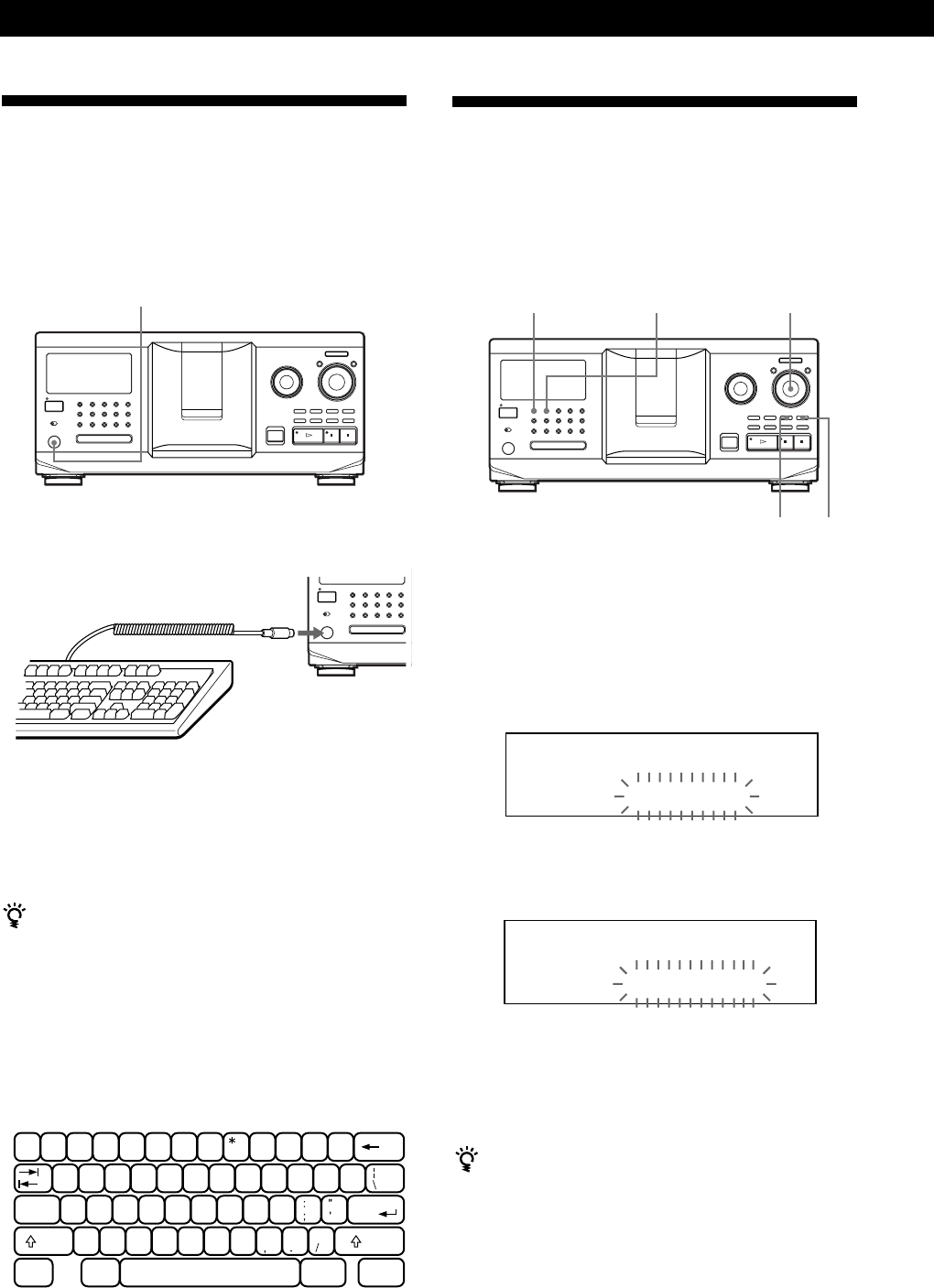
Storing Information About CDs (Custom Files)
34
GB
I / u
1 Press CONTINUE or SHUFFLE before you start
playing.
2 Turn the JOG dial to select the disc.
3 Press CHECK repeatedly until the track you want
to delete appears in the display.
4 Press CLEAR.
“DELETE FILE” and “OFF” appear in the display.
If you want to recover the track, press CLEAR
again.
5 Repeat Steps 3 and 4 to delete more tracks.
You can recover all the tracks you have deleted
Hold down CLEAR until “ALL ON” appears in the
display.
Note
The deleted tracks are skipped even in the Shuffle or Program
Play mode (when the whole disc containing a Delete Bank is
programmed as one step).
Storing Specific Tracks
(Delete Bank)
You can delete unwanted tracks and store only the
tracks you want. When you select the disc containing a
Delete Bank, the player will play only the remaining
tracks.
Storing Custom File
Information Using a Keyboard
You can store the Disc Memo for each disc, one by one,
using an IBM-compatible PC keyboard* (not supplied).
* Power consumption must be 120 mA or less.
1 Connect a keyboard to the keyboard jack on the
front panel of the player.
Keyboard jack
2 After selecting the desired disc on the player, press
the Enter key.
3 Input the desired characters, then press the Enter
key to store the information.
You can delete all characters of selected item
While holding down the Shift key, press the Delete key.
Notes
• If the cursor keys do not work correctly and you cannot
complete the task using the keyboard, disconnect the
keyboard then reconnect it to the player and try again.
• If the keyboard is not the USA model, the characters may be
input differently from those on the keys.
The USA keyboard layout is shown below.
JOG
SHUFFLE
CHECK
CLEAR
CONTINUE
'
~
=
+
1
!
2
@
3
#
4
$
5
%
6
^
7
&
89
(
0
)
-
-
]
}
WERTYU I OPQ
[
{
SDFGHJKLA
Caps Lock
Enter
XCVBNM<>Z
Shift
?
Shift
Ctrl Alt Alt Ctrl
ALL DISCS
CD1
DISC
TRACK
20
201ON
ALL DISCS
CD1
DISC
TRACK
20
201OFF
I / u
+100
I / u
+100