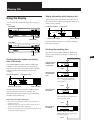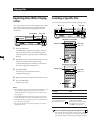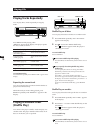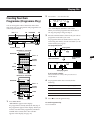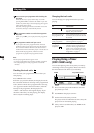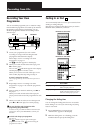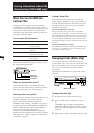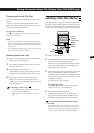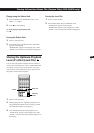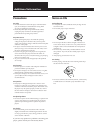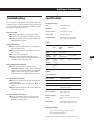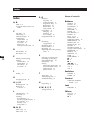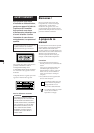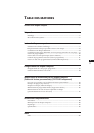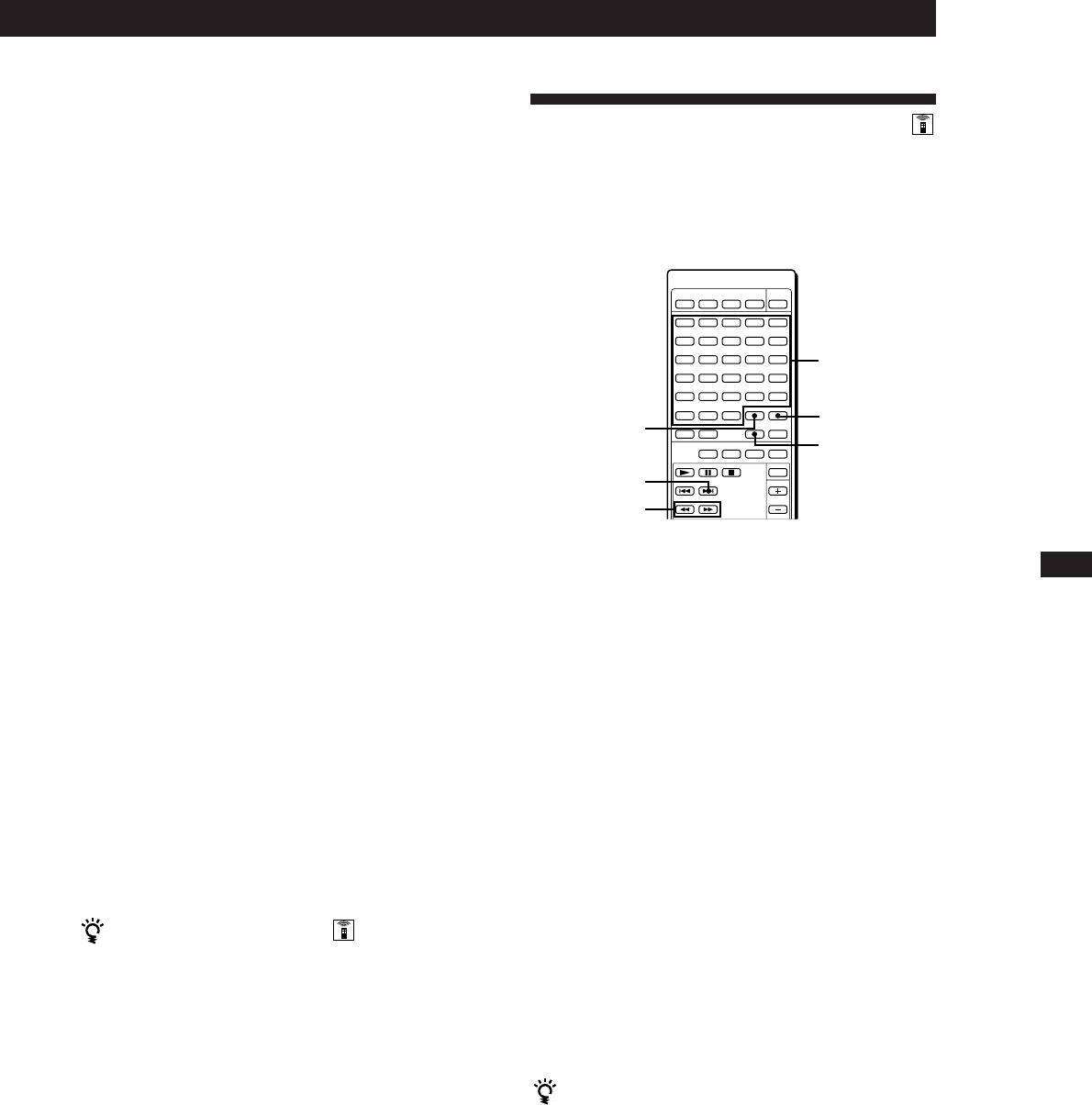
Storing Information About CDs (Custom Files) (CDP-CA9ES only)
EN
15
Playing tracks in a clip (Clip Play)
Press one of the MUSIC CLIP buttons before you start
playing.
“CLIP ·” appears in the display and the selected
MUSIC CLIP button indicator lights. The player starts
playing tracks in the selected clip.
To play tracks in another clip
Press p to stop playing, then press one of the MUSIC CLIP
buttons you want to play.
Notes
• Clip Play is available only in Continuous and Shuffle Play
mode. If you press MUSIC CLIP in Programme Play mode,
the player automatically enters Continuous Play mode and
start Clip Play.
• In ALL DISCS Play mode, the player plays the tracks in the
selected clip on all discs consecutively.
Removing tracks from a clip
1 Before you start playing, press one of the MUSIC
CLIP buttons to start Clip Play.
2 Press ≠ or ± to select the track you want to
remove from the clip.
3 Press ERASE to remove the track.
“CLIP ERASE” appears in the display for a while.
The player starts playing the next track in the clip.
4 Repeat Steps 2 and 3 to remove other tracks.
When you’ve removed all tracks from the clip,
“CLIP A (B, C or D)” indication in the Custom File
indicator disappears.
You can assign a name to a clip
1 Press TIME repeatedly until the clip name such as
“CLIP-A” appears in the display.
2 Follow Steps 2 to 4 in “Labelling a Disc” on this
page.
Labelling a Disc (Disc Memo)
You can label a disc using up to 10 characters and have
the player display the Disc Memo every time you select
the disc. The Disc Memo can be anything you like, such
as a title, musician’s name, category or date of purchase.
Orange-
coloured
letter buttons
MEMO
INPUT
ERASE
FILE
+
0/)
1 Insert or select the disc.
2 Press MEMO INPUT on the remote repeatedly
until you find the letter type you want.
Each time you press the button, the display shows
upper case letters (ABC), lower case letters (abc)
and numbers (123) cyclically.
3 Input letters in the order you want by pressing the
orange-coloured letter buttons on the remote.
The letter you input appears in the display and the
flashing cursor moves to the next position. You can
change the letter type.
To insert a space, press CLEAR.
If you’ve made a mistake
Press = or + until the letter you want to change
flashes, then press the correct letter button.
4 Press FILE to store the Disc Memo.
“MEMO FILE” appears for a while, then the
display shows the Disc Memo. “MEMO” in the
Custom File indication lights up in the display.
You can assign the Disc Memo while checking the
disc labels
While the disc tray is open, follow Steps 2 and 3 to assign
the Disc Memo to the disc in front of you. Press DISC
SKIP to turn the disc tray and assign the Disc Memos to
other discs. Then, press FILE to store the Disc Memo.