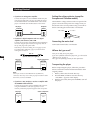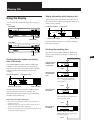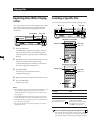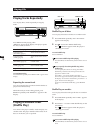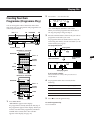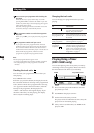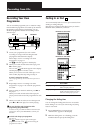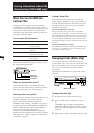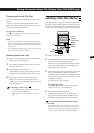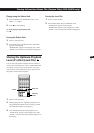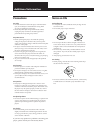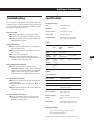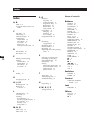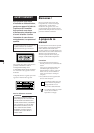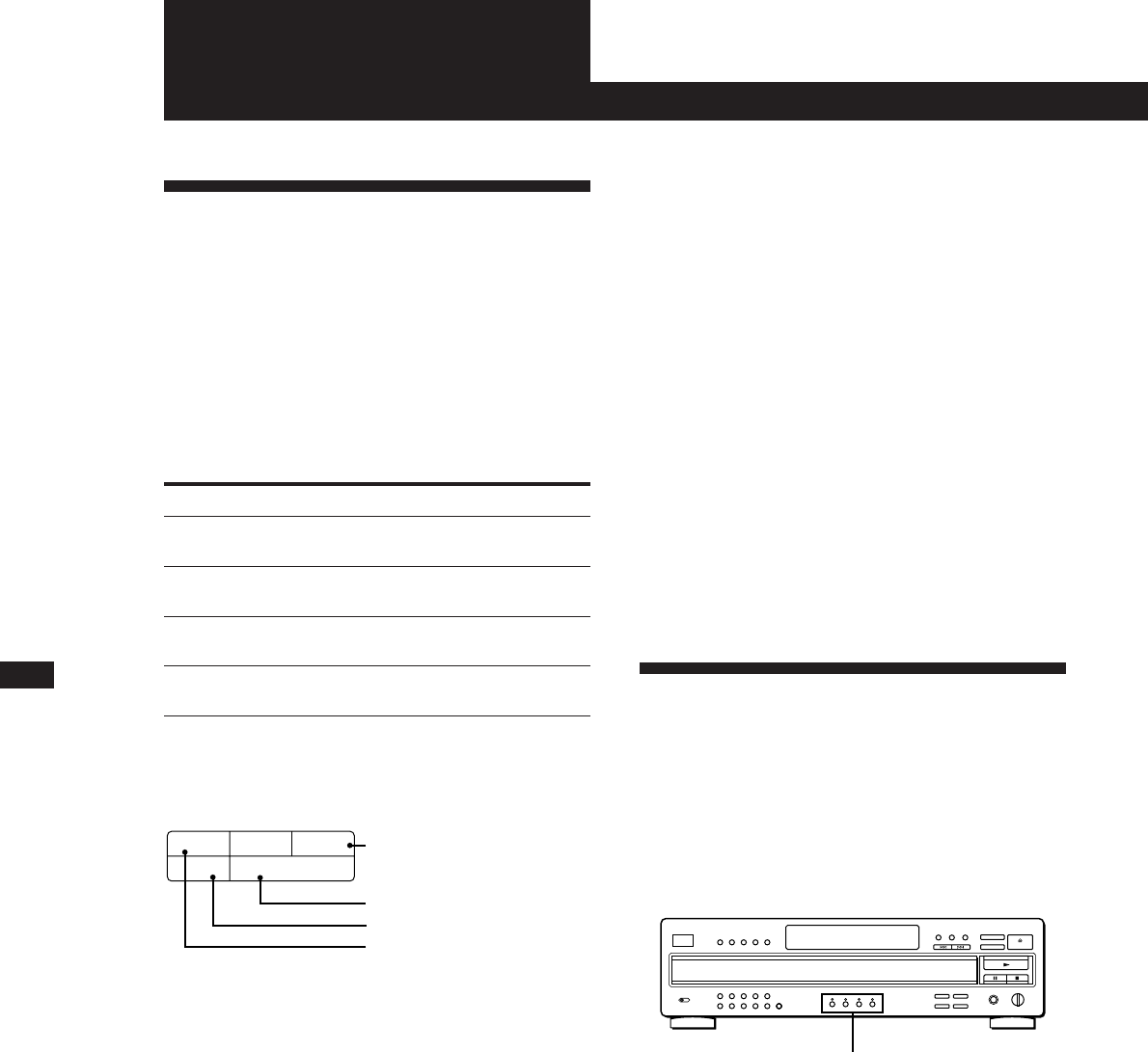
Storing Information About CDs (Custom Files) (CDP-CA9ES only)
14
EN
What You Can Do With the
Custom Files
The player can store 4 types of information called
“Custom Files” for each disc. Once you have stored
Custom Files for a disc, the player automatically recalls
what you have stored whenever you select the disc.
Note that Custom Files will be erased if you don’t use
the player for about 1 month.
You can store this information:
When you use
Music Clip (page 14)
Disc Memo (page 15)
Delete Bank (page 16)
Level File (page 17)
The Custom File indication lights up when you store
the corresponding information.
(
Erasing Custom Files
If the memory for Custom Files becomes full, the
player displays “FILE FULL” when you press FILE to
store the information and you cannot store any more
disc information. If necessary, erase any unwanted
Custom Files as follows:
To erase all Custom Files of one disc
Remove all the discs in the player, then press §␣ OPEN/
CLOSE. Wait for “–NO␣ DISC–” to appear in the display, then
press TIME/MEMO (or TIME on the remote) repeatedly until
the Custom Files for the disc which you want to erase appear.
Then, press ERASE. “FILE␣ ERASE” appears and the Custom
File indication disppears. All the Custom Files for the disc will
be erased.
To erase all Custom Files of all discs
While holding down ERASE and FILE, press POWER to turn
on the player. “ALL ERASE” appears in the display and all
the Custom Files will be erased.
You can
Group the tracks on each disc
into up to 4 groups
Label the disc using up to 10
characters
Delete unwanted tracks and store
only the tracks you want
Store the optimum playback
level of the disc
Grouping Tracks (Music Clip)
You can group the track on each disc into up to 4
groups called “clips.” Once you store a track into a clip,
you can use the Music Clip every time you play the
disc. You can also play only the tracks stored in a
selected clip.
Note that tracks numbered over 32 cannot be stored
into a clip.
MUSIC CLIP buttons
Storing tracks into clips
1 Play the track you want to store into a clip.
2 Press one of the MUSIC CLIP buttons (A, B, C or
D).
“CLIP FILE” appears and the selected MUSIC
CLIP button indicator flashes for a while. “CLIP A
(B, C or D)” indication appears in the Custom File
indicator.
3 Repeat Steps 1 and 2 to store other tracks into clips.
CUSTOM FILE
MEMO
BANK
LEVEL
CLIP ABCD
Delete Bank
Disc Memo
Level File
Music Clip
Where are Custom Files stored?
Custom Files are stored not on the disc but in the
player’s memory. This means you cannot use Custom
Files when you play the disc on other players.
How many discs can you file?
You can file up to 172 discs in the Custom File. You can
check how many discs you can file as follows:
Remove all the discs in the player, then press
§␣ OPEN/CLOSE. Wait for “–NO␣ DISC–” to appear in
the display, then press TIME/MEMO (or TIME on the
remote). “REMAIN: XXX” appears in the display to
show you how many discs you can file.
Each time you press TIME/MEMO (or TIME), the
display shows the Custom Files for each disc. After the
last Custom File, “–␣ END␣ –” appears for a while, then
“–NO␣ DISC–” appears.
Storing Information About CDs
(Custom Files) (CDP-CA9ES only)