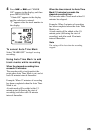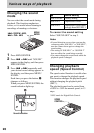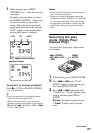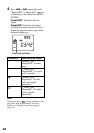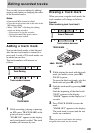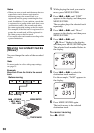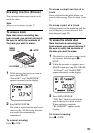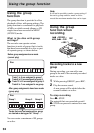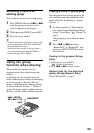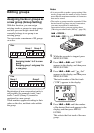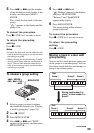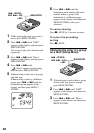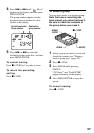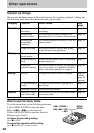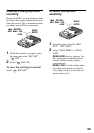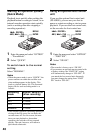33
Recording a track to an
existing group
You can add a track to an existing group.
1 Press GROUP and press . or >
until the group you want to add a
track to appears in the display.
2 While pressing GROUP, press REC.
3 Play the source sound.
z
• To add a track that is playing to a group, stop
or pause playing the track first, and then do
the procedure from step 2.
• You can set the recorder to always create a
new group without pressing the GROUP
button. See page 39 for details.
Using the group
function when playing
The recorder can operate various
playback with a disc which has group
setting.
In group mode, the recorder treats all
tracks without group settings as belonging
to the last group on the disc. The last
group is indicated in the display window
on the recorder as “Group --”. Within a
group, the tracks appear in their order on
the disc, not their order within the group.
Playing a track in group play
Start playback from the top group to the
end, and then stop after playback of the
tracks which do not belong to a group
(Group - -).
1 Do the procedure of “Selecting the
play mode (Single Play/Repeat Play)”
(page 27) and select “ : Normal” in
step 3.
The group play starts from the next
track.
2 Press . or > and select
“RepeatOFF” or “RepeatON”, and
then press MENU/ENTER to enter
the selection.
Cueing to the groups (Group
Skip)
1 While playing, press GROUP.
“ ” flashes in the display.
2 Press
. or > to select a group.
Repeat play for the selected
group (Group Repeat Play)
Select “RepeatON” in step 2.
. • REVIEW •
AMS, > • CUE
• AMS
GROUP
MENU/ENTER