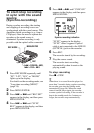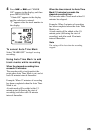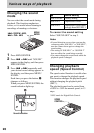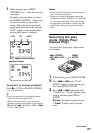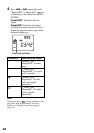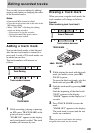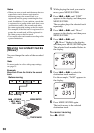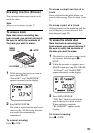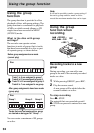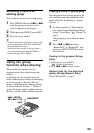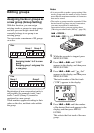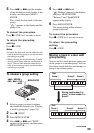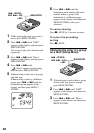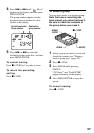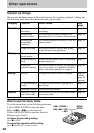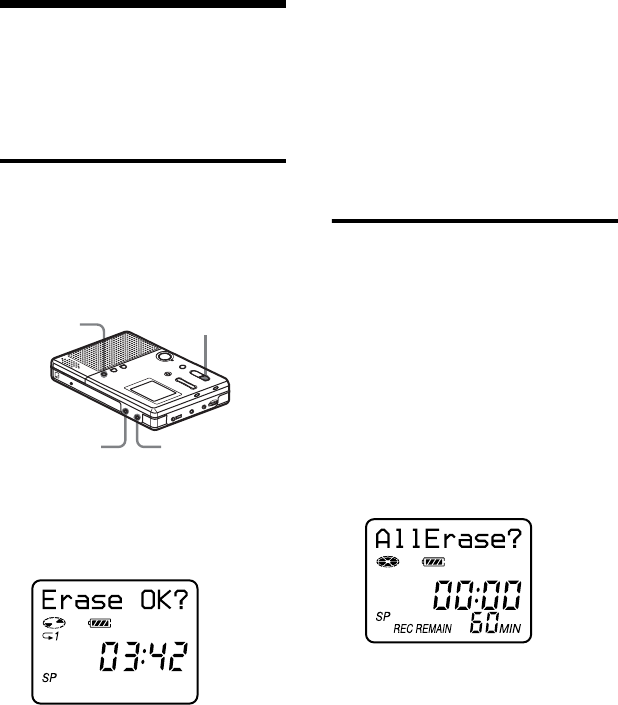
31
Erasing tracks (Erase)
You can erase unnecessary tracks or all
tracks in a disc.
Note
When you erase groups, see page 37.
To erase a track
Note that once a recording has
been erased, you cannot retrieve it.
Be sure to verify the contents of
the track you want to erase.
1 While playing the track you want to
erase, press ERASE.
“Erase OK?” and “PushENTER”
appear alternately in the display.
2 Press MENU/ENTER.
The track is erased and the next track
starts to play. All the tracks after the
one erased are automatically
renumbered.
To cancel erasing
Press x • STOP.
To erase a small section of a
track
Pause playback at the point where you
want to start erasing. Then do steps 1 and
2.
To erase a part of a track
Add track marks at the beginning and the
end of the part you want to erase, then
erase the part (page 29).
To erase the whole disc
Note that once a recording has
been erased, you cannot retrieve it.
Be sure to verify the contents of
the disc you want to erase.
1 Play the disc you want to erase, verify
its contents, and then press x •
STOP.
2 While the recorder is stopped, press
ERASE while pressing ALL ERASE.
“All Erase?” and “PushENTER”
appear alternately in the display.
3 Press MENU/ENTER.
“TOC Edit” flashes in the display,
and all the tracks will be erased.
When erasing is complete,
“BLANKDISC” appears in the
display.
To cancel erasing
Press x • STOP.
MENU/
ENTER
ERASE
ALL ERASE
x • STOP