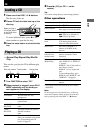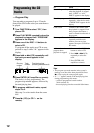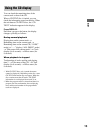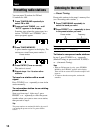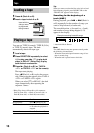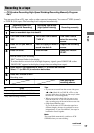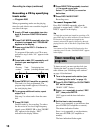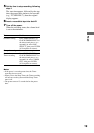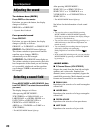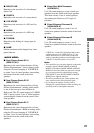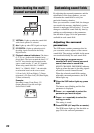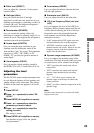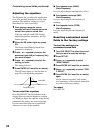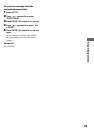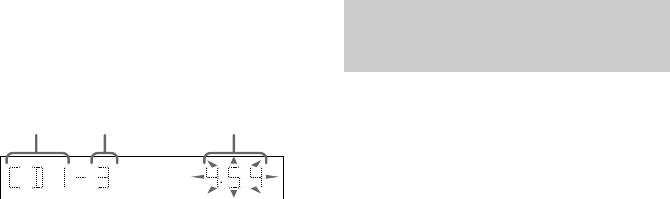
18
Recording to a tape (continued)
Recording a CD by specifying
track order
— Program Edit
When programming, make sure the playing
times for each side do not exceed the length of
one side of the tape.
1 Insert a CD and a recordable tape into
deck B, then turn FUNCTION to select
“CD”.
2 Press PLAY MODE repeatedly when the
playback is stopped until “PROGRAM”
appears in the display.
3 Press one of the DISC 1–3 buttons to
select a CD.
To program all the tracks on a CD at once,
proceed to step 5 while “AL” appears in the
display.
4 Press . or > (CD) repeatedly until
the track you want appears in the
display.
5 Press ENTER (A/V amplifier or remote).
The track(s) is (are) programmed. The
program step number appears, followed by
the total playing time.
6 To program additional tracks, repeat
steps 3 to 5.
Skip step 3 to select tracks from the same
disc.
7 Press CD SYNC.
Deck B stands by for recording. To reduce
the hiss noise in low-level high-frequency
signals, press DOLBY NR so that “DOLBY
NR” appears in the display. “REC”
indicator in the display flashes.
8 Press DIRECTION repeatedly to select
g to record on one side.
Select j (or RELAY) to record on
both sides.
9 Press REC PAUSE/START.
Recording starts.
To cancel Program Edit
Press PLAY MODE repeatedly when the
playback is stopped until “1 DISC” or “ALL
DISCS” appears in the display.
Tip
To check the required tape length for recording a CD,
press EDIT after you have inserted a CD and selected
CD function. The required tape length for the
currently selected CD appears, followed by the total
playing time for side A and side B (Tape Select Edit).
Note
You cannot use Tape Select Edit Function for discs
containing over 21 tracks. “CANNOT EDIT” appears
in the display.
Timer-recording radio
programs
To timer-record, you must set the clock (see
“Setting the time” on page 9) and preset the
radio stations (see “Presetting radio stations”
on page 14) beforehand.
1 Tune in the preset radio station (see
“Listening to the radio” on page 14).
2 Press CLOCK/TIMER (or CLOCK/TIMER
SET on the remote).
“DAILY1 SET” flashes.
3 Press O or o repeatedly to select “REC
SET”, then press ENTER.
“ON” appears and the hour indication
flashes.
4 Set the time to start recording.
Press O or o repeatedly to set the hour, then
press ENTER (A/V amplifier or remote).
The minute indication flashes.
Press O or o repeatedly to set the minutes,
then press ENTER (A/V amplifier or
remote).
The hour indication flashes again.
Track
number
Disc tray
number
Total playing time
(including selected track)