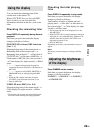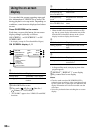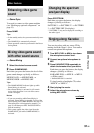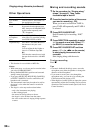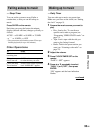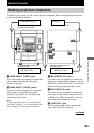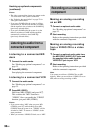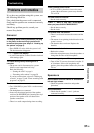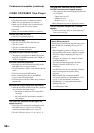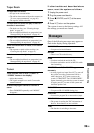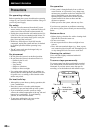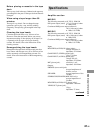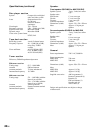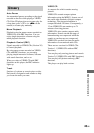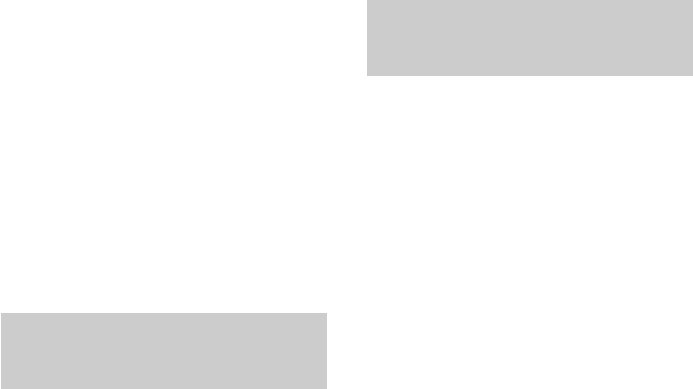
36
GB
Notes
• The video game machine image may appear on the
TV screen even if the system is turned off.
• See “Selecting the sound effect” on page 27 for
video game sound effects.
• If you press GAME while the system is off, the
system turns on, the function switches to GAME,
and the equalizer also switches to the GAME EQ
(previously selected effect).
• If you press GAME while the system is on, the
function switches to GAME and the equalizer
automatically switches to the GAME EQ
(previously selected effect).
Listening to audio from a
connected component
Listening to a connected MD
deck
1 Connect the audio cords.
See “Hooking up optional components” on
page 35.
2 Press MD (VIDEO).
Start playing the connected component.
Listening to a connected VCR
1 Connect the audio cords.
See “Hooking up optional components” on
page 35.
2 Press MD (VIDEO).
Hold down MD (VIDEO) and press ?/1.
This switches the “MD” function to
“VIDEO”. Once you enable the “VIDEO”
function, just press MD (VIDEO).
Notes
• If you cannot select “MD” when you press MD
(VIDEO), press ?/1 while holding down MD
(VIDEO) when the system is on. “VIDEO” will be
switched to “MD”. To return to “VIDEO”, do the
same procedure.
• When you connect a VIDEO CD deck, set to “MD”.
Recording on a connected
component
Making an analog recording
on an MD
1 Connect an optional audio cable.
See “Hooking up optional components” on
page 35.
2 Start recording.
Refer to the operating instructions provided
with the connected component.
Making an analog recording
from a VIDEO CD to a video
tape
1 Connect an optional audio cable from
the MD/VIDEO (AUDIO) OUT jacks and
the supplied video cable from the
VIDEO OUT jack to your VCR.
2 Start recording.
Refer to the operating instructions provided
with the connected component.
Note
You cannot record from a VIDEO CD to an MD
digitally. When you record from a VIDEO CD to an
MD, make an analog recording on MD.
Hooking up optional components
(continued)