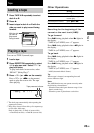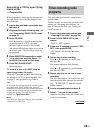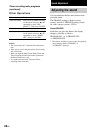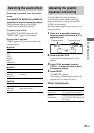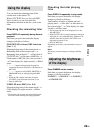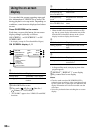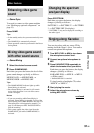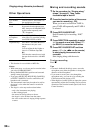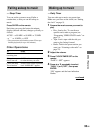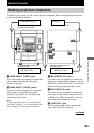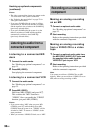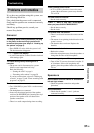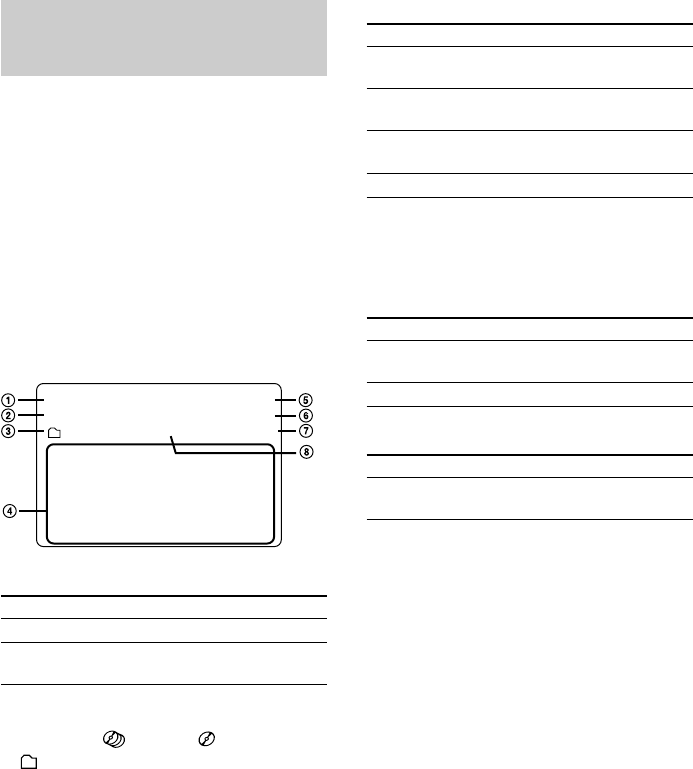
30
GB
Using the on-screen
display
You can check the current operating status and
disc information of VIDEO CDs or audio CDs
during playback or in stop mode. Depending on
conditions, some items are displayed and others
are not.
Press ON SCREEN on the remote.
Each time you press this button, the on-screen
display changes cyclically as follows:
ON SCREEN 1 t ON SCREEN 2 t ON
SCREEN OFF*
* No display (except for Time Search/Disc Digest)
ON SCREEN display 1, 2
STOP
REPEAT 1
MP3
KARAOKE PON
25: 40
DISC 1
CONTINUE
HAPPINESS
UNDO
GETAWAY
NEVER IN WINTER
PARADISE
FUSSY YOU
SPLASHDOWN
LOVE OUTLINED
RESUME
21
1
While the deck is: Displayed
In stop mode “RESUME” or no display
4
While the deck is: Displayed
In stop mode of a
disc with MP3 files
Folder name
In Program Play
mode
Programed disc and track
number
During playback of a
disc with MP3 files*
Current folder name and file
name
In other conditions
No display
* When the MP3 file information includes an ID3
tag, the on-screen display information may differ
from the ID3 information shown on the system
display in order to display the file name.
5
While the deck is: Displayed
During playback Elapsed time of the current
track
In stop mode STOP
6
While the deck is: Displayed
In stop mode Total playing time of the
current disc*
* In Program Play mode, total playing time of the
program appears.
7“REPEAT”, “REPEAT 1” or no display
8Key control level or no display
Notes
• Check to make sure that ON SCREEN OFF is
selected when recording a video signal played back
by this system onto a video tape, etc. Otherwise the
display information will also be recorded onto the
video tape.
• Noise may be heard when switching the on-screen
display.
During playback Current disc and track
number
2KARAOKE effect status
3Play mode (
All discs /
One disc /
Album) or “AUTO PBC”*
* “AUTO PBC” appears for a VIDEO CD with PBC
functions.