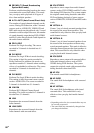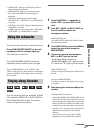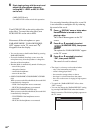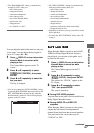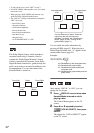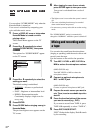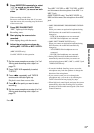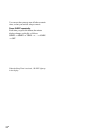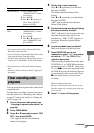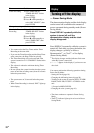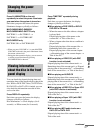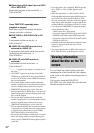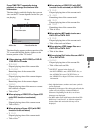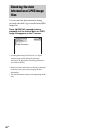Sound Adjustment
73
GB
6 Press DIRECTION repeatedly to select
“g” to record on one side. Select
“j” (or “RELAY”) to record on both
sides.
Tip
When recording on both sides:
Be sure to start from the front side. If you start
from the reverse side, recording stops at the end
of the reverse side.
7 Press REC PAUSE/START.
“REC” lights up in the display.
Recording starts.
8 Start playing the source to be
recorded.
Start singing along with the music.
9 Adjust the microphone volume by
turning MIC 1 LEVEL or MIC 2 LEVEL.
Note
(MHC-GNZ55D only)
Use MIC LEVEL for this operation.
To record from the reverse side
1 Do the same procedures as step 1 to 3 of
“Mixing and recording onto a tape” on
page 72.
2 Press TAPE A/B repeatedly to select
“TAPE B”.
3 Press nN repeatedly until TAPE B
reverse side indicator lights up.
Playback starts from reverse side.
4 Press x at the point you want to start
recording.
5 Do the same procedures as step 4 to 9 of
“Mixing and recording onto a tape” on
page 72.
To stop recording
Press x.
After you have finished
Turn MIC 1 LEVEL or MIC 2 LEVEL to MIN
and disconnect the microphone from MIC 1 or
MIC 2 jack.
(MHC-GNZ55D only) Turn MIC LEVEL to
MIN and disconnect the microphone from MIC
jack.
Notes
• (MHC-GN999D/MHC-GN999DS/MHC-GNZ88D
only)
When you connect an optional microphone during
DVD function, the sound field is automatically
changed to
– LINK if the headphones are not connected.
– HP 2CH if the headphones are connected.
• (MHC-GNZ77D/MHC-GNZ55D only)
When you connect an optional microphone during
DVD function, the sound field automatically
changed to
– 2CH STEREO if the headphones are not
connected.
– HP 2CH if the headphones are connected.
• During DVD function, the Karaoke Mode is
automatically turned on when you connect an
optional microphone to MIC*, MIC 1, or MIC 2 jack.
* MHC-GNZ55D only.
Tips
• If acoustic feedback (howling) occurs, move the
microphone away from the speakers or change the
direction of the microphone.
• If you want to record your voice through the
microphone only, you can do so by selecting the
TAPE A function and not playing any tape.
• When high level sound signals are input, the system
automatically adjust the recording level to prevent
distortion of the recorded sound signals (Auto Level
Control Function).