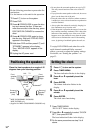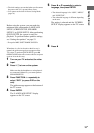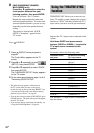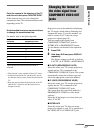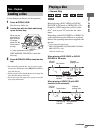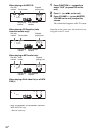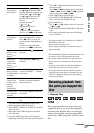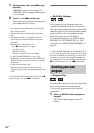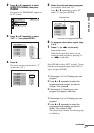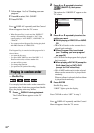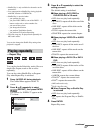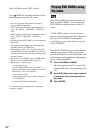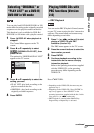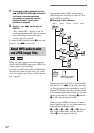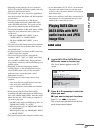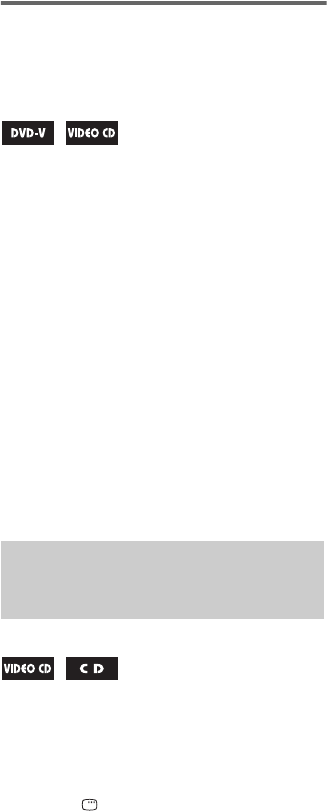
26
GB
1 While playing a disc, press x to stop
playback.
“RESUME” appears in the display. If
“RESUME” does not appear, Resume Play
is not available.
2 Press H (or nN on the unit).
The system starts playback from the point
you stopped the disc in step 1.
Notes
• You cannot perform Resume Play during Shuffle
Play or Program Play.
• This function may not work properly with some
discs.
• Depending on where you stopped the disc, the
system may not resume playback from the exact
same point.
• Resume Play is canceled when you
–press x when playback is stopped.
– open the disc tray.
– change the function.
– change the settings in the Control Menu.
• If “MULTI-DISC RESUME” is set to “ON”,
Resume Play is not canceled for DVD VIDEO and
VIDEO CD when you open the disc tray or change
the function.
• (Latin American models only)
When using the Resume Play function on CD
Graphics, playback starts from the beginning of the
track.
Tip
To play back from the beginning of the disc, press x
twice, then press H (or nN on the unit).
Resuming playback of the
disc that has been played
back
— Multi-Disc Resume
This system can store the point where you
stopped the playback of the disc for up to 40
discs and resumes playback when you insert the
same disc again. If you store a playback resume
point for the 41st disc, the playback resume
point for the first disc will be deleted.
To activate this function, set “MULTI-DISC
RESUME” in “CUSTOM SETUP” to “ON”.
For details, see “MULTI-DISC RESUME” on
page 53.
Note
If “MULTI-DISC RESUME” in “CUSTOM SETUP”
is set to “ON” (page 53) and you play back a recorded
disc such as DVD-R, the system may play back other
recorded disc from the same playback resume point.
To start playback from the beginning of the disc, press
x twice and then press H (or nN on the unit).
You can make a program of up to 99 steps in the
order you want them to be played back.
You can only program the tracks from the
current disc.
1 Press DISPLAY when playback is
stopped.
The Control Menu appears on the TV
screen.
Creating your own
program
—Program Play