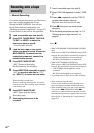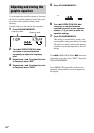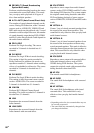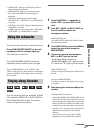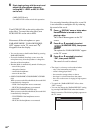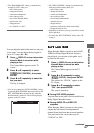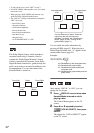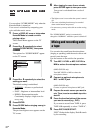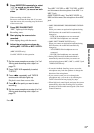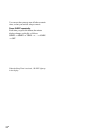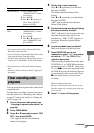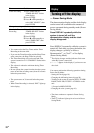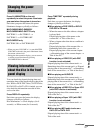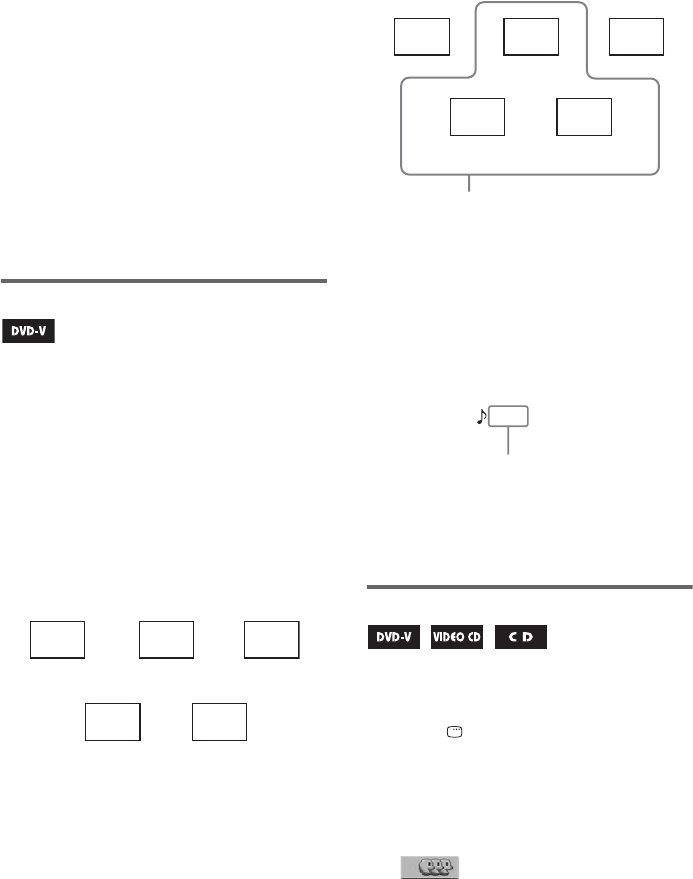
70
GB
Notes
• To turn off the vocal, select “OFF” in step 3.
• For DVD VIDEOs without guide vocal, you cannot
turn on the vocal.
• When playing a DVD VIDEO, this function only
works for Dolby Digital Karaoke format.
• The “VOCAL” setting is automatically changed to
“OFF” when you:
– turn off the system.
– change the function.
– connect the headphones.
– turn on the test tone.
– turn off the Karaoke Mode.
– open the disc tray.
– change the disc.
– set “KARAOKE PON” to “ON”.
Dolby Digital Karaoke format
The Dolby Digital format, which reproduces
surround sound using 5 channels, can also
contain the “Dolby Digital Karaoke” format
which is specialized for karaoke. In the Dolby
Digital Karaoke format discs, guide melody and
guide vocal tracks are recorded in addition to the
accompaniment. You can select them when
Karaoke Mode is turned on.
Speaker output in normal Dolby
Digital format (5.1 channel)
Speaker output in Dolby Digital
Karaoke format
You can check the audio information by
pressing AUDIO (page 43). When playing a
Dolby Digital Karaoke disc, “9” appears at the
current audio format (page 43).
Example:
Selecting the vocals
After setting “VOCAL” to “ON”, you can
change the vocal type.
1 Press DISPLAY once or twice when
Karaoke Mode is turned on while
playing a disc.
The Control Menu appears on the TV
screen.
2 Press V or v repeatedly to select
(VOCAL SELECT), then press
ENTER.
The options for “VOCAL SELECT” appear
on the TV screen.
Front (Left) Center Front (Right)
Surround
(Left)
Surround
(Right)
Guide melody
Guide vocal 1
Guide vocal 2
You can select any of these. These are
output from the front and surround
speakers. For details, see “Selecting the
vocals” (page 70) and “Turning on the
guide melody” (page 71).
Accompaniment
(Left)
Accompaniment
(Right)
DOLBY DIGITAL
3
/
2
2/0:Recorded only with accompaniment.
3/0:Recorded with guide melody.
3/1:Recorded with guide melody and
one guide vocal.
3/2:Recorded with guide melody and tw
o
guide vocals.