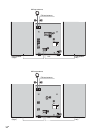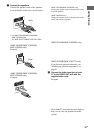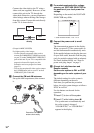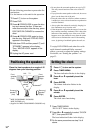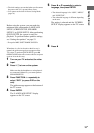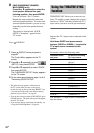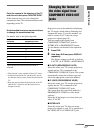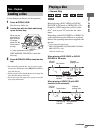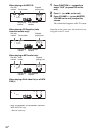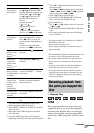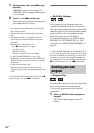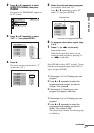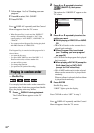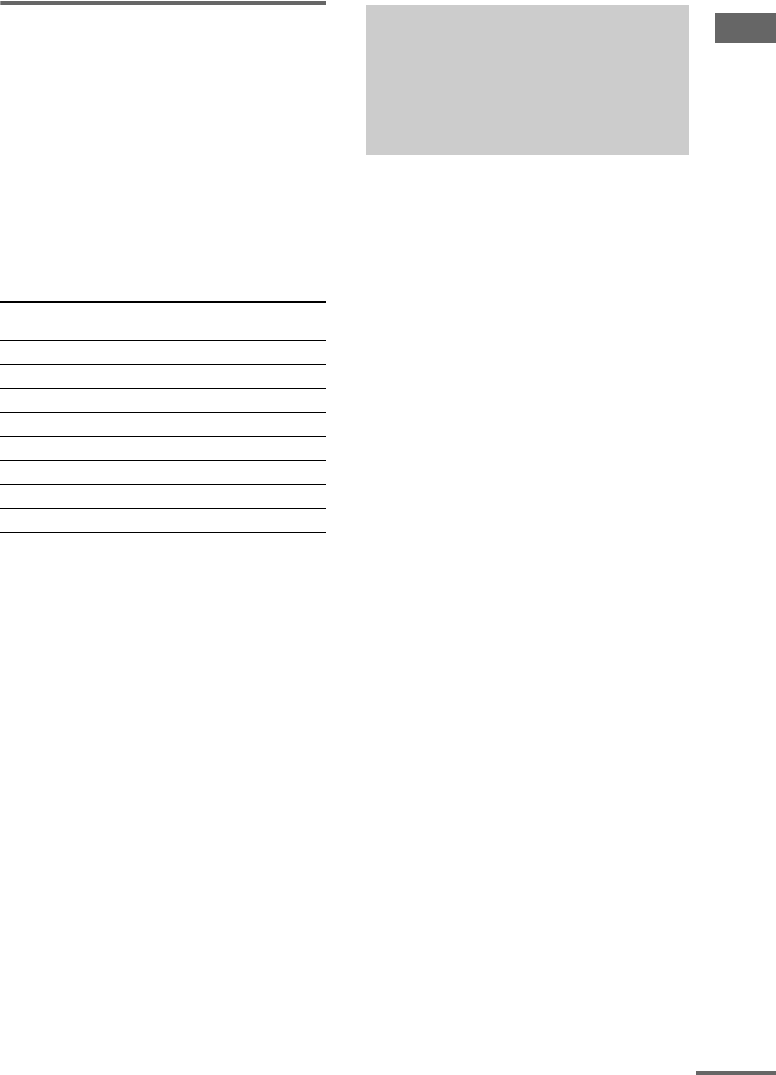
Getting Started
21
GB
Operating the THEATRE SYNC
function
Point the remote to the direction of the TV
and this unit, then press THEATRE SYNC.
If this function does not work, change the
transmission time. The transmission time varies
depending on the TV.
To change the transmission time
Hold down > and press numeric buttons
to change the transmission time.
For details, refer to the following table.
The transmission time from the remote is
selected.
Notes
• This function is only available for Sony TV series.
• If distance between the TV and this unit is too far,
this function may not work. Install the unit near the
TV.
• Keep the remote pointed in the direction of the TV
until the TV is turned on and the input source is
changed correctly.
(Except for MHC-GNZ55D)
Progressive scan is the method for displaying
the TV images which reduces flickering and
sharpens the image. To use this method, you
need to connect to a TV that can accept
progressive signals (page 81).
You can output video signals from
COMPONENT VIDEO OUT jacks in
INTERLACE or PROGRESSIVE format.
Use the buttons on the unit for the operation.
1 Press DVD.
2 Hold down DVD and press DISPLAY
repeatedly.
The display changes cyclically as follows:
P AUTO
t P VIDEO t INTERLACE
x P AUTO (PROGRESSIVE AUTO)
Select this when your TV accepts progressive
signals and the TV is connected to the
COMPONENT VIDEO OUT jacks. The system
automatically detects the software type and
selects the appropriate conversion method.
x P VIDEO (PROGRESSIVE VIDEO)
Select this when your TV accepts progressive
signals and the TV is connected to the
COMPONENT VIDEO OUT jacks.
The system fixes the conversion method to
PROGRESSIVE VIDEO for video-based
software.
Select this if the image is not clear when you
select “P AUTO”.
x INTERLACE
Select this when your TV does not accept
progressive signals or your TV is connected to
the VIDEO OUT or S VIDEO OUT jack.
Hold down >
and press
To select the following
transmission time
1 0.5 (Default)
21
31.5
42
52.5
63
73.5
84
Changing the format of
the video signal from
COMPONENT VIDEO OUT
jacks
continued