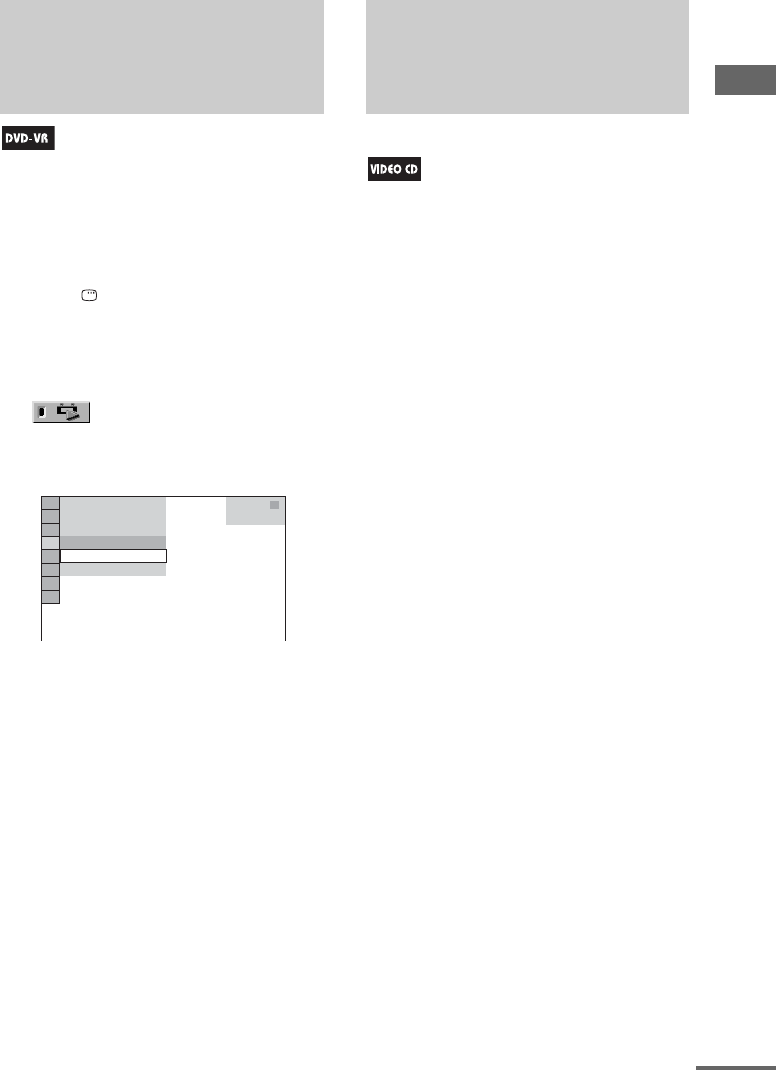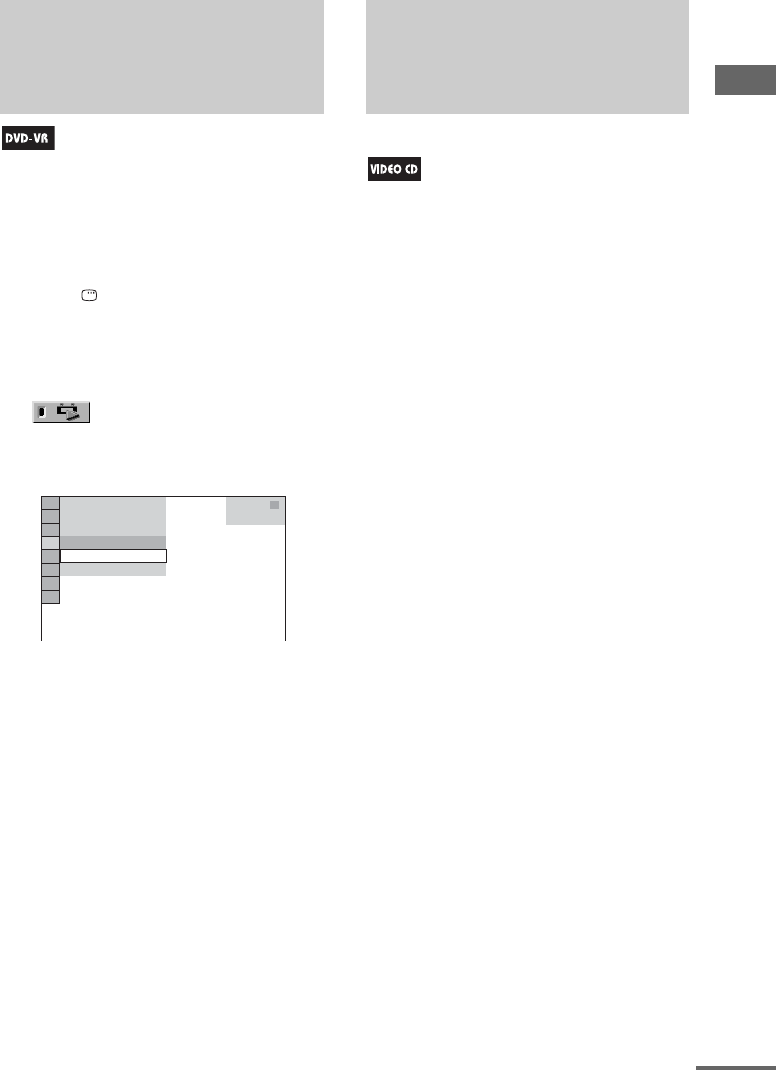
Disc – Playback
31
GB
You can play back DVD-Rs/DVD-RWs in VR
mode either according to the originally recorded
sequence or to the playlist created on the disc.
This function is only available for DVD-Rs/
DVD-RWs in VR mode with a playlist created.
1 Press DISPLAY when playback is
stopped.
The Control Menu appears on the TV
screen.
2 Press V or v repeatedly to select
(ORIGINAL/PLAY LIST), then
press ENTER.
The options for “ORIGINAL/PLAY LIST”
appear on the TV screen.
3 Press V or v repeatedly to select the
setting you want.
• PLAY LIST: play back according to the
playlist created on the disc.
• ORIGINAL: play back according to the
originally recorded sequence.
4 Press ENTER.
— PBC Playback
You can use the PBC (Playback Control) menus
on your TV screen to enjoy the disc’s interactive
software. The menu format and structure may
differ depending on each disc.
1 Press H (or nN on the unit) to start
playing a VIDEO CD with PBC
functions (Version 2.0).
The PBC menu appears on the TV screen.
2 Press the numeric buttons to select the
item number you want.
3 Press ENTER.
4 Continue playback according to the
instructions on the menus to enjoy
interactive playback.
Refer to the operating instructions supplied
with the VIDEO CD, as the operating
procedure may differ depending on the
VIDEO CD.
To return to the previous menu
Press O RETURN.
Notes
• Depending on the VIDEO CD, the menu may not
appear in step 1.
• Depending on the VIDEO CD, “Press ENTER” in
step 3 may appear as “Press SELECT” in the
operating instructions supplied with the disc. In this
case, press H (or nN on the unit).
• PBC Playback is canceled when Shuffle Play,
Program Play or Repeat Play is activated.
Selecting “ORIGINAL” or
“PLAY LIST” on a DVD-R/
DVD-RW in VR mode
3 ( 2 8 )
1 ( 4 4 )
DVD-VR
T
1 : 3 0 : 5 0
PLAY LIST
PLAY LIST
ORIGINAL
Playing VIDEO CDs with
PBC functions (Version
2.0)
continued