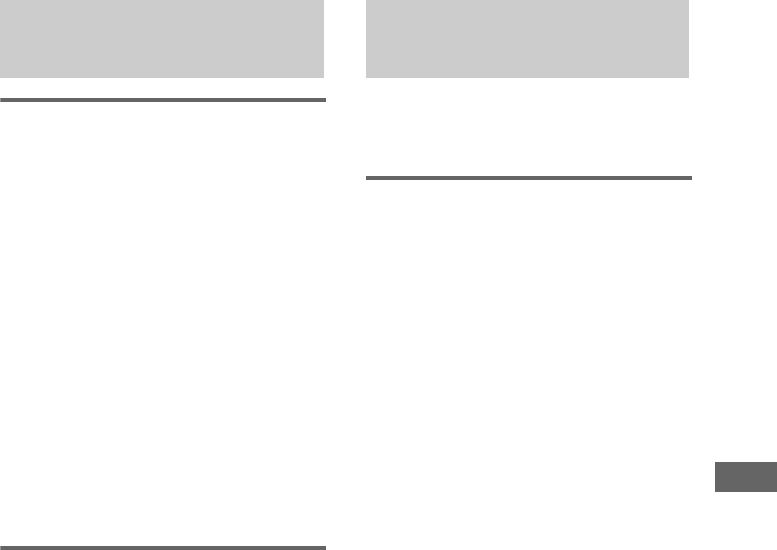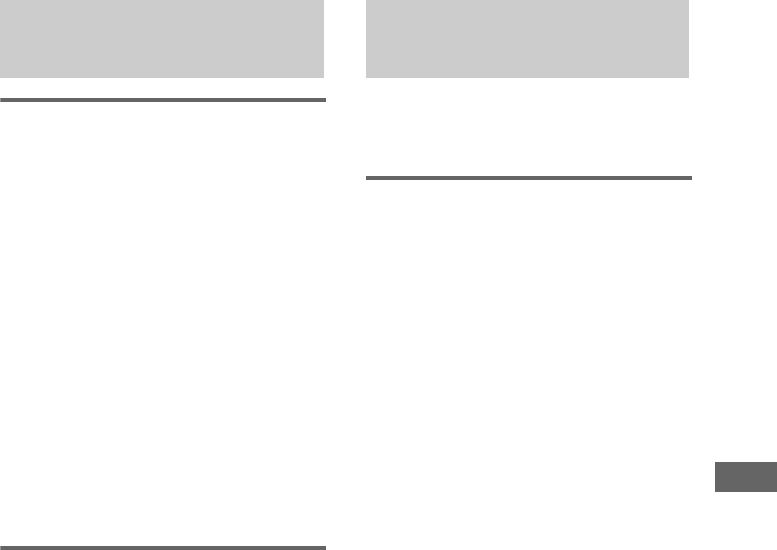
Optional Components
masterpage:Right
Documents and Settings\Administrator\Desktop\MHC-GNX100 GB\GB10OPT-
model name [MHC-GNX100/GNX90/GNX80/GNX88/GNX70/GNX77/GX9900/GNX60/GNX66]
[2-547-453-11(2)] GB
41
GB
Listening to a connected VCR,
MD deck or DVD player
1 Connect the audio cords.
See “Hooking up optional components” on
page 40.
2 Press VIDEO/MD.
Start playing the connected component.
To switch between the “VIDEO”
and “MD” function
Hold down VIDEO/MD and press ?/1 while
the system is turned on. Release ?/1 first,
then release VIDEO/MD. The system
switches the function from “VIDEO” to
“MD” or vice versa.
Note
If the sound is distorted or too loud when “VIDEO” is
selected, change the function to “MD”.
Listening to a connected TV
1 Connect the audio cords.
See “Hooking up optional components” on
page 40.
2 Press TV.
Tip
You can press FUNCTION on the remote repeatedly to
select “VIDEO”, “MD” or “TV”.
(For MHC-GNX100/GNX90/GNX88/
GNX80/GNX77/GNX70/GNX66/
GNX60)
Making a digital recording
from a disc onto a connected
MD deck
1 Connect an optical cord.
See “Hooking up optional components” on
page 40.
2 Start recording.
Refer to the operating instructions provided
with the connected component.
Notes
• When making a digital recording to MD deck, start
the recording of MD deck in advance.
• You cannot record from an MP3 audio track
digitally.
Listening to audio from a
connected component
Recording on a connected
component