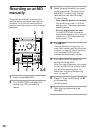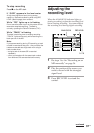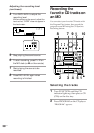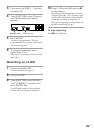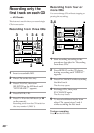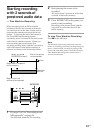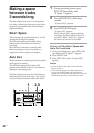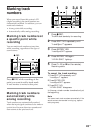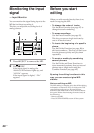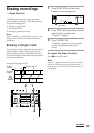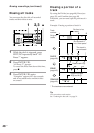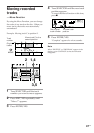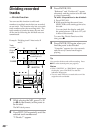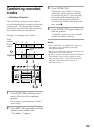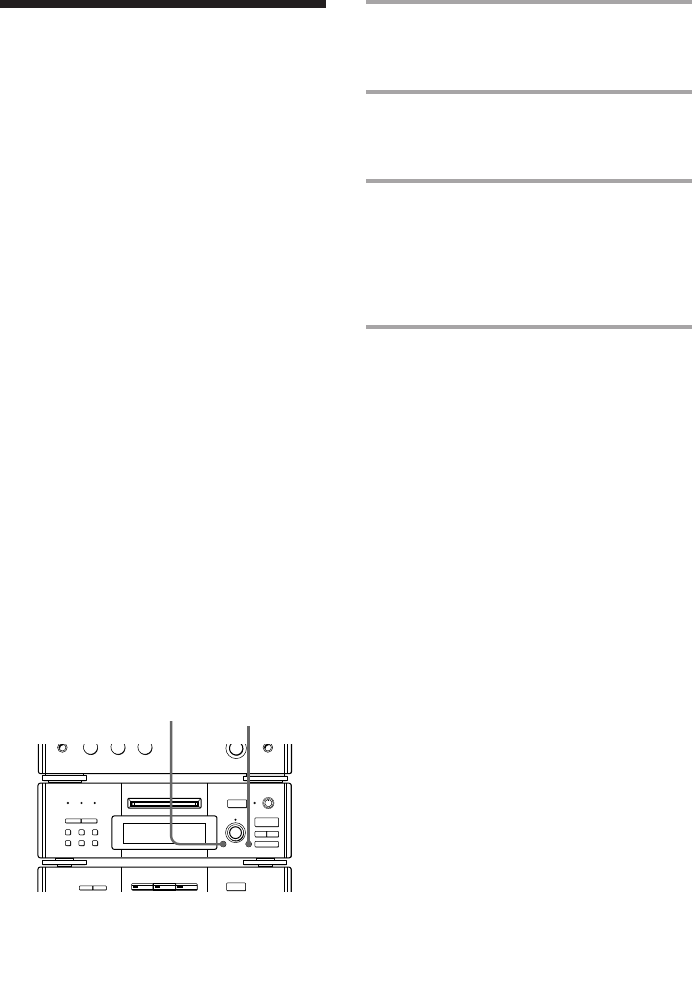
42
EN
Making a space
between tracks
3 seconds long
1 During recording pause, press
EDIT/NO repeatedly until
“S. Space ?” appears.
2 Press ENTER/YES within three
seconds.
“S. Space ON?” appears.
3 Press ENTER/YES again.
“S. Space ON” appears.
When “Smart Space” appears during
recording, the Smart Space function is
activated. When “Auto Cut” appears,
the Auto Cut function is activated.
To turn off the Smart Space and
Auto Cut functions
1 During recording pause, press EDIT/NO
repeatedly until “S. Space ?” appears.
2 Press ENTER/YES.
3 Press EDIT/NO so that “S. Space OFF”
appears.
Notes
•The Smart Space and Auto Cut functions are
factory set to on.
•If you turn the power off or disconnect the AC
power cord, the MD deck will recall the last
setting (on or off) of the Smart Space and Auto Cut
functions the next time you turn the power on.
The Smart Space and Auto Cut functions let
you make a blank space between tracks three
seconds long automatically while making a
digital recording.
Smart Space
There has been an extended silence of 4 to 30
seconds while digital recording.
The MD deck replaces the silence with a
blank of about 3 seconds and continues
recording.
Note that the tracks before and after this
three-second space may be recorded as a
single track with a single track number.
Auto Cut
There has been no sound input for 30 seconds
while digital recording.
The MD deck replaces the silence of 30
seconds with a blank of about 3 seconds and
changes to recording pause.
The Smart Space and Auto Cut functions are
both turned on at the same time. You cannot
use one of these functions without the other.
r REC
=
SELECTOR
+
0)
p
· ∏
§
EJECT
•
•
•
•
•
•
•
•
•
0
10
=
SELECTOR
+
0)
p
· ∏
§
OPEN/CLOSE
1 2,3