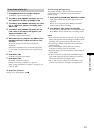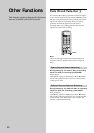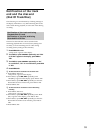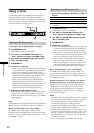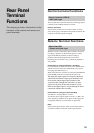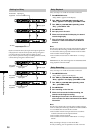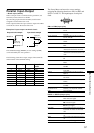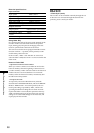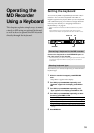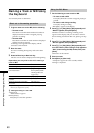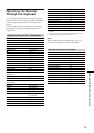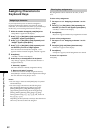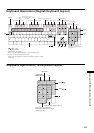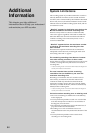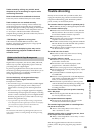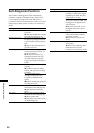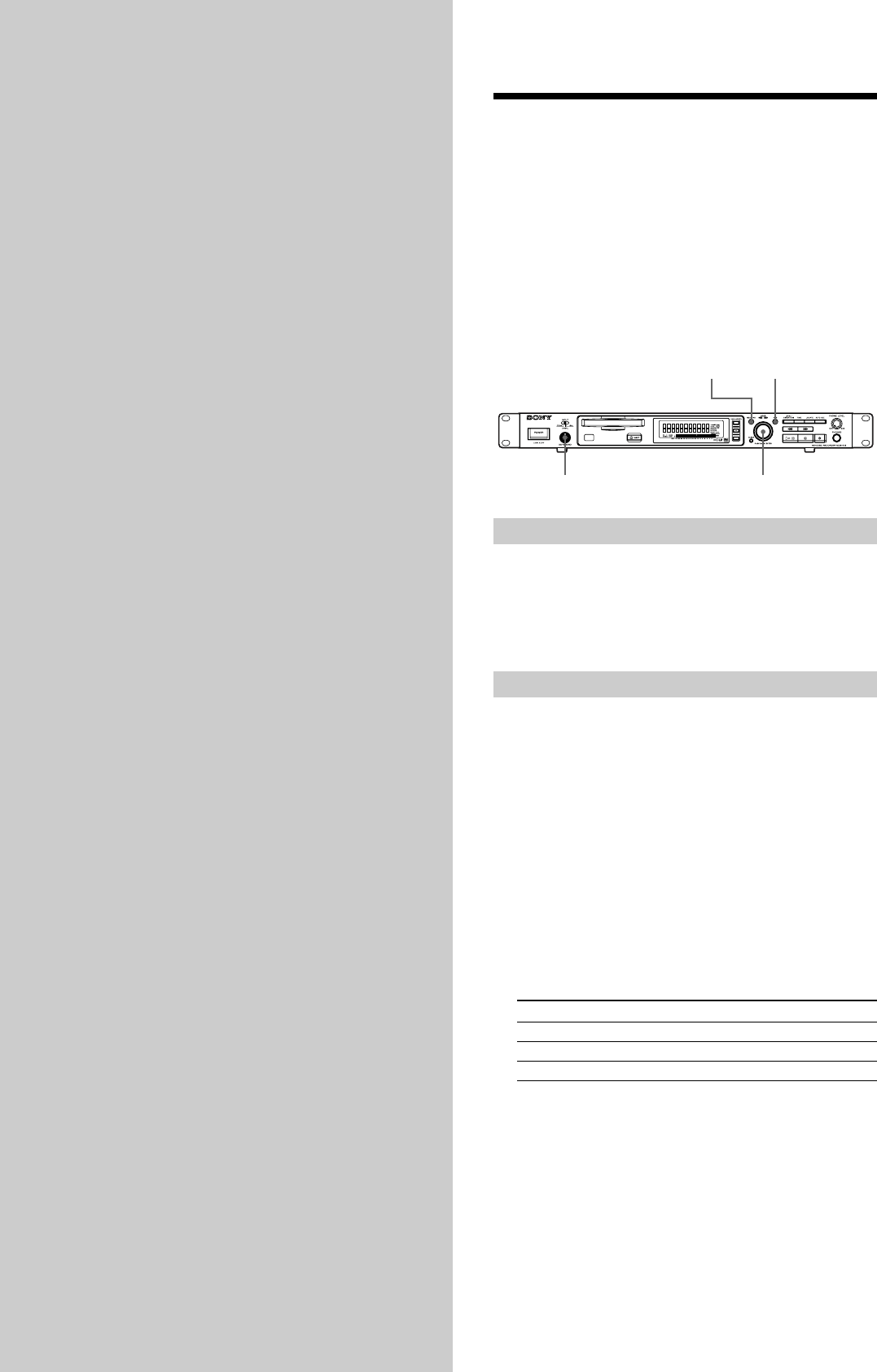
59
Operating the
MD Recorder
Using a Keyboard
This chapter explains simple ways to name
a track or MD using an optional keyboard,
as well as how to operate the MD recorder
directly through the keyboard.
Setting the keyboard
You can use any IBM*-compatible keyboard with a PS/2
interface**. You can select a keyboard with either an
English or Japanese key layout. When you use a keyboard
with a different layout, you will have to assign characters
to the keys. For details, see “Assigning Characters to
Keyboard Keys” on page 58.
* IBM is a trademark of International Business Machines Corporation.
** Note
Some keyboards may not work normally if they draw excessive
electrical current. Please use keyboards with a draw of 120mA or less .
MENU / NO
YES
AMS
KEYBOARD
Connecting a keyboard to the MD recorder
Connect the keyboard to the KEYBOARD port on
the front panel of the recorder
* Please turn off the power before connecting the keyboard to the recorder.
Connecting the keyboard with the recorder power on can result in
malfunctions.
Selecting keyboard type
The first time you connect a keyboard, you must select the
keyboard type.
1 While the recorder is stopped, press MENU/NO
twice.
“Setup Menu” appears in the display.
2 Turn AMS (or press ./> repeatedly) until
“Keyboard” appears in the display; press AMS or
YES.
3 Turn AMS (or press ./> repeatedly) until
“Type” appears in the display; press AMS or YES.
4 Turn AMS (or press ./> repeatedly) to select
the setting; press AMS or YES.
To use the keyboard with Select
English keyboard layout US (factory setting*)
Japanes keyboard layout JP
10-keyboard layout 10 Key
* In step 4, pressing CLEAR before AMS or YES will reset the factory
settings.
5 Press MENU/NO.