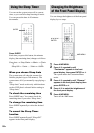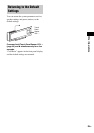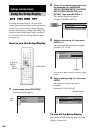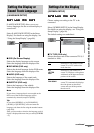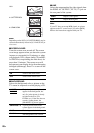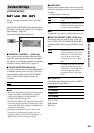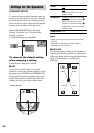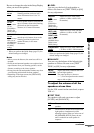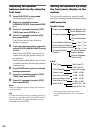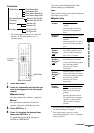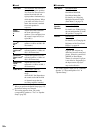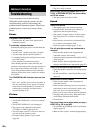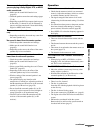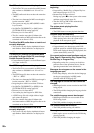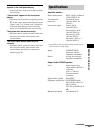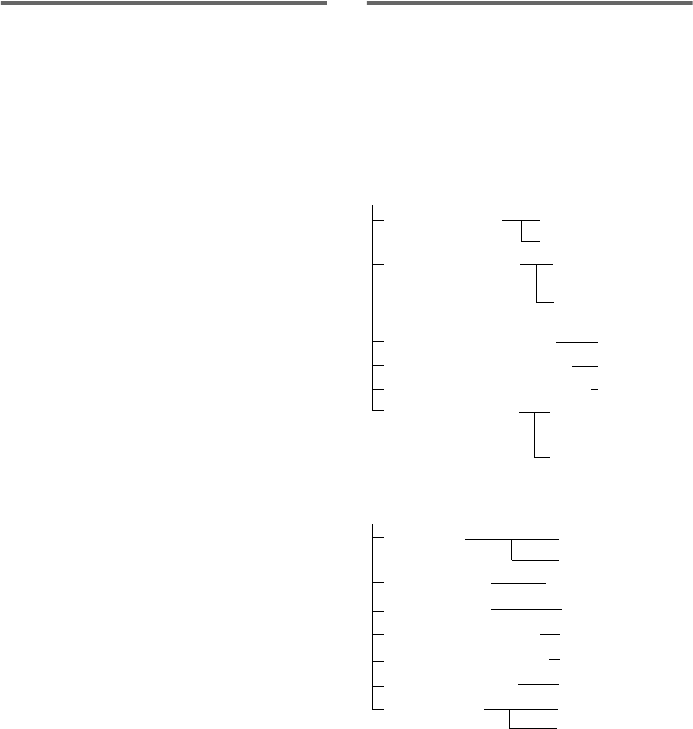
92
GB
Adjusting the speaker
balance and level by using the
test tone
1 Press DVD SETUP in stop mode.
The Setup Display appears.
2 Press X/x repeatedly to select
[SPEAKER SETUP], then press ENTER
or c.
3 Press X/x repeatedly to select [TEST
TONE], then press ENTER or c.
4 Press X/x repeatedly to select [ON],
then press ENTER.
You will hear the test tone from each
speaker in sequence.
5 From your listening position, adjust the
value of [LEVEL] and [BALANCE] using
C/X/x/c.
When selecting [LEVEL], the test tone is
emitted from only the speaker which you
are adjusting.
When selecting [BALANCE], the test tone
is emitted from both left and right speakers
simultaneously.
6 Press ENTER when you have finished
making adjustments.
7 Press X/x repeatedly to select [TEST
TONE], then press ENTER.
8 Press X/x repeatedly to select [OFF],
then press ENTER.
Note
When you adjust the speaker settings, the sound cuts
off for a moment.
Tip
To adjust the balance or the level without listening to
the test tone, select [BALANCE] or [LEVEL] in step 3
and press ENTER. Then adjust the balance or level
using X/x and press ENTER.
Setting the speakers by using
the front panel display on the
system
You can set the speakers by using the AMP
menu that is displayed in the front panel display.
AMP menu list
Speaker Setup
Center Speaker
Surround Speaker
Front Speaker Distance
Center Speaker Distance*
Center Speaker Yes
Surround Speaker
Yes
Level
Test Tone
Front Balance
Test Tone On
Test Tone Off
6 steps left or right
Center Level*
–6 dB - +6 dB
Surround Left Level*
–6 dB - +6 dB
Surround Right Level*
Audio D.R.C. On
Surround Speaker Distance*
Audio D.R.C.
Center Speaker No
Surround Speaker
Position Behind
Sub Woofer Level
–6 dB - +6 dB
* This setting appears when you set the
corresponding speaker to “Yes” in “Speaker
Setup.”
Surround Speaker
No
1.0 m - 7.0 m
1.0 m - 7.0 m
1.0 m - 7.0 m
Surround Speaker
Position*
Surround Speaker
Position Side
–6 dB - +6 dB
Audio D.R.C. Off