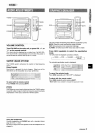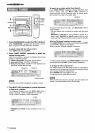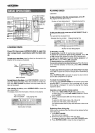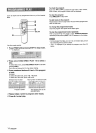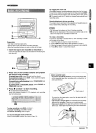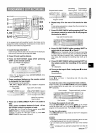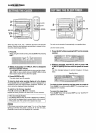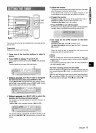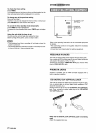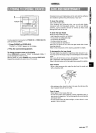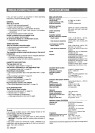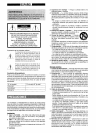u
8;10
In the programmed edit recording function the tracks can be
programmed while checking the remaining time on each side of
the tape as the tracks are programmed.
1
2
3
4
Insert the tape into Deck 1.
Insert the tape with the side to be recorded on first facing out
from the unit, and wind up the tape with +.
Press CD and load the disc(s).
Press CD EDIT/CHECK twice while pressing
SHIFT on the remote control.
“EDIT”
and “PRGM” are displayed.
PRGM EDIT
● When “Al” is displayed, press CD EDIT/CHECK while
pressing SHIFT again.
Press numbered buttons on the remote control
to designate the tape length.
10 to 99 minutes can be specified.
.44, * or MULTI JOG are also available to designate
the tape length.
Tape length
Tape side A (front side)
Maximum recording
time for side A
5 Press one of DISC DIRECT PLAY 1-5 to select a
disc.
Then, press numbered buttons O-9 and +10 on
the remote control to program a track.
To select disc 4 or 5 from the remote control, press DISC
DIRECT PLAY 4 or 5 while pressing SHIFT.
Example: To select the 10th track of disc 2, press DISC
DIRECT PLAY 2, then press +10 and O.
Remaining
Programmed
Selected track number
time on side A track numbers
6
7
8
9
Prog;am number
Repeat step 5 for the rest of the tracks for side
A.
A track whose playing time is longer than the remaining time
cannot be programmed.
Press CD EDIT/CHECK while pressing SHIFT on
the remote control to select side B and program
the tracks for side B.
Tape side B (reverse side)
Press CD EDIT/CHECK while pressing SHIFT to
select side A and press . on Deck 1.
~
flashes for 10seconds, and then CD play and recording
of edited tracks for the first side start simultaneously. When
the end of the tape is reached, Deck 1 enters the recording
stop mode. After entering the recording stop mode, go to
step 9.
Press CD EDIT/CHECK while pressing SHIFT on
the remote control for recording of the second
side.
“B
is displayed.
10
Turn over the tape in Deck 1 and press@ to start
recording.
Recording starts.
To stop recording
Press
■/= on Deck 1. Recording and CD play stop
simultaneously.
To
check the order of the programmed track numbers
Before recording, press CD EDIT/CHECK while pressing SHIFT
on the remote control to select side A or B, and press - or
- repeatedly.
Track number
Programmed track numbers
Disc number
Program number
To
change the program of each side
Press CD EDIT/CHECK while pressing SHIFT on the remote
control to select side A or B, and press
■ CLEAR to clear the
program on the selected side. Then program tracks again.
To clear
the edit program
Press ■ CLEAR twice in stop mode so that “EDIT” disappears
on the display.
● Recording is inhibited if the erasure prevention tab for the side
of the tape facing out from the unit is broken off.
● Up to 30 tracks can be programmed from any of the inserted
discs.
c“FULL” is displayed if you attempt to programme more than 30
tracks.
ENCWSH 17