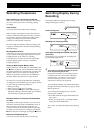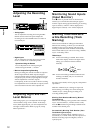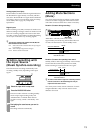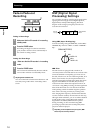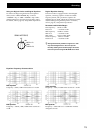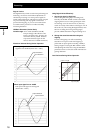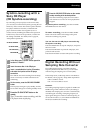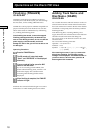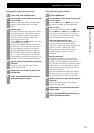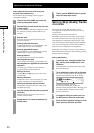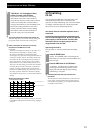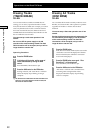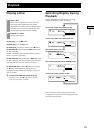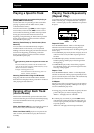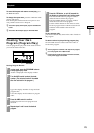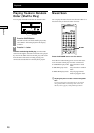19
Operations on the Disc’s TOC Area
Adding Names Using the CD recorder
1 In stop mode, press the NAME button.
2 Select whether you want to enter the disc name
or track number.
Make the selection by turning the AMS control,
and then press the AMS control or the YES
button.
3 Enter the name.
The cursor will flash to show the position of the
character being input. Turn the AMS control to
select the character, and then press the AMS
control to verify the character and move the
cursor one place to the right.
Use the m button and M button to move the
cursor position left and right.
Press the CLEAR button to delete the character
on which the cursor is positioned, and to move
all of the following characters one place back.
Press the CHAR button to select the character
type. Pressing the CHAR button cycles through
“A”,“ a”, and “0” once each time the button is
pressed. Having selected the character type, turn
the AMS control to select the desired character.
4 Once the character has been entered, press the
YES button.
The CD recorder will return to disc or track
number selection status.
5 Repeat steps 2 to 4 to enter the desired track
and disc name.
6 Finally, press the MENU/NO button to quit the
name input setup menu screen.
Adding Names Using the Remote
1 Press the NAME button.
2 Select whether you want to enter the disc name
or track number.
Press the . button and > button to make
the selection, and then press the YES button.
3 Enter the name.
You can make the selection using the .
button, > button, m button, and M button
in the same way as the main CD recorder, but
you can also enter the alphabet directly using the
remote using the following procedure.
Select the desired character type.
Press the CHAR button to switch between
uppercase and lowercase letters. When in
uppercase, “Selected AB” will be displayed, and
when in lowercase, “Selected ab” will be
displayed. Press the NUM button to enter
numbers directly. “Selected 12” will be
displayed.
Entering Characters
In alphabet input mode, you can enter the
characters A to Z and other symbols directly
using the remote. If number input is selected,
you can enter the numbers 0 to 9 directly, instead
of the letters F to O. (Use the 10 key to enter 0.)
When a character is entered, the cursor moves
one place to the right.
Press the CLEAR button to delete the character
on which the cursor is positioned, and to move
all of the following characters one place back.
4 Once the character has been entered, press the
YES button.
The CD recorder will return to disc or track
number selection status.
5 Repeat steps 2 to 4 to enter the desired track
and disc name.
6 Finally, press the MENU/NO button to quit the
name input setup menu screen.
Operations on the Disc’s TOC Area