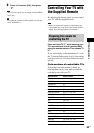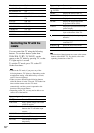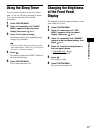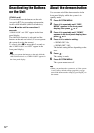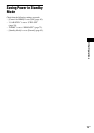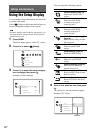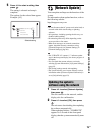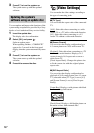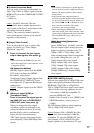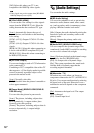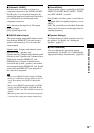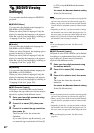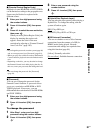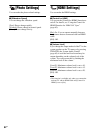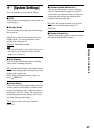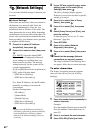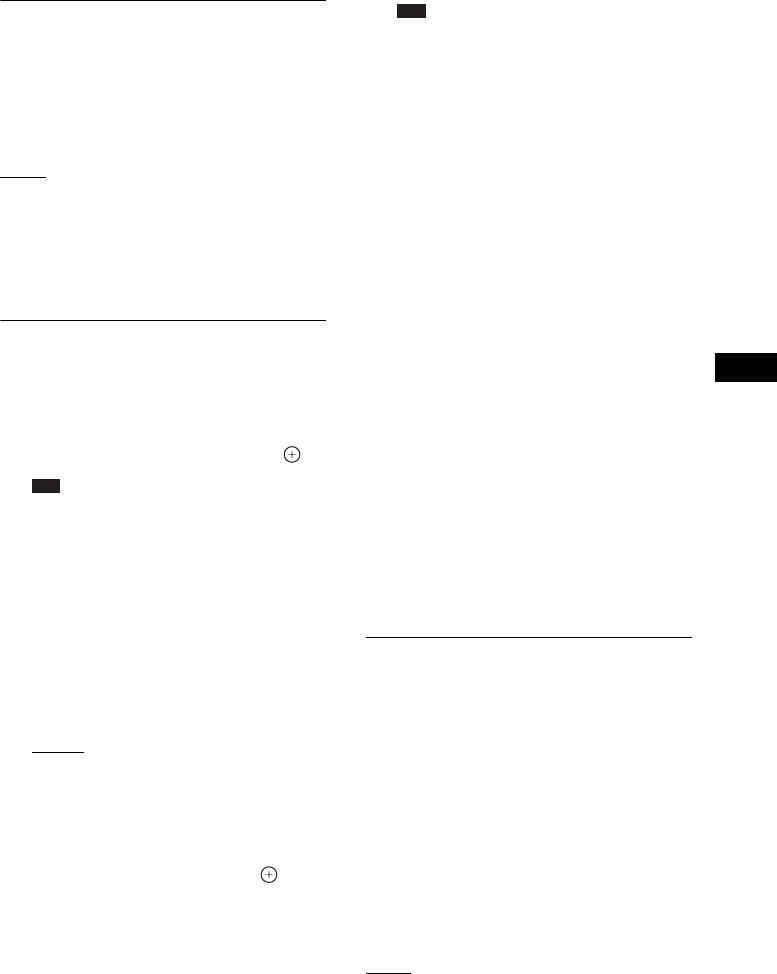
Settings and Adjustments
77
US
x[Cinema Conversion Mode]
You can set the video conversion method for
480p, 720p, 1080i, or 1080p* signals from the
HDMI OUT jack or the COMPONENT VIDEO
OUT jacks.
* HDMI only
[Auto]: Normally select this. The unit
automatically detects whether the material is
video-based or film-based, and switches to the
appropriate conversion method.
[Video]: The conversion method suited for
video-based material will always be selected
regardless of the material.
x[Output Video Format]
You can select the jack type to output video
signals. For details, see “Video Output
Resolution” (page 99).
1 Press X/x to select the jack type to
output video signals, then press .
Note
• When connecting the HDMI OUT jack and
other video output jacks at the same time, select
[Component Video].
[TV Connection Method]
[HDMI]: Outputs signals from the HDMI
OUT jack according to the [HDMI
Resolution] setting below.
[Component Video]: Outputs signals from
the COMPONENT VIDEO OUT jacks
according to the [Component Resolution]
setting below.
[Video]
: Outputs signals from the VIDEO
OUT jack.
2 (When you select [HDMI] or
[Component Video])
Press X/x to select the signal type for
the HDMI OUT jack or COMPONENT
VIDEO OUT jacks, then press .
When you change the video output
resolution, a picture is displayed in the
selected resolution for about 30 seconds,
then the display asks for confirmation.
Follow the on-screen instructions.
“HD” lights up in the front panel display
when outputting 720p/1080i/1080p video
signals.
Note
• If the picture is distorted or no picture appears,
wait for about 30 seconds without pressing any
buttons. The display returns to the resolution
setting screen.
• If the selected video output resolution is
incorrect, no picture appears on the screen when
you press any button in 30 seconds. In this case,
press and hold N and Z on the unit for more
than 5 seconds to reset the video output
resolution to the lowest resolution.
• When connecting the HDMI OUT jack and
other video output jacks at the same time, video
signals may not output from the jacks, other than
from the HDMI OUT jack, when [Auto] or
[1080p] is selected.
[HDMI Resolution]/[Component
Resolution]
[Auto] (HDMI only): Normally select this.
The unit outputs signals starting from the
highest resolution acceptable to the TV:
1080p > 1080i > 720p > 480p > 480i
If the resulting image format is undesirable,
try another setting that suits your TV.
[480i]: Outputs 480i video signals.
[480p]: Outputs 480p video signals.
[720p]: Outputs 720p video signals.
[1080i]: Outputs 1080i video signals.
[1080p] (HDMI only): Outputs 1080p
video signals.
x[BD-ROM 1080/24p Output]
You can set to output 1920 × 1080p/24 Hz video
signals when playing film-based materials on
BD-ROMs (720p/24 Hz or 1080p/24 Hz).
1920 × 1080p/24 Hz video signals can be output
when all of the following conditions are met.
– You connect a 1080/24p-compatible TV
using the HDMI OUT jack,
– [Output Video Format] is set to [HDMI], and
– [HDMI Resolution] is set to [Auto] or
[1080p].
The 24P indicator lights up when outputting
1920 × 1080p/24 Hz video signals.
[Auto]
: Outputs 1920 × 1080p/24 Hz video
signals only when connecting a 1080/24p-
compatible TV using the HDMI OUT jack.
[On]: Outputs 1920 × 1080p/24 Hz video
signals regardless of the connected TV type.