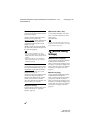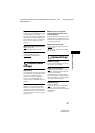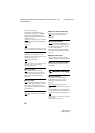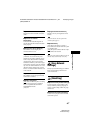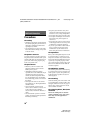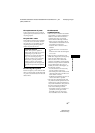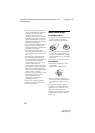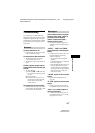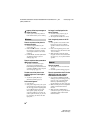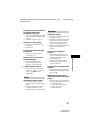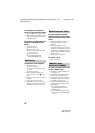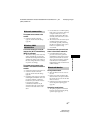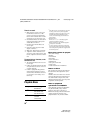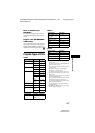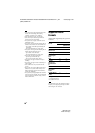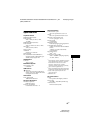54
GB
BDV-EF1100
4-446-737-11(1)
D:\NORM'S JOB\SONY HA\SO120045\BDV-EF1100\4446737111_GB
(CEK)\100ADD.fm
masterpage: Left
appears without any messages on
the entire TV screen.
t Contact your nearest Sony dealer or
local authorized Sony service facility.
There is no picture or the picture is
not output correctly.
t Check the output method on your
system (page 16).
t Hold down N and VOL – on the unit
for more than 5 seconds to reset the
video output resolution to the lowest
resolution.
t For BD-ROMs, check the [BD-ROM
24p Output] settings in [Screen
Settings] (page 45).
There is no picture when you make an
HDMI cable connection.
t The unit is connected to an input
device that is not HDCP (High-
bandwidth Digital Content Protection)
compliant (“HDMI” in the front panel
does not light up) (page 16).
The dark area of the picture is too
dark/the bright area is too bright or
unnatural.
t Set [Picture Quality Mode] to
[Standard] (default) (page 33).
Picture noise appears.
t Clean the disc.
t If the picture output from your system
goes through your VCR to get to your
TV, the copy-protection signal applied
to some BD/DVD programs could
affect picture quality. If you still
experience problems even when you
connect your unit directly to your TV,
try connecting your unit to the other
input jacks.
An image is not displayed on the
entire TV screen.
t Check the setting of [TV Type] in
[Screen Settings] (page 44).
t The aspect ratio on the disc is fixed.
Color irregularity occurs on the TV
screen.
t If the speakers are used with a CRT-
based TV or projector, install the
speakers at least 0.3 meters from the
TV set.
t If the color irregularity persists, turn
off the TV set once, then turn it on after
15 to 30 minutes.
t Make sure that no magnetic object
(magnetic latch on a TV stand, health
care device, toy, etc.) is placed near the
speakers.
There is no sound.
t The speaker cords are not connected
securely.
t Check the speaker settings (page 38).
There is no sound from the TV via the
HDMI (OUT) jack when using the
Audio Return Channel function.
t Set [Control for HDMI] in [HDMI
Settings] of [System Settings] to [On]
(page 47). Also, set [Audio Return
Channel] in [HDMI Settings] of
[System Settings] to [Auto] (page 48).
t Make sure that your TV is compatible
with the Audio Return Channel
function.
t Make sure that an HDMI cable is
connected to a jack on your TV that is
compatible with the Audio Return
Channel function.
Picture
Sound