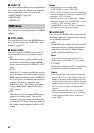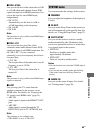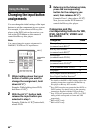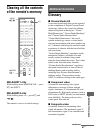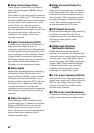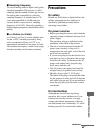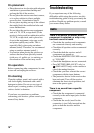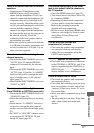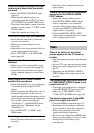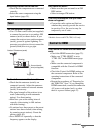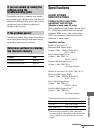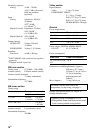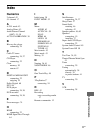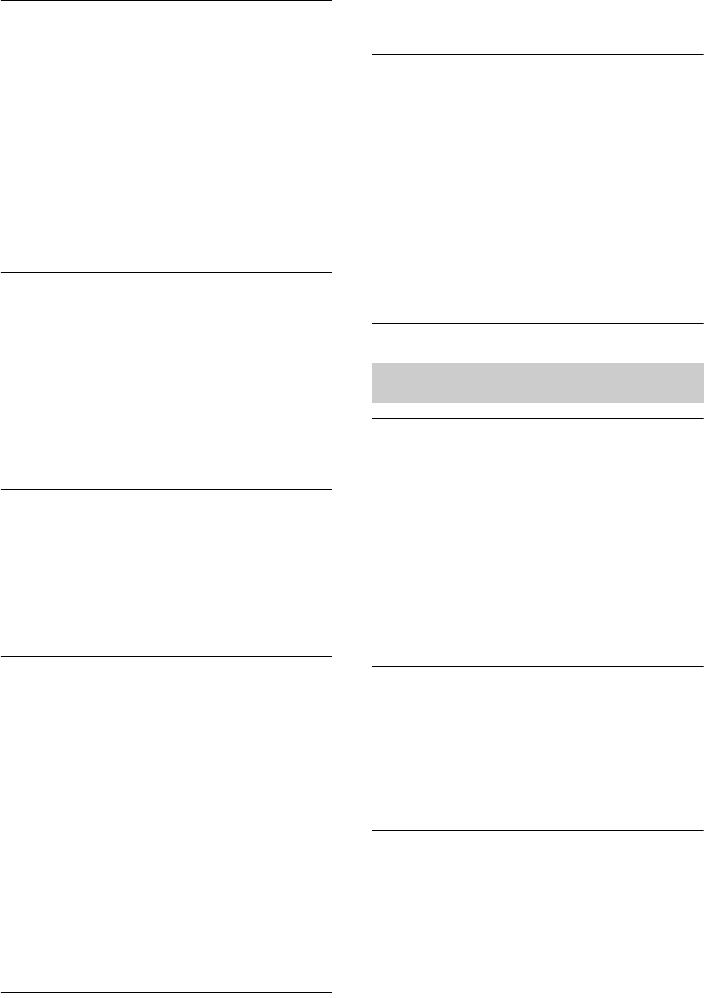
72
GB
There is no sound, or only a very low-
level sound is heard from the center/
surround.
• Select a CINEMA STUDIO EX mode
(page 43).
• Check that the speaker settings are
appropriate using the AUTO CAL menu
or “PATTERN” in the SPEAKER menu.
Then check that sound is output from each
speaker correctly, using “T. TONE” in the
LEVEL menu.
• Adjust the speaker level (page 34).
There is no sound from the subwoofer.
• Check that the subwoofer is connected
correctly and securely.
• Make sure you have turned on your
subwoofer.
• Depending on the selected sound field, no
sound output from the subwoofer.
• Check “PATTERN” in the SPEAKER
menu (page 60).
The surround effect cannot be
obtained.
• Make sure you have selected the sound
field for movie or music mode (page 43).
• Sound fields do not function for signals
with a sampling frequency of more than
48 kHz.
Dolby Digital or DTS multi channel
sound is not reproduced.
• Check that the DVD, etc. you are playing
is recorded in Dolby Digital or DTS
format.
• When connecting the DVD player, etc., to
the digital input jacks of this receiver,
check the audio setting (the settings for the
audio output) of the connected component.
For example, when connecting the
“PlayStation 3”, set the BD/DVD audio
output format to “Bitstream” on the
“PlayStation 3”.
• Set “AUDIO.OUT” to “AMP” in the
HDMI menu.
Recording cannot be carried out.
• Check that the components are connected
correctly.
• Select the source component using the
input buttons.
There is no sound from the component
connected to the DIGITAL MEDIA
PORT adapter.
• Adjust the volume of this receiver.
• The DIGITAL MEDIA PORT adapter
and/or component is not connected
correctly. Turn off the receiver, then
reconnect the DIGITAL MEDIA PORT
adapter and/or component.
• Check the DIGITAL MEDIA PORT
adapter and/or component device to make
sure it supports this receiver.
There is no picture or an unclear
picture appears on the TV screen or
monitor.
• Select the appropriate input using the input
buttons.
• Set your TV to the appropriate input mode.
• Move your audio components away from
the TV.
• Depending on the DIGITAL MEDIA
PORT adapter, video output may not be
possible.
The source image input to the VIDEO IN
or COMPONENT VIDEO IN jacks is not
output from the TV.
• Check that your component is connected
to the MONITOR OUT jack (page 20).
• Make sure “CTRL.HDMI” is set to
“CTRL OFF” in HDMI menu (page 58).
The source image input to the HDMI
jack is not output from the TV.
• Check the HDMI connection (page 23).
• Depending on the playback component,
you may need to set up the component.
Refer to the operating instructions
supplied with each component.
• Be sure to use a High Speed HDMI cable
when you view images or listen to sound
during Deep Colour (Deep color)
transmission.
Video