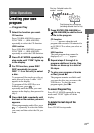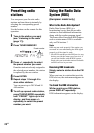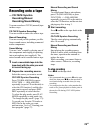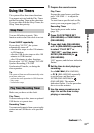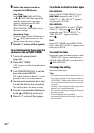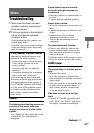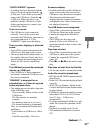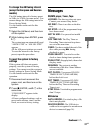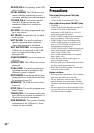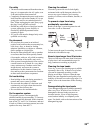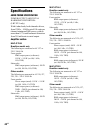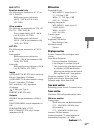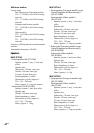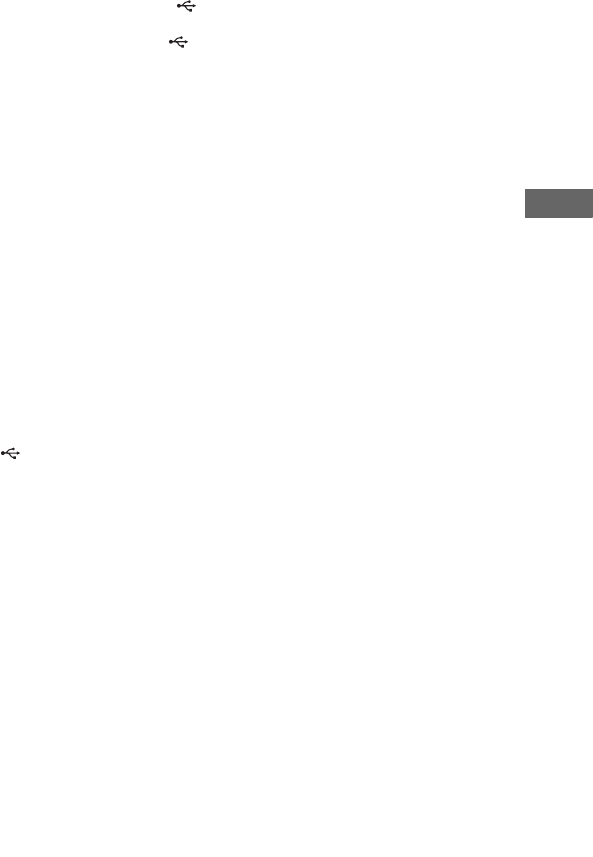
35
GB
Others
“OVER CURRENT” appears.
• A problem has been detected with the
level of electrical current from the
(USB) port. Turn off the system and
remove the USB device from the
(USB) port. Make sure there is no
problem with the USB device. If this
display pattern persists, contact your
nearest Sony dealer.
There is no sound.
• The USB device is not connected
correctly. Turn off the system and
reconnect the USB device, then turn on
the system and check if “USB
MEMORY” lights up in the display.
There is noise, skipping, or distorted
sound.
• Turn off the system and reconnect the
USB device, then turn on the system.
• The music data itself contains noise, or
the sound is distorted. Noise may have
entered during the transferring process.
Delete the file, and try transferring
again.
The USB device cannot be connected
into the (USB) port.
• The USB device is being connected
backwards. Connect the USB device in
the correct orientation.
“READING” is displayed for an
extended time, or it takes a long time
before playback starts.
• The reading process can take a long time
in the following cases.
– There are many folders or files on the
USB device.
– The file structure is extremely
complex.
– The memory capacity is excessive.
– The internal memory is fragmented.
Thus, we recommend following these
guidelines.
– Total folders on USB device: 100 or
less
– Total files per folder: 100 or less
Erroneous display.
• Send the audio files to the USB device
again, as the audio files stored in the
USB device may have been corrupted.
• The character codes that can be
displayed by this system are numbers
and alphabet only. Other characters are
not displayed correctly.
The USB device is not recognized.
• Turn off the system and reconnect the
USB device, then turn on the system.
• Connect the supported USB device
(page 44).
• The USB device does not work
properly. Refer to the USB device
operation manual on how to deal with
this problem.
Play does not start.
• Turn off the system and reconnect the
USB device, then turn on the system.
• Connect the supported USB device
(page 44).
• Press N (or NX on the unit) to start
play.
Play does not start from the first file.
• Set the play mode to normal play mode.
Audio file cannot be played back.
• MP3 files in MP3 PRO format cannot be
played back.
• Some AAC files may not be played back
correctly.
• WMA files in Windows Media Audio
Lossless and Professional format cannot
be played back.
• USB device formatted with file systems
other than FAT16 or FAT32 (Cluster
size 512 byte – 32 kbyte) are
unsupported.*
• If you use partitioned USB device, only
audio files on the first partition can be
played.
• Playback is possible up to 8 levels.
• The number of folders has exceeded
997.
Continued
l