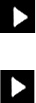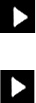
Product Guide
8
Using the Sonos Controller for Mac or PC
1.
Select Manage -> Settings (PC) or Sonos -> Preferences (Mac).
2.
Select Room Settings.
3.
Select the room that is associated with the SONOS SUB. It appears as Room (+SUB) on the Room Settings menu.
4.
Select the Basic tab, and then select Recalibrate SUB.
5.
Follow the prompts to optimize your SUB’s performance:
• Select the size of your stereo speakers (CONNECT:AMP or ZP100 only).
•Press Play to compare the volume of two test sounds, A and B, and then select No Difference, A is louder or B is
louder.
•Press Play to listen to a test sound, and then select the level you prefer.
Changing the SUB’s Room Association
You can easily associate the SUB with a different Sonos player (CONNECT:AMP, PLAY:3, PLAY:5, or ZP100).
If you are moving the SUB to a new room, first unplug the SUB, locate it on the floor in another room, and then plug it back in.
The status light on the side of the SUB will begin to flash. Once it lights solid again, you are ready to proceed.
Using a handheld Sonos Controller
1.
Select Settings -> Room Settings.
2.
Select the room that is currently associated with the SONOS SUB. It appears as Room (+SUB) on the Room Settings
menu.
3.
Select Remove SUB.
4.
Choose one of the following settings:
• If you want to associate the SUB with a different Sonos player, select Choose Room for SUB and then select another
room.
• If you are not going to use the SUB right now, select Don’t use SUB. It will appear on the Rooms menu as SUB (unused)
until you select it and associate it with another Sonos player.
Using the Sonos Controller for Mac or PC
1.
Select Manage -> Settings (PC) or Sonos -> Preferences (Mac).
2.
Select Room Settings.
3.
Select the room that is associated with the SONOS SUB. It appears as Room (+SUB) on the Room Settings menu.
4.
From the Basic tab, select Remove SUB.
5.
Choose one of the following settings:
• If you want to associate the SUB with a different Sonos player, select Choose Room for SUB and then select another
room.
• If you are not going to use the SUB right now, select Don’t use SUB. It will appear on the Rooms menu as SUB (unused)
until you select it and associate it with another Sonos player.