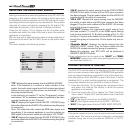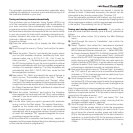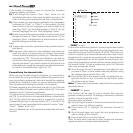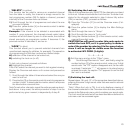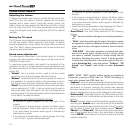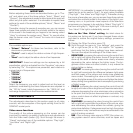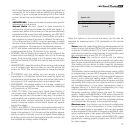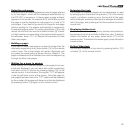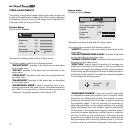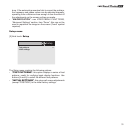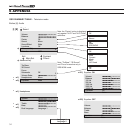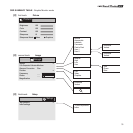28
Cinema mode : selecting AUTO, the deinterlacer deter-
mines automatically whether or not the video signal comes
from a movie film (processed on Telecine equipment using
3:2 or 2:2 pulldown) and applies a deinterlacing algorithm
optimised for this type of signal. If on the other hand the video
signal does not come from a film, or the OFF option is selected,
the deinterlacer applies a “motion compensated” algorithm
optimised for signals generated by TV cameras.
Sharp. filt.: this can be used to select the way in which the
incoming signal is processed. Selection of the most appro-
priate setting for a given incoming signal will optimise the
horizontal and vertical definition of the picture and improve
its sharpness.
Preset: allows selection of the video presets stored by way
of the Video menu. Once all the necessary brightness, con
-
trast, colour, sharpness and hue settings have been made,
you can use the “Preset” parameter to gain fast access to
recall one of the three Day, Night or Average presets.
OTHER FUNCTIONS
Programming automatic switch-off (Timer)
This function can be used to program a time, in minutes, after
which the appliance will switch off automatically and go into
standby.
The “Sleep Timer” is switched on and off by way of the Other
menu, as follows:
1) Press the blue button [3] to display the Other menu.
2) Scroll through the menu to “Sleep Timer”, select the “On”
option and then select the interval after which the applian-
ce is to switch off: “15”, “30”, “45”, “60”, “75”, “90”, “105”,
“120”.
3) To switch the timer off (if it has been switched on) simply
repeat the above procedure but select the option “Off” at
step -2-
Releasing locked channels
Referring to “Personalising the list of tuned channels”, the Lock
can also be deactivated in the following way:
1) Select the programme number (99) with the number buttons
[2] on the TV remote control.
2)
Press the blue button [3] to display the Other menu.
3) Scroll through the menu to “Lock”, and finally, select the
“Off” option.
This procedure is extremely useful if you have forgotten the
Lock code.
Videotext
Videotext is a text information service broadcast by some
channels in the form of a video newspaper providing reports on
items of specific interest. Videotext information is divided typi-
cally into pages (individual screens) classified by topic, each
identified by a 3 digit number, some also containing sub-pages.
One page (normally page 100) contains the table of contents
listing the various topics and the relative page numbers. If the
channel you are viewing is one that offers a Videotext service,
it can be consulted as described below.
Note: In practice, Videotext is transmitted in a number of diffe-
rent configurations, depending on the broadcaster, and some
of the consultation methods described below may not work on
the text service of the channel you happen to be watching. To
view Videotext, press button [9] on the remote control once. The
television picture disappears and is replaced by the table of
contents page of the Videotext service. If you want to keep the
picture on the screen, press button [11] on the remote control
and it will remain visible in translucent mode through the text.
Pressing the same button a second time, the text screen is
restored without the television picture underneath.
Note: The following steps are performed with Videotext di-
splayed.
- Selecting the page direct:
To consult any
Videotext
page, use the number buttons [2]
of the remote control to enter the 3 digit number of the page
you want to view. Pages can also be displayed as follows.
- Selecting the Index page:
The quickest way to go to the Videotext table of contents
page is to press button [12] on the remote control.
- Selecting the next/previous page:
The quickest and easiest way to go from the page you are
viewing to the next page or the previous page is to press
button [25] for the next page or button [22] for the previous
page.
- Using the colour buttons to select pages:
Some Videotext services include a legend of four colours
(red, green, yellow and cyan) at the bottom of the page, each
associated with a different topic.The quickest way to go to
the pages carrying information on these topics is to press
the coloured button [3, 4, 5 or 6] on the remote control cor-
responding to the colour in which the topic is highlighted.