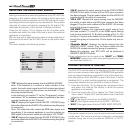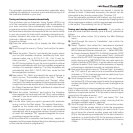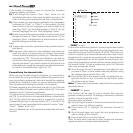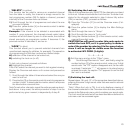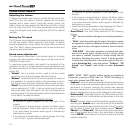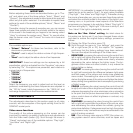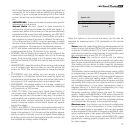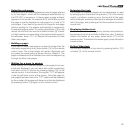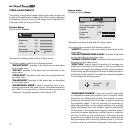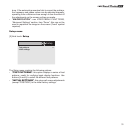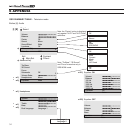27
the United States) a slider control bar appears that will act
exclusively on the colours (without affecting brightness or
contrast), to give a precise dominating hue to the overall
picture: the picture can be tinted predominantly green, red,
etc..
-
ADVANCED ADJ.
: these can be used to make more specific
adjustments to the picture.
Aspect Ratio: the term ‘Aspect’ is used commonly to
indicate the proportions between the width and height, or
aspect ratio, either of the screen or of the picture effectively
presented on the screen. Normally speaking, your RTX 55TV
will show a picture in 16:9 format. If on the other a broadca
-
ster happens to transmit pictures in different formats (e.g.
4:3 or others similar to 16:9), it may be necessary to adapt
the size of the transmitted image manually to fit the screen
of your appliance. Choose one of the following options:
- AUTO: this option automatically adapts the aspect ratios of
incoming signals to the 16:9 format of your screen.
- NORMAL: this will display the image to the full height of the
screen while maintaining the aspect ratio of the incoming
signal. If the incoming signal is in 4:3 aspect ratio, the pic
-
ture will be flanked on the left and right by two vertical black
bands.
- ANAMORPHIC: select this setting if the incoming video signal
is in 4:3 aspect ratio and you want to view the picture full
screen (in 16:9). This setting expands the image horizontal
-
ly.
- LETTERBOX: with this setting you can receive a picture
transmitted in 4:3 letterbox format (the incoming signal will
include black bands across the top and bottom) and view it
full screen in 16:9, maintaining the correct aspect ratio.
- PANORAMIC: this setting widens a 4:3 image, cropping a
little off the top and bottom. The ideal solution for displaying
a 4:3 picture on a 16:9 screen.
- PIXEL TO PIXEL: this maps each signal pixel directly to
one screen pixel, whatever the format, and does not alter
or adapt the picture to the screen in any way. The picture is
centred within the available area of the screen, so that if the
horizontal and/or vertical resolution is less than that of the
screen, horizontal and/or vertical black bands will appear
around the edges.
- USER 1 and USER 2: if the picture format generates two ho-
rizontal black bands (above and below the picture), or if the
signal is broadcast in 16:9 format and the subtitles appear
wholly or partly off screen, you can configure these settings
to reduce picture size with the height and width controls until
the subtitles are clearly visible. Example
Aspect ratio
Aspect ratio User 1
Horizontal
Vertical
Note: the options in the Format sub-menu can be also be
selected by pressing button [19] repeatedly on the remote
control.
Zoom: when the ‘magnifying glass’ symbol appears on the
screen, the left-right arrows [23 and 24] can be used to zoom
in and out. Pressing button [7], a “hand” symbol appears,
and the picture can be moved vertically or horizontally using
the corresponding arrows [22, 23, 24 and 25].
Colour temp.: this control is used to vary the relative
strengths of the three primary colour signals: red, yellow and
blue, to give a precise dominating tint to the picture overall.
This means you can obtain a cooler image by increasing
the proportion of blue, or a warmer image by increasing the
red, etc...
The selection can be made from three preset values: HIGH
(corresponding to around 9300 degrees Kelvin), MEDIUM
(around 6500 degrees Kelvin), LOW (around 5000 degrees
Kelvin), and a personal setting called USER, which you
can configure yourself by adjusting the red green and blue
separately: this means you can give the picture a reddish
tint (corresponding to a low colour temperature value in
degrees Kelvin) or a bluish tint (corresponding to a high
colour temperature value in degrees Kelvin.
Generally speaking, HIGH values are best for viewing
graphic images while MEDIUM or LOW values are best for
viewing video images. Change these settings only if you are
an expert user, as there is the risk that unsuitable settings
can compromise the quality of the projected image.
Gamma corr. : this function can be used to compensate
for non-linearity in the interpretation of colour information
when the video signal is processed. You can give greater
or less emphasis to the levels of the grey scale (black, dark
greys, medium greys, light greys and white).The selection
can be made from three preset values:GRAPHIC, used
generally for viewing graphic images, and FILM or VIDEO
for video images.