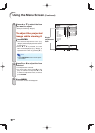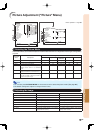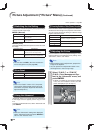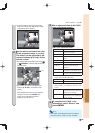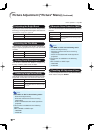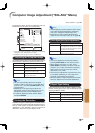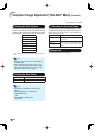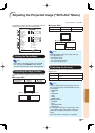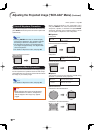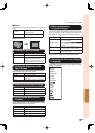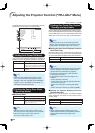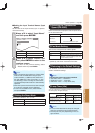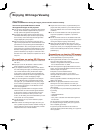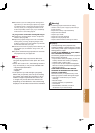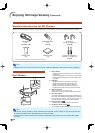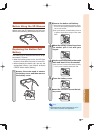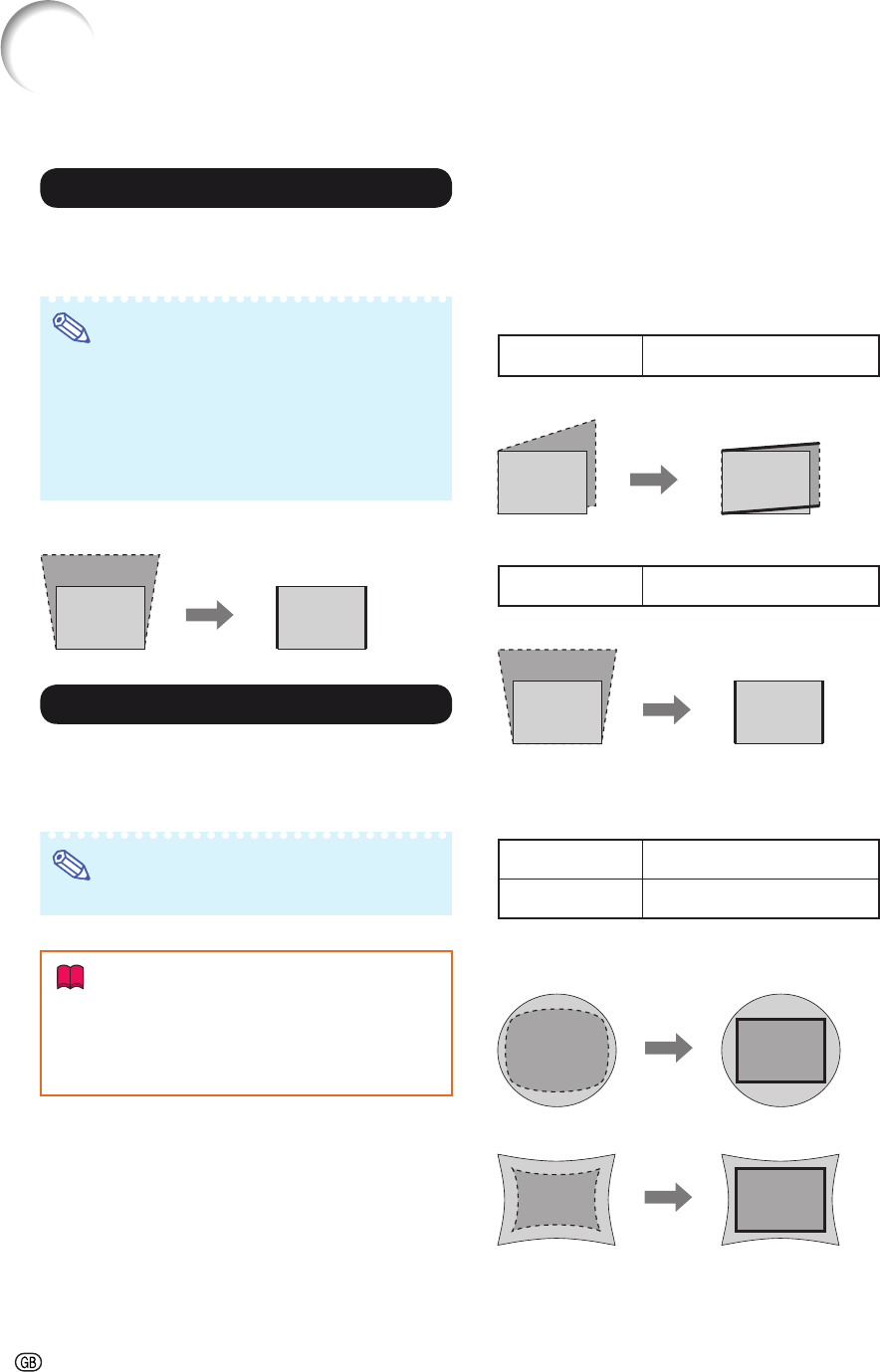
-44
Adjusting the Projected Image (“SCR-ADJ” Menu) (Continued)
4 Auto V-Keystone Correction
Select “Auto V-Keystone” in the “SCR-ADJ” menu and
press ENTER. Vertical keystone correction is performed
automatically.
Note
• Pressing ENTER when the on-screen display
of the Auto V-Keystone “On” appears changes
the setting of the Auto V-Keystone to “Off”.
• The Keystone Correction can be adjusted up
to an angle of approximately ±12 degrees with
“Auto V-Keystone”.
• For details of Keystone mode, see page 25.
Auto V-Keystone Correction
5 Keystone Mode Correction
This function can correct distortion of an image projected
toward a spherical or cylindrical screen as well as trap-
ezoidal distortion of an image on a fl at screen and rotate
the image at your arbitrary angle.
Note
• For details of Keystone mode, see page 25.
Info
While adjusting the image using Keystone/
Sphere/Rotation Correction, straight lines
and the edges of the image may appear
jagged.
•
Select “Keystone Mode” in the “SCR-ADJ” menu
and press ENTER. Then select a desired item among
“Keystone”, “Sphere”, or “Rotation” and press ENTER.
“Keystone” has been set as a default setting in which
you can adjust “H-Keystone” and “V-Keystone”.
Keystone
H-Keystone:
O or Q
Makes the upper and lower
sides parallel.
Horizontal Keystone Correction
V-Keystone:
O or Q
Makes the left and right sides
parallel.
Vertical Keystone Correction
Sphere
This function corrects screen distortion created during
spherical or cylindrical screen projection.
O button
Narrower at the center
Q button
Wider at the center
Sphere Correction
Correction of Convex Distortion:
Correction of Concave Distortion:
Menu operation ⇒ Page 35