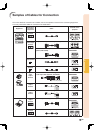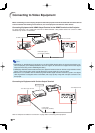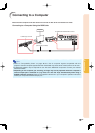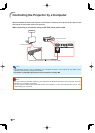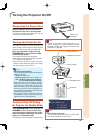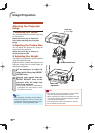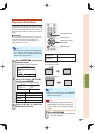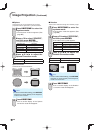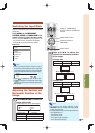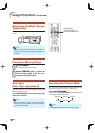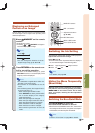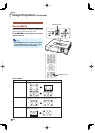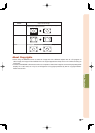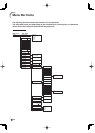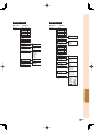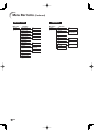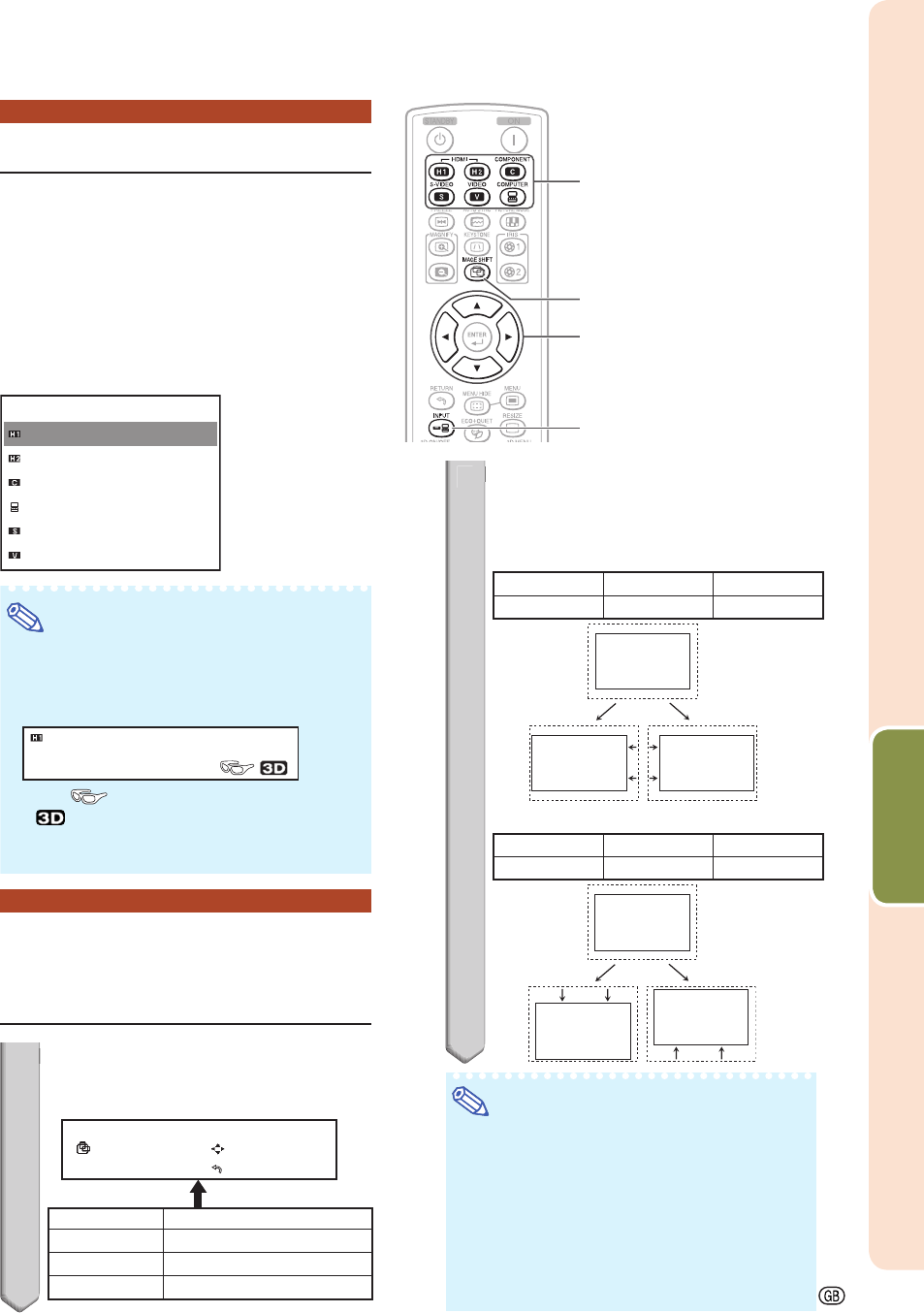
Basic Operation
-27
Switching the Input Mode
Select the appropriate input mode for the connected
equipment.
Press HDMI1, 2, COMPONENT,
S-VIDEO, VIDEO or COMPUTER on the
remote control to select the input mode.
When you press INPUT on the projector or on
the remote control, the INPUT list appears.
Press P/R to switch the INPUT mode.
INPUT
HDMI1
HDMI2
COMPONENT
COMPUTER
S-VIDEO
VIDEO
INPUT list
Note
When you switch the INPUT mode, the image as
shown below will be displayed in the upper right
corner of the screen. (You can confi rm the selected
input mode and information on the input signal.)
HDMI1
YPbPr
1080P
When is displayed, “3D” is set to “On”.
If is displayed, it means that a 3D image
signal that can be automatically detected is
being input.
Adjusting the Vertical and
Horizontal Position of the
Image
1
Press IMAGE SHIFT to enter the
image shift mode.
The image shift menu guide appears.
ADJUST
RESET
END
IMAGE SHIFT
V: 0
H: 0
Selectable buttons
Description
END
IMAGE SHIFT
Exits the image shift mode.
ADJUST
P/R/O/Q
Adjusts the image shift.
RESET
RETURN
Returns to a default setting.
•
•
•
•
•
1
2
Press P/R/O/Q to adjust the
vertical and horizontal position
of the image.
H-Image Shift
Selectable items
\ button | button
H-Image Shift Leftward Rightward
| button
\ button
V-Image Shift
Selectable items
" button ' button
V-Image Shift Downward Upward
' button" button
Note
To return to the default setting, press
RETURN when the image shift menu guide
is still on the screen.
The adjustable range of the image shift may
vary depending on:
the Resize mode
the Picture mode
the input signal resolution
the input 3D signal type
•
•
-
-
-
-
2
INPUT button
HDMI1, 2, COMPONENT,
S-VIDEO, VIDEO, COMPUTER
buttons
IMAGE SHIFT button
Adjustment buttons
(P/R/O/Q)