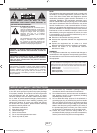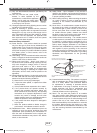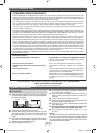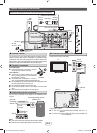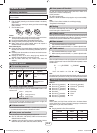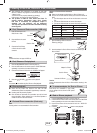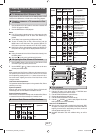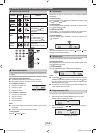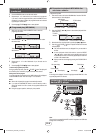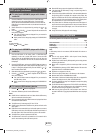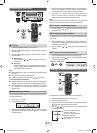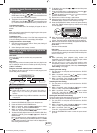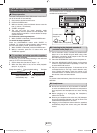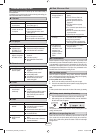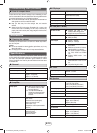E-14
Factory reset, clearing all memory
Press the ON/STAND-BY button to enter the power stand-by mode.1
While pressing down the OPEN/CLOSE button, press the ON/STAND-2
BY button until “Clear All” appears.
Caution:
This operation will erase all data stored in memory including clock, timer
settings, and tuner preset.
iPod, iPhone or iPad
Symptom Possible cause
No sound is produced.
No image appears on
the TV/monitor.
The iPod, iPhone or iPad is not
playing.
The iPod, iPhone or iPad is not
properly connected to the unit.
Is the AC power cord of the unit
plugged in?
The video cable is not properly
connected.
The TV/monitor’s input selection is not
properly set.
The iPod TV out feature has not been
set to output video.
USB terminal do not support video.
iPod, iPhone or iPad will
not charge.
The iPod, iPhone or iPad is not making
full contact with the connector.
Using iPod (3
rd
generation).
The iPod or iPhone is not supported.
Refer to page 5 for compatible models.
“This accessory is
not made to work
with iPhone” or “This
accessory is not
supported by iPhone”
appears on iPhone
screen.
The iPhone battery is low. Please
charge the iPhone.
iPhone is not properly docked.
Condensation
Sudden temperature changes, storage or operation in an extremely humid
environment may cause condensation inside the cabinet (CD pickup, etc.) or
on the transmitter on the remote control. Condensation can cause the unit to
malfunction. If this happens, leave the power on with no disc in the unit until
normal playback is possible (about 1 hour). Wipe off any condensation on the
transmitter with a soft cloth before operating the unit.
If problem occurs
When this product is subjected to strong outdoor interference (mechanical
shock, excessive static electricity, abnormal supply voltage due to lightning,
etc.) or if it is operated incorrectly, it may malfunction.
If such a problem occurs, do the following:
Set the unit to the stand-by mode and turn the power on again.
1
If the unit is not restored in the previous operation, unplug and plug in the 2
unit again, and then turn the power on.
Note:
If neither operation above restores the unit, clear all the memory by resetting
it.
Troubleshooting chart
Many potential problems can be resolved by the owner without calling a
service technician.
If something is wrong with this product, check the following before calling your
authorized SHARP dealer or service center.
General
Symptom Possible cause
The clock is not set to
the correct time.
Did a power failure occur? Reset the
clock. (Refer page 11)
When a button is
pressed, the unit does
not respond.
Set the unit to the power stand-by
mode and then turn it back on.
If the unit still malfunctions, reset it.
(Refer page 14)
No sound is heard.
Is the volume level set to “Min”?
Are the headphones connected?
Are the speaker wires disconnected?
CD player
Symptom Possible cause
Playback does not start.
Playback stops in
the middle or is not
performed properly.
Is the disc loaded upside down?
Does the disc satisfy the standards?
Is the disc distorted or scratched?
Playback sounds are
skipped, or stopped in
the middle of a track.
Is the unit located near excessive
vibrations?
Is the disc very dirty?
Has condensation formed inside
the unit?
Remote control
Symptom Possible cause
The remote control
does not operate.
Is the AC power cord of the unit
plugged in?
Is the battery polarity correct?
Are the battery dead?
Is the distance or angle incorrect?
Does the remote control sensor
receive strong light?
Tuner
Symptom Possible cause
The radio makes
unusual noises
continuously.
Is the unit placed near the TV or
computer?
Is the FM antenna or AM loop antenna
placed properly? Move the antenna
away from the AC power cord if it is
located nearby.
USB
Symptom Possible cause
Device cannot be
detected.
Is there any MP3/WMA fi le available?
Is the device properly connected?
Is it an MTP device?
Does the device contain AAC fi le only?
Playback does not start.
Is it a copyright protected WMA fi le?
Is it a false MP3 fi le?
Wrong time display.
Wrong fi le name
display.
Is Variable Bitrate fi le being played
back?
Is the File Name written in Chinese or
Japanese characters?
Before transporting the unit
Remove the iPod, iPhone, iPad, USB memory device and disc from the unit.
Then, set the unit to the power stand-by mode. Carrying the unit with iPod,
iPhone, iPad or USB memory device left docked or discs left inside might
damage the unit.
XL-HF201P_HF301P_US.indd 14XL-HF201P_HF301P_US.indd 14 3/7/2012 10:35:27 AM3/7/2012 10:35:27 AM