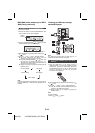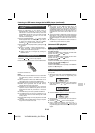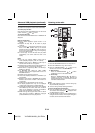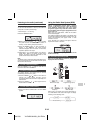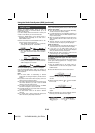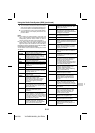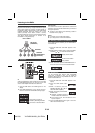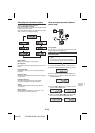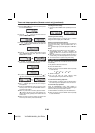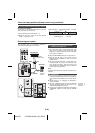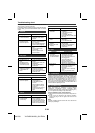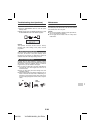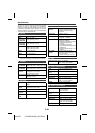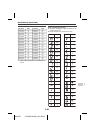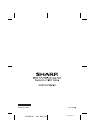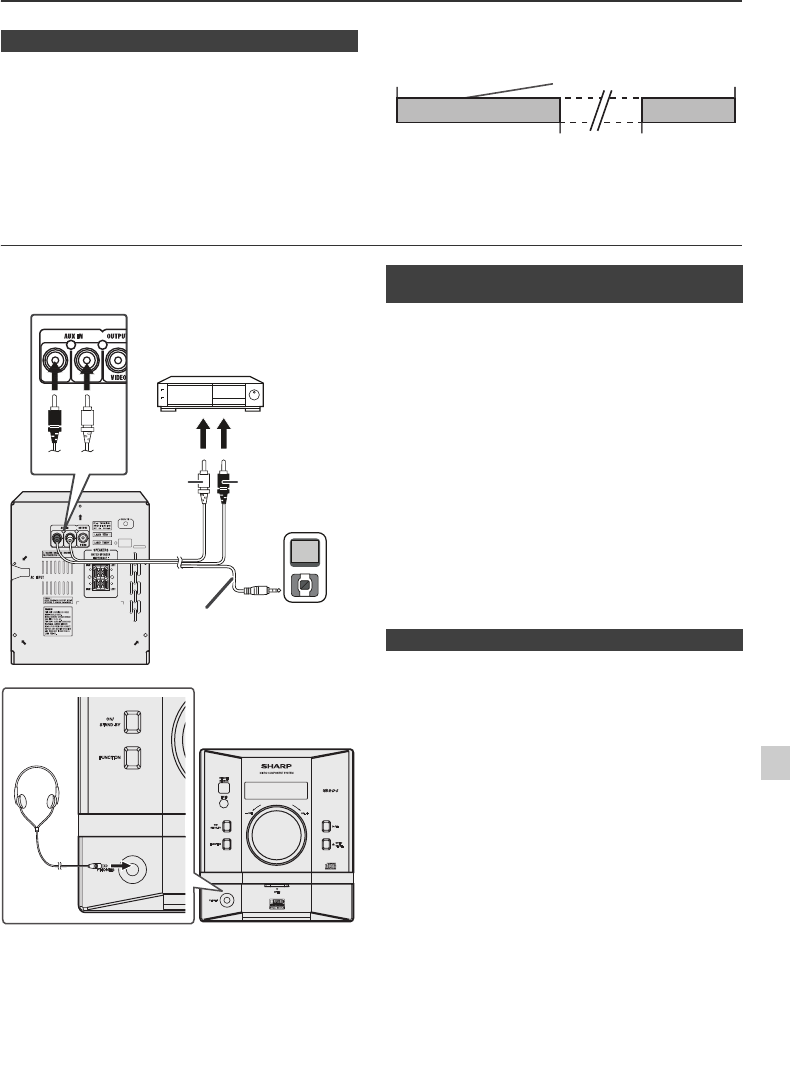
04/1/28 XL-DAB10N 20H_001 EN.fm
E-21
9
8
7
6
5
4
3
2
1
9
Timer and sleep operation (Remote control only) (continued)
Sleep and timer playback:
For example, you can fall asleep listening to the radio and
wake up to CD in the next morning.
Enhancing your system
The connection lead is not included. Purchase a
commercially available lead as shown below.
Note:
To prevent noise interference, place the unit away from the
television.
● Do not turn the volume on to full at switch on and listen
to music at moderate levels. Excessive sound pressure
from earphones and headphones can cause hearing
loss.
● Before plugging in or unplugging the headphones,
reduce the volume.
●
Be sure your headphones have a 3.5 mm (1/8") diameter
plug and impedance between 16 and 50 ohms. The
recommended impedance is 32 ohms.
● Plugging in the headphones disconnects the speakers
automatically. Adjust the volume using the VOLUME
control.
■ To use timer and sleep operation together
1
Set the sleep time (see above, steps 1 - 5).
2 Whilst the sleep timer is set, set the timer playback
(steps 2 - 10, pages 19 - 20).
Desired time
10 - 90 minutes
Sleep operation will
automatically stop
Sleep timer setting
Timer playback setting
End time
Timer playback
start time
VCR, DVD, etc.
Red
White
White
Red
MP3 Player
RCA lead
(not supplied)
To the
earphone
socket
To the line
output socket
XL-DAB10
■ Listening to the playback sounds of
portable audio player, etc.
1
Use a connection lead to connect the portable audio
player etc. to the AUX IN socket. When using video
equipment, connect the audio output to this unit and the
video output to a television.
2 Press the ON/STAND-BY button to turn the power on.
3 Press the AUX IN button on the remote control or
FUNCTION button repeatedly on main unit to select
AUX IN function.
4 Play the connected equipment. If volume level of the
connected device is too high, sound distortion may
occur. Should this happen, lower the volume of the
connected device. If volume level is too low, increase the
volume of the connected device.
■ Headphones