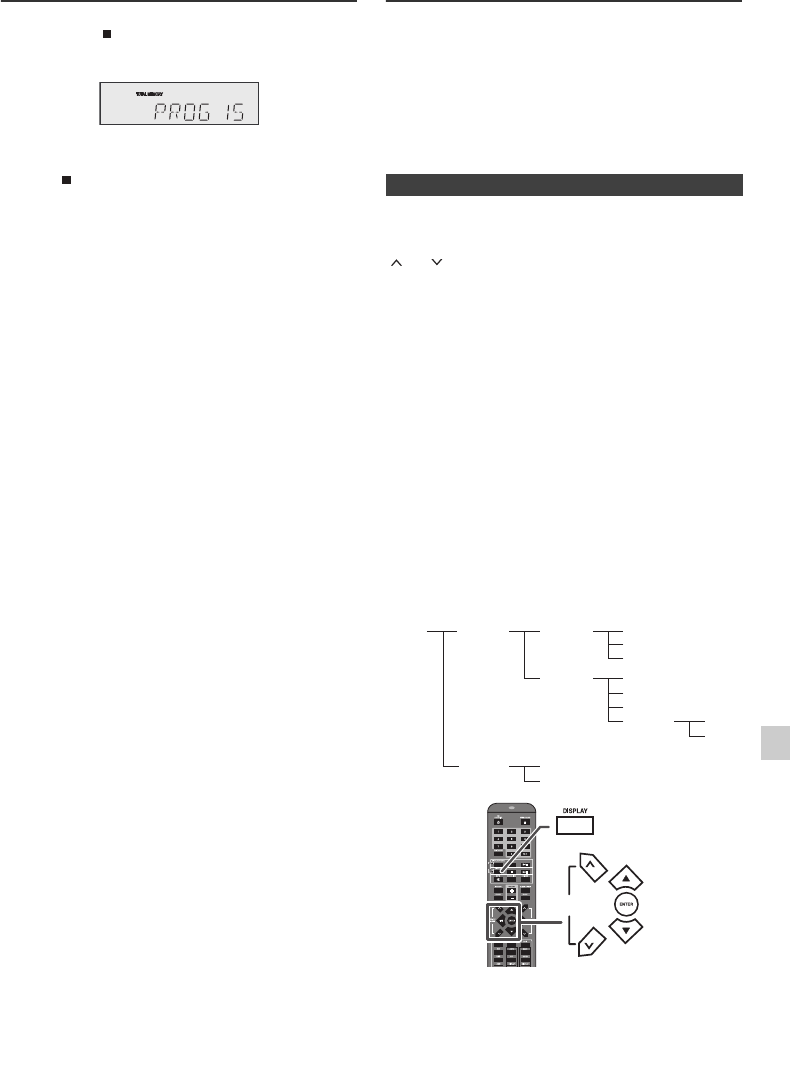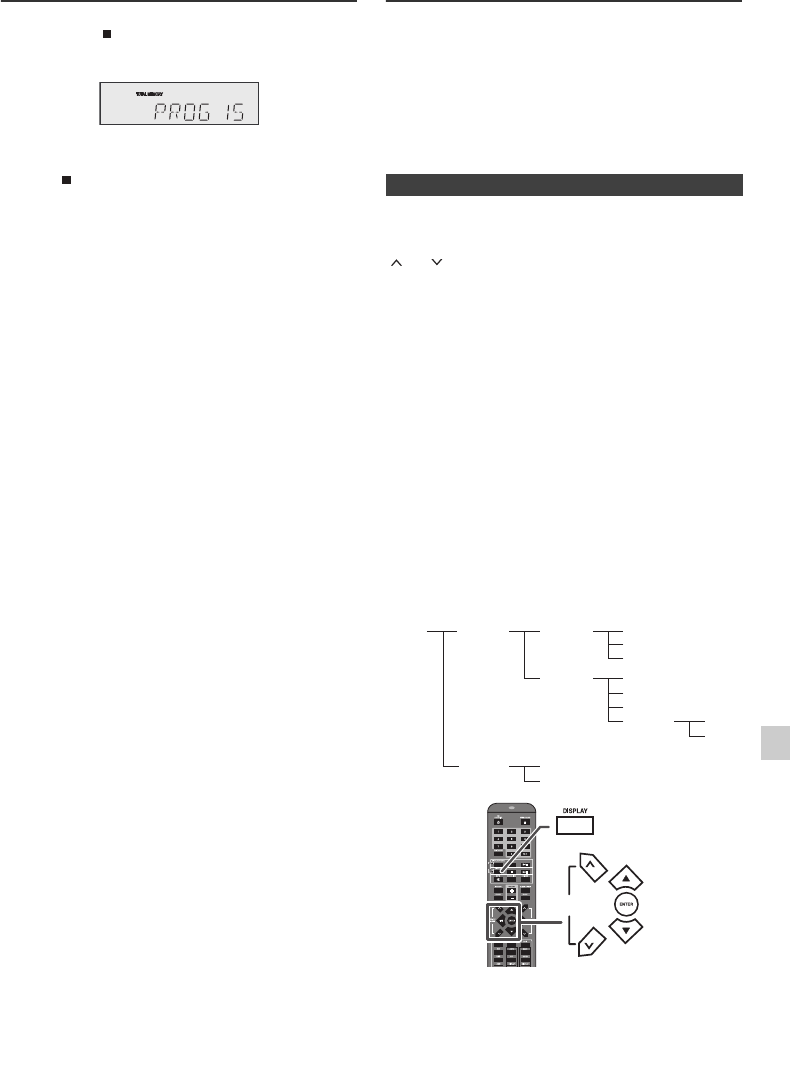
04/1/28 XL-DAB10N 20H_001 EN.fm
E-11
9
8
7
6
5
4
3
2
1
9
Advanced CD or MP3/WMA disc
playback (continued)
To cancel the programmed play mode:
Whilst in the stop mode and the “MEMORY” indicator is lit,
press the button on the remote control. The “MEMORY”
indicator will disappear and all the programmed contents
will be cleared.
Adding tracks to the programme:
If a programme has been previously stored, the
“MEMORY” indicator will be displayed. Press the
MEMORY button repeatedly until last track appears. Then
follow steps 2 - 4 to add tracks. The new tracks will be
stored after the last track of the previous programme.
To check which tracks are programmed:
Whilst the unit is stopped in the programmed play mode,
press the MEMORY button repeatedly.
To clear the programmed selections:
During stop mode, press the MEMORY button repeatedly
to select the unwanted track. Press the CLEAR button to
delete it.
Notes:
● When a disc is ejected, the programme is automatically
cancelled.
● If you press the ON/STAND-BY button to enter the
stand-by mode or change the function from CD to
another, the programmed selections will be cleared.
● During the programme operation, random play is not
possible.
● Programmed play steps for MP3/WMA disc is same as
that of USB on page 13.
MP3/WMA folder mode (only for MP3/
WMA files)
To play back MP3/WMA (Windows Media Audio) file
There are many music sites on the internet that you can
download MP3/WMA (Windows Media Audio) music files.
Follow the instructions from the website on how to
download the music files. You can then play back these
downloaded music files by burning them to a CD-R/RW
disc.
● Your downloaded song/files are for personal use only.
Any other usage of the song without owner’s
permission, is against the law.
If MP3/WMA files are recorded in several folders, a folder
number will be set to each folder automatically.
These folders can be selected by the TUNING/FOLDER
( or ) button on the remote control. If there is no
supported file formats inside the selected folder, the folder
is skipped and the next folder will be selected.
Example: How to set folder number if MP3/WMA format
files are recorded as below figure.
● The folder and file order information which is recorded
on the disc depends on the writing software. There
maybe possibilities that this unit will playback the files
not according to our expected playback order.
● For CD MP3/WMA, 255 numbers of folders and files
inclusive of the folders which have non playable files
can be read.
6 Press the CD button. The total number in memory will
appear.
■ About folder playback order
1
ROOT folder is set as folder 1.
2 As for folders inside ROOT folder (Folder A and Folder
B), the folder which is recorded earlier on the disc will
be set as folder 2 and folder 3.
3 As for folder inside Folder A (Folder C and Folder D),
the folder which is recorded earlier on the disc will be
set as folder 4 and folder 5.
4 Folder E that is inside Folder D will be set as folder 6.
ROOT
(FOLDER 1)
FOLDER A
(FOLDER 2)
FOLDER B
(FOLDER 3)
FILE 9
FILE 10
FILE 3
FILE 4
FILE 5
FILE 6
FILE 7
FILE 8
FOLDER E
(FOLDER 6)
FOLDER C
(FOLDER 4)
FOLDER D
(FOLDER 5)
FILE 1
FILE 2
TUNING/
FOLDER