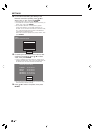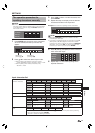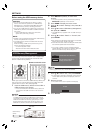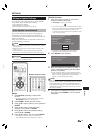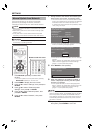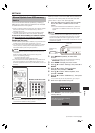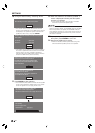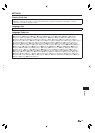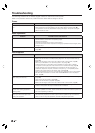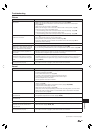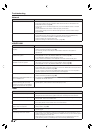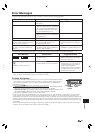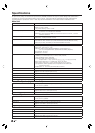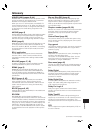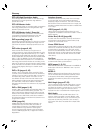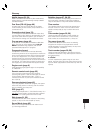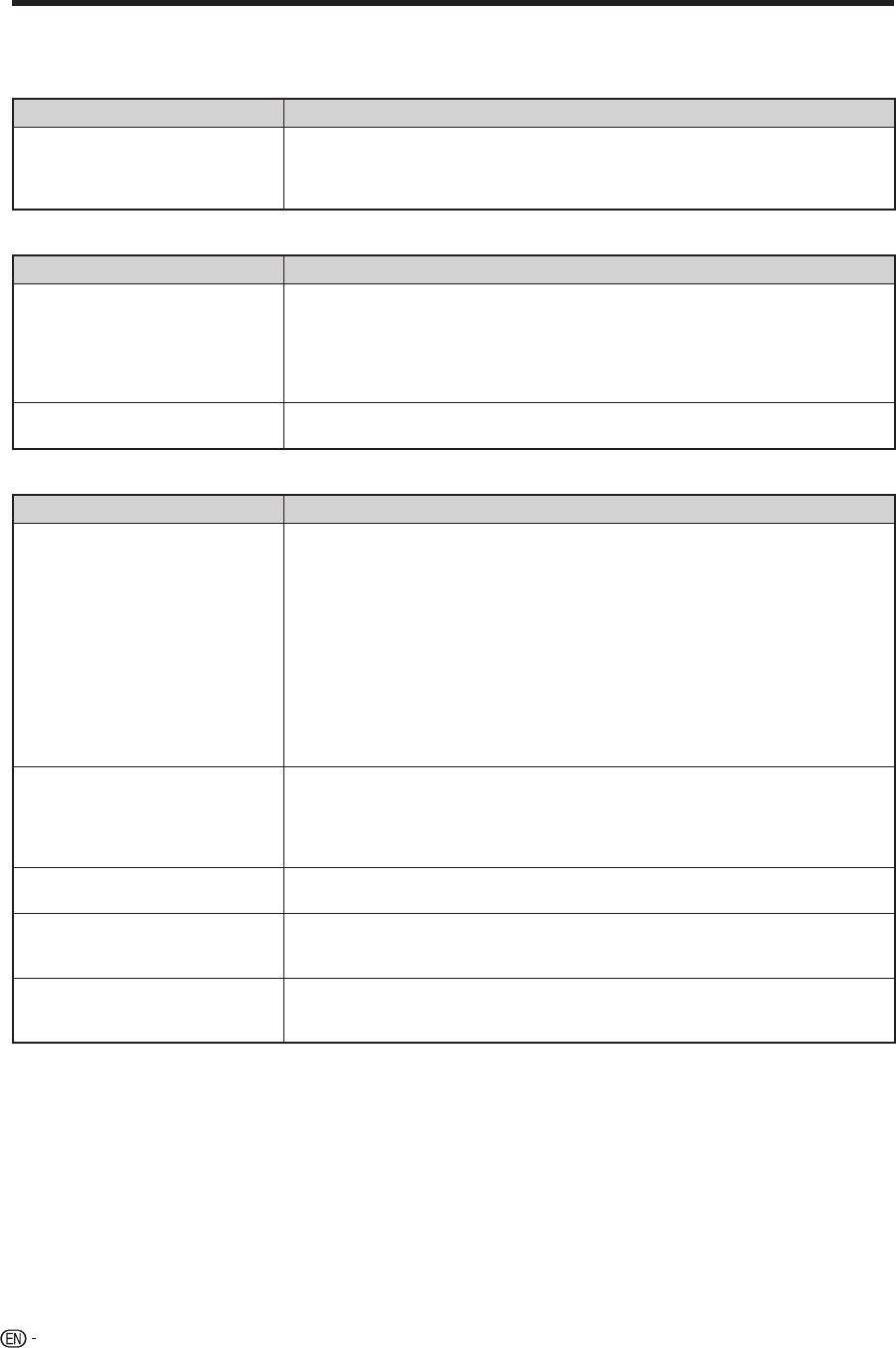
80
Troubleshooting
The following problems do not always suggest a defect or malfunction of this system.
Refer to the problems and lists of possible solutions below before calling for service.
Power
Problem Possible causes and solutions
The system power cannot be turned
on.
Is the power cord firmly plugged into the AC outlet? (Page 34)
When the power cord is plugged into an AC outlet, perform a reset. (Page 83)
The protection circuit may be activated. Unplug and plug in the power cord again
after 5 minutes or more.
•
•
•
Basic Operation
Problem Possible causes and solutions
The remote control does not work. Set the remote control and this system to the same remote control code. (Page 35)
Use the remote control within its operating range.
Replace the batteries.
Are there any obstructions in front of this system?
Is the remote control sensor exposed to strong light (inverter fluorescent light, direct
sunlight, etc.)?
•
•
•
•
•
Cannot operate the system. Are you operating the system within the specified operating temperature range?
(Page 84)
•
Disc Playback
Problem Possible causes and solutions
The system cannot play a disc. Take out the disc and clean it. (Page 12)
Make sure that the disc is loaded properly (aligned in disc tray and label-side up).
(Page 41)
Make sure that region code on the disc matches that of this system. (Page 9)
Allow any condensation in or near the system to dry. (Page 12)
Check that the disc is recorded in the compatible TV system (PAL or NTSC).
The system cannot play back video which was not recorded normally. (Page 9)
Proper playback may be impossible due to the state of the disc recording, a
scratched, warped or dirty disc, the state of the pick-up, or compatibility issues
between this system and the disc being used. (Pages 9, 12)
When the recorded time of a disc is unusually short, playback may not be possible.
BD-RE/R discs recorded in a format other than BDMV/BDAV cannot be played
back. (Page 9)
•
•
•
•
•
•
•
•
•
The disc is automatically ejected
after closing the disc tray.
Make sure that the disc is loaded properly (aligned in disc tray and label-side up).
(Page 41)
Take out the disc and clean it. (Page 12)
Make sure that the disc is playable. (Page 9)
Make sure that region code on the disc matches that of this system. (Page 9)
•
•
•
•
Video stops. Has the system been subjected to shock or impact? Are you using it in an unstable
location? The system will stop if it senses shock or vibration.
•
The system makes a snapping
sound when starting playback or
loading a disc.
The system may sometimes make a snapping sound when starting playback if it has
not been operated in a while. These sounds are not malfunctions of the system but
are normal operating conditions.
•
The video does not change even
when you switch the input mode
during disc playback.
If you have pressed SELECTOR to switch the input source during disc startup or
automatic disc playback, the audio output from the speakers may not match the
video on the TV. Stop disc playback, and then change the input mode.
•