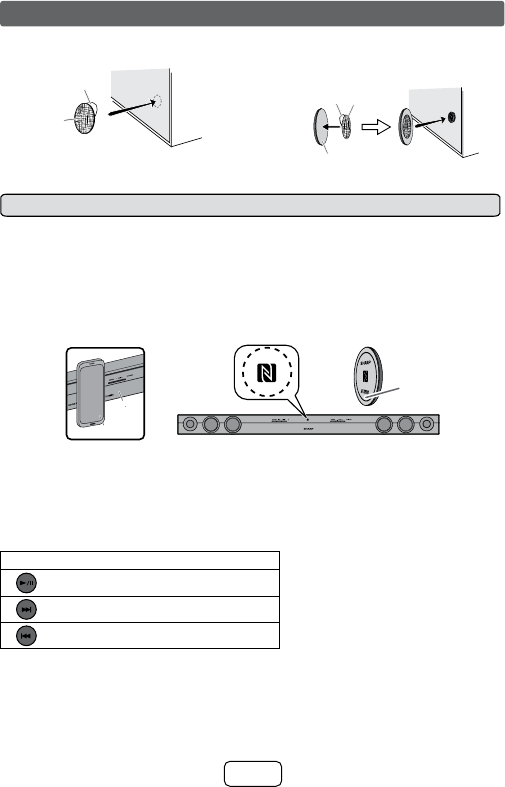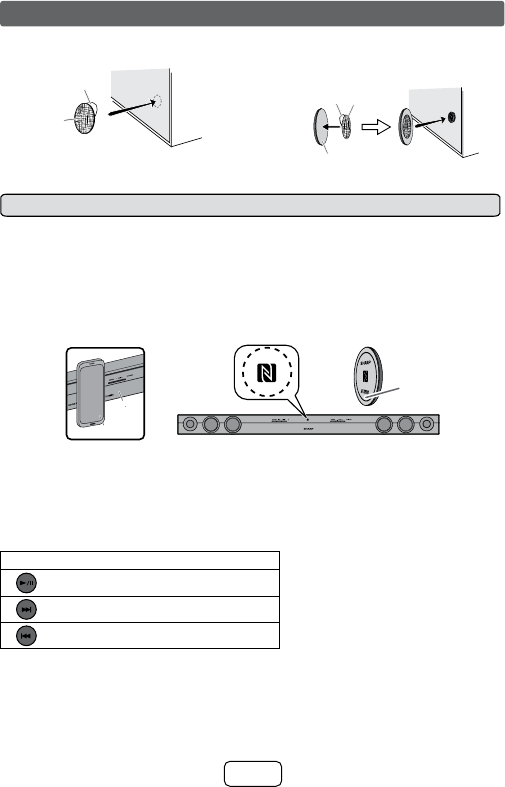
15
1 Peel the separator off the velcro tape (loop
type) and stick it on a desired surface.
Separator
Velcro tape
(loop type)
2 Peel the separator off the velcro tape (hook
type) and stick it to the rear of the NFC tag.
Then place the tag onto the desired location.
Separator
rear view of the NFC tag
Velcro
tape
(hook
type)
Notes:
● To disconnect, simply touch your device to the
NFC detection area on the main unit or the NFC
tag again.
● To listen to audio via Bluetooth connectivity without
NFC tag - refer “Pairing with other Bluetooth
source devices” on page 16.
● It takes about 6-8 seconds for a Bluetooth enabled
device (eg. smartphone) to establish Bluetooth
connection with this unit via NFC or manual
connection.
● If “Empty tag” or similar message appears on
your device, touch the device again to the NFC
detection area on the main unit or supplied NFC
tag.
■ NFC connection for audio playback
Check that:
● Your device (smartphone/tablet) has an NFC function.
● NFC function on your device is enabled.
● Screen lock function of the device is off.
● This unit is not in low power consumption mode.
● Your device and NFC tag must be within 10 metres from the unit.
1 Touch your device to the NFC detection area on the main unit or supplied NFC tag. (NFC detection
area of your device must touch to the NFC detection area of the main unit or supplied NFC tag.)
SOUND BAR HOME THEATRE SYSTEM HT-SB32D
NFC
detection
area
or
NFC
tag
Device
Main
unit
2 A pop-up window asking whether to proceed with the Bluetooth connection appears on
the device. Select <YES>.
● The ‘connected’ message appears when the connection is complete.
3 Playback will start automatically, otherwise press play (on remote control or source
device).
● Sound will be heard from the speakers of this unit via audio streaming.
● Your device and NFC tag must be within 10 metres from the unit.
Bluetooth operation buttons (remote control only)
Press the button to play or pause.
Press the button to skip up.
Press the button to skip down.
Bluetooth one touch connection via NFC (continued)